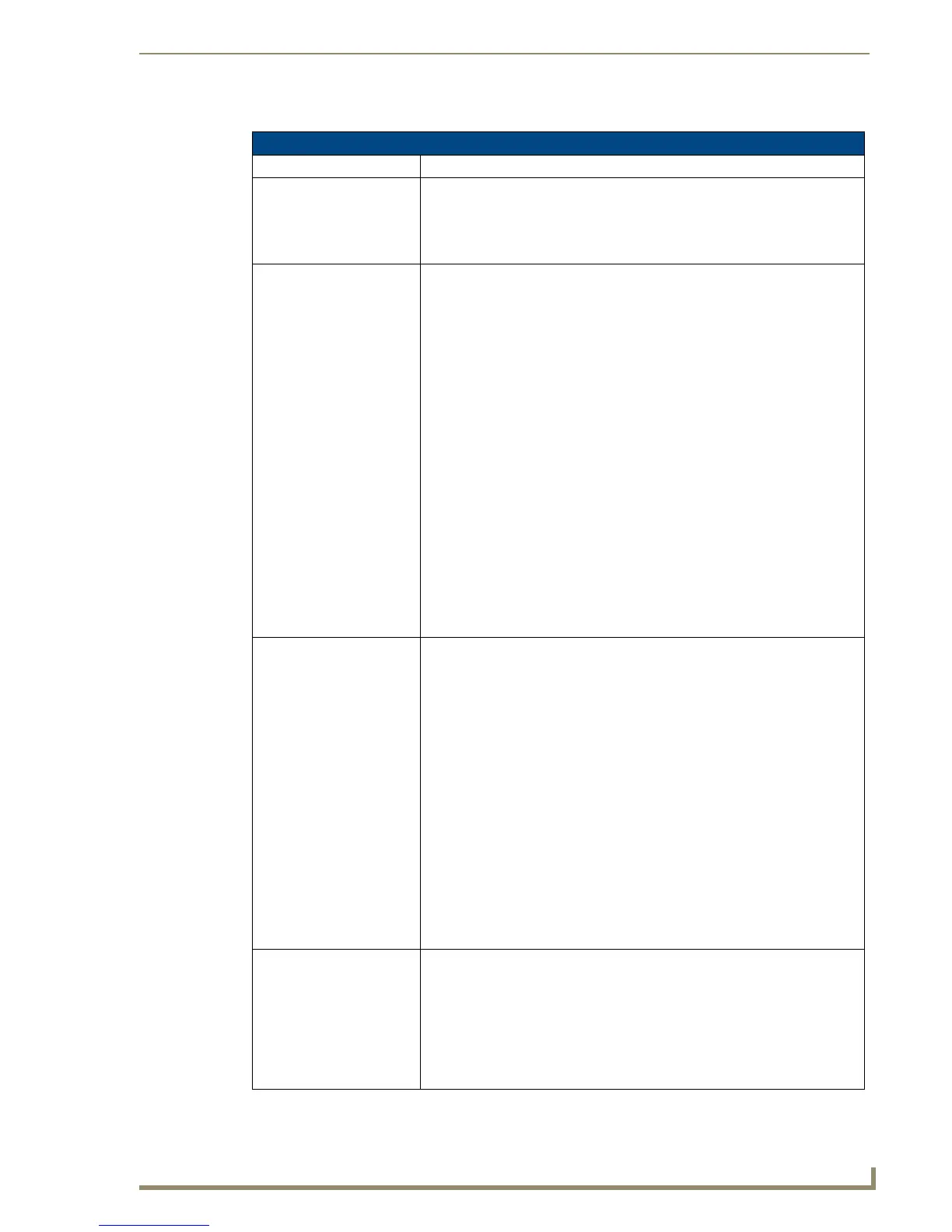Firmware Pages and Descriptions
103
10" Modero Touch Panels
The elements of the Sensor Setup page are described in the table below:
Sensor Setup Page Elements
Back: Saves the changes and returns you to the previously active touch panel page.
Connection Status icon: This visual display of the connection status allows the user to have a current
visual update of the panel’s connection status regardless of what page is
currently active.
• A Lock only appears on the icon if the panel has established a connection
with a currently secured target Master (requiring a username and password).
Light Sensor: Allows you to monitor and alter the sensitivity of the Modero panel light sensor:
• The Light Sensor Level field indicates the level used to report the light
sensor level back to the NetLinx Master (set in TPD4) (read-only).
• The Light Sensor Level Port field indicates the port used to report the light
sensor level back to the NetLinx Master (set in TPD4) (read-only).
• The Light Sensor Channel field indicates the level used to report the sensor
channel back to the NetLinx Master (set in TPD4). It is On when you are
below the Maximum dim mode level (read-only).
• The Light Sensor Channel Port field indicates the port used to report the
sensor channel back to the NetLinx Master (set in TPD4) (read-only).
• The Light Level field provides a numeric value representing the current value
of the light level detected by the on-board photo-sensor.
• The Light Level bargraph displays a horizontal bargraph indicating the current
value of the light level detected by the on-board photo-sensor. This bargraph
provides a visual representation of the numeric value displayed within the
Light Level field.
• Use the Dim Mode Max Level bargraph to alter the Maximum DIM level
value used to activate the DIM Mode Brightness Level (range = 0 - 100).
• Use the Dim Mode Min Level bargraph to alter the Minimum DIM level value
used to activate the DIM Mode Brightness Level (range = 0 - 100).
- The position of this bargraph can never exceed that of the Dim Mode
Max Level.
Dim Mode Minimum
Brightness:
Allows you to alter the sensitivity of the Modero panel light sensor:
• Toggle the Enable/Enabled button to either active/inactive the DIM Mode
feature:
- Enable - activates this feature. Once active (by receiving a value below the
Dim Mode Min Level value), the current light level ramps to the DIM Mode
value within a few seconds.
- Enabled - (illuminated when selected) deactivates this feature.
• Use the DIM Mode Brightness UP/DN buttons to alter the DIM level.
- Range = 0 - 100.
- The lower the value, the darker a room must be before the LCD Brightness
value changes to conform to a DIM room (and vice versa with a higher
value).
• The DIM Mode Minimum Brightness bargraph indicates the current DIM
Mode Brightness level.
- This level corresponds to the brightness level of the LCD used when
the DIM Mode is active.
- The Brightness value of the panel in a DIM room (low-light) is much
less than that of a Non-DIM (well to brightly-lit) where the LCD Brightness
must be higher to display the screen content clearly.
Motion Sensor: Provides the following fields:
• The Motion Detection field displays a reactive button that changes color
(illuminates) and displays the words "Motion Detected" when motion is
detected by the Modero panel’s front motion sensor.
• The Motion Sensor Port field indicates the port used to report the motion
sensor channel back to the NetLinx Master (set in TPD4) (read-only).
• The Motion Sensor Channel field indicates the channel used to report the
motion sensor channel back to the NetLinx Master (set in TPD4) (read-only).
