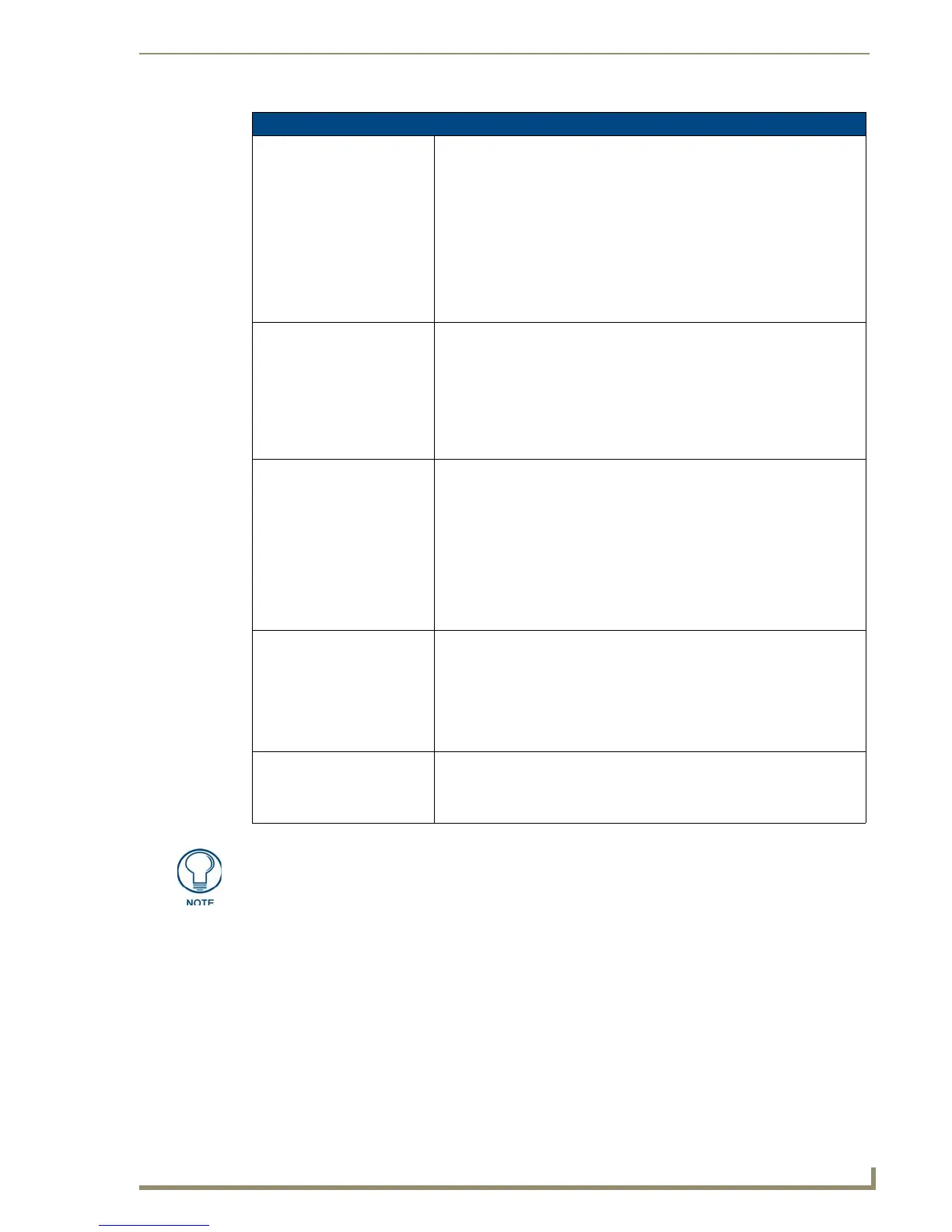Firmware Pages and Descriptions
119
10" Modero Touch Panels
Wireless Security - EAP-FAST Settings (Cont.)
Anonymous Identity: When pressed, the panel displays an on-screen keyboard which allows you
to enter an IT provided alpha-numeric string which is similar to the username
used as the identity but does not represent a real user.
• This information is used as a fictitious name which might be seen by
wireless preying eyes (such as sniffer programs) during the initial
connection and setup process between the panel and the Radius server. In
this way the real identity (username) will never be seen by anyone.
Note: Typically, this is in the form of a fictitious username such as:
anonymous@amx.com
• Use the on-screen keyboard’s Clear button to completely erase any
previously stored identity/username information.
Password: When pressed, the panel displays an on-screen keyboard which allows you
to enter the network password string specified for the user entered within the
Identity field. This is also how the panel identifies itself to the Authentication
(RADIUS) Server.
• This information is similar to the password entered to gain access to a
secured workstation.
• Use the on-screen keyboard’s Clear button to completely erase any
previously stored passwords.
Automatic PAC Provisioning: This selection presents a binary choice as to whether or not Protected
Access Credential provisioning is enabled or disabled.
• When pressed, this field toggles between: Enabled (automatic) or
Disabled (manual).
• If Enabled is selected, the following PAC File Location field is then
greyed-out because the search for the PAC file is automatically done.
• If Disabled is selected, the user is required to manually locate a file
containing the PAC shared secret credentials for use in authentication.
In this case, the IT department must create a PAC file and then
transfer it into the panel using the AMX Certificate upload application.
PAC File Location: This field is used when the previous Automatic PAC Provisioning option has
been Disabled.
• When pressed, the panel displays an on-screen PAC File Location
keyboard which allows you to enter the name of the file containing the PAC
shared secret credentials for use in authentication.
• This field is only valid when the automatic PAC provisioning feature has
been enabled via the previous field.
Save/Cancel: • Use the Save button to store the new security information, incorporate it,
and then return to the previous Wireless Settings page.
• Use the Cancel button to cancel any updates to the security parameters
and return to the previous Wireless Settings page.
REGARDING AUTOMATIC PROVISIONING:
Even when automatic provisioning is enabled, the PAC certificate is only downloaded
the first time that the panel connects to the RADIUS server. This file is then saved
into the panel's file system and is then reused from then on. It is possible for the user
to change a setting (such as a new Identity) that would invalidate this certificate.
In that case, the panel must be forced to download a new PAC file.
To do this, set Automatic PAC Provisioning to Disabled and then back to Enabled.
This forces the firmware to delete the old file and request a new one.
