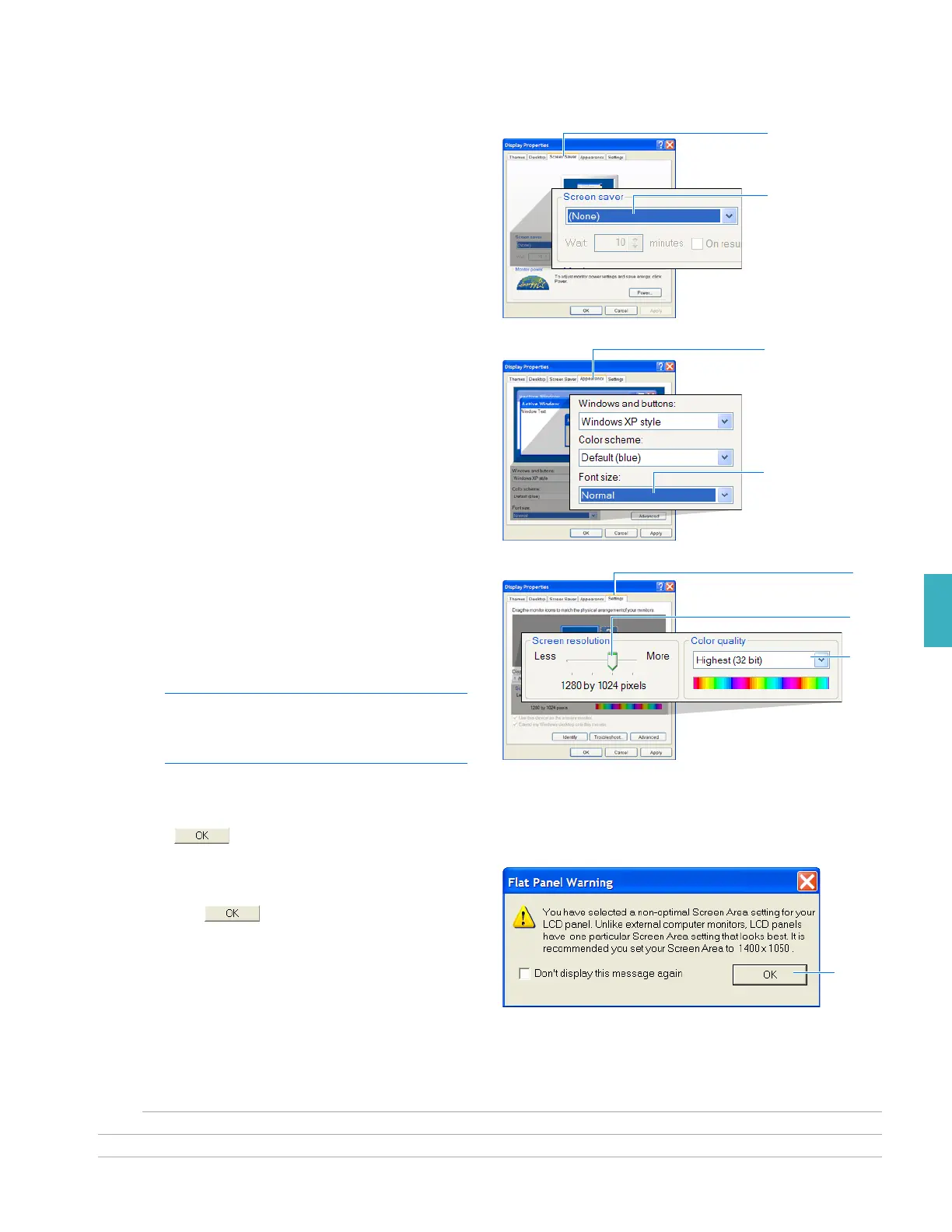Appendix D
Setting the Display Settings and Power Options
Applied Biosystems 7300/7500/7500 Fast Real-Time PCR System Installation and Maintenance Guide 138
Notes
D
4. In the Display Properties dialog box, select the
screen saver:
a. Click the Screen Saver tab.
b. Select Screen Saver(None).
5. In the Display Properties dialog box, select the
font:
a. Click the Appearance tab.
b. Select Font sizeNormal.
6. In the Display Properties dialog box, select color
quality:
a. Click the Settings tab.
b. In the Screen resolution box, select 1280 by
1024 pixels using the slider.
Note: Some laptop models have a
maximum resolution setting of 1024 by
768 pixels.
c. Select Color qualityHighest (32 bit).
7. Click .
8. If you are using a laptop computer and the
computer displays a Flat Panel Warning dialog
box, click .
b
a
b
a
b
c
a
Click