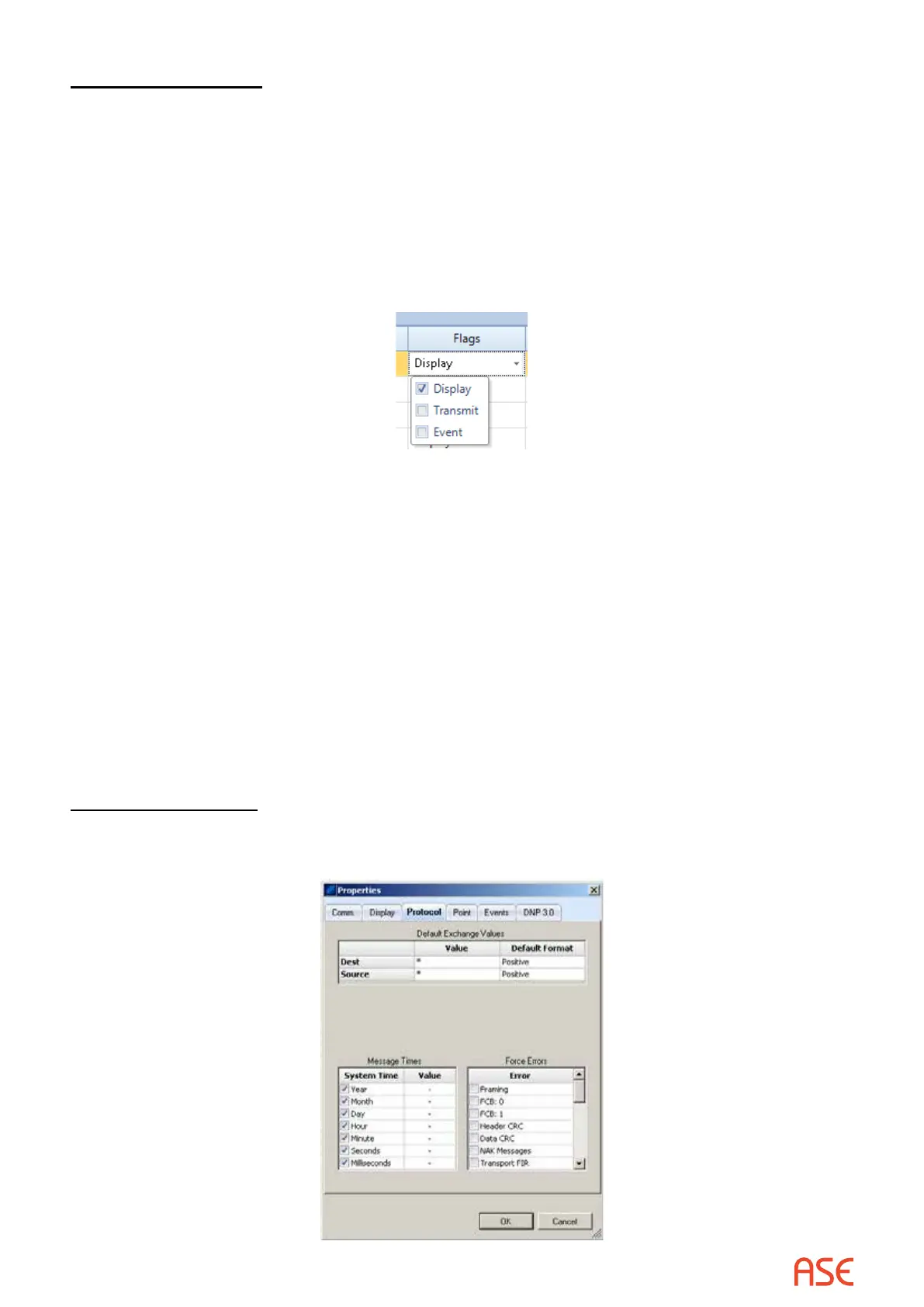ASE2000 V2 Communication Test Set User Manual 39
Filtering Exchanges
The ASE2000 V2 has two methods to limit the messages displayed in Exchange Mode.
To display only specic exchanges, disable all unwanted exchanges by removing the ‘Display’
ag from all exchanges except those to be displayed and checking the Exchange Filtering option
on the Display tab of the Properties dialog. The ‘Display’ ag may be set or unset by clicking in
the Flags and adding or removing the check next to the Display option. This ag can also be
modied from the Exchange Properties menu. For example, removing the “Display” ag from all
except control exchanges and checking Enabled Exchanges Only will cause the ASE2000 to
display only control messages.
A convenient benet of this option is derived from logic the ASE2000 uses to “identify” an
exchange. Identication requires an input message with data that matches an entry in the
exchange list. A “Match” requires all pertinent properties of the message be the same, including
content items such as function code and device ID. If data for an incoming message is as dened
in an exchange in all aspects except the device ID, then the message is not identiable (for
purposes of this discussion).
A global device ID value can be entered to apply to all exchanges. If set, messages received
from any other ID cannot be identied. Therefore, setting the global device ID and checking
Enabled Exchanges Only will cause the ASE2000 to display messages to and from the selected
device only.
Filtering of exchanges also applies to Print operations.
Protocol Properties
Protocol Tab