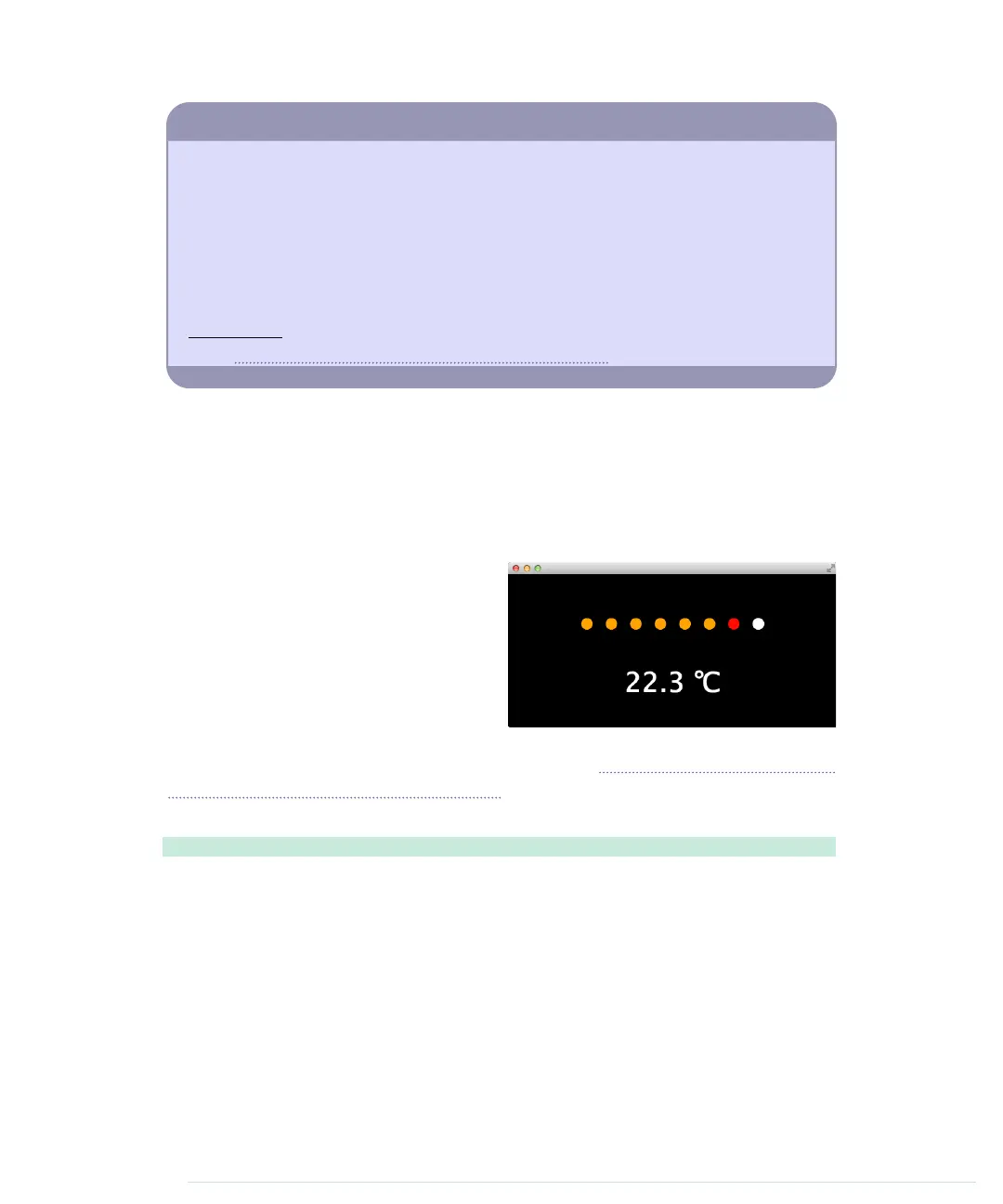Save the Climate Using Sonar Sensors
Researchers from Northwestern University and University of Michigan have created
a sonar system that uses only a computer’s microphone and speakers to detect
whether the computer is currently used.
a
If it’s not being used, the computer auto-
matically powers off its screen, saving the environment.
Instead of using a microphone and speakers, you can also use a PING))) sensor. With
the lessons you’ve learned in this chapter, you can build such a system yourself with
ease. Try it!
a.
http://blog.makezine.com/2009/10/15/using-sonar-to-save-power/
In my car, the parking-distance control consists of a couple of orange and
red LEDs. If nothing’s near the car, all LEDs are off. As soon as the distance
between the car and a potential obstacle gets too small, the first orange LED
lights up. The shorter the distance, the more LEDs that light up. If the distance
reaches a critical limit, all LEDs are on, and the car plays an annoying beep
tone.
Here’s the application we’re going to
build. It shows the current tempera-
ture, and you can also see that the
first red light is already on, indicating
that there’s something very close to
the distance sensor.
We’ll implement the application as a
Google Chrome app. (Now is a good time to read Appendix 4, Controlling the
Arduino with a Browser, on page 267, if you haven’t done so already.) The
application’s
manifest.json
file contains no surprises:
InputDevices/Dashboard/manifest.json
{
"manifest_version": 2,
"name": "Dashboard Demo",
"version": "1",
"permissions": [ "serial" ],
"app": {
"background": {
"scripts": ["background.js"]
}
},
"minimum_chrome_version": "33"
}
report erratum • discuss
Creating Your Own Dashboard • 93
www.it-ebooks.info
