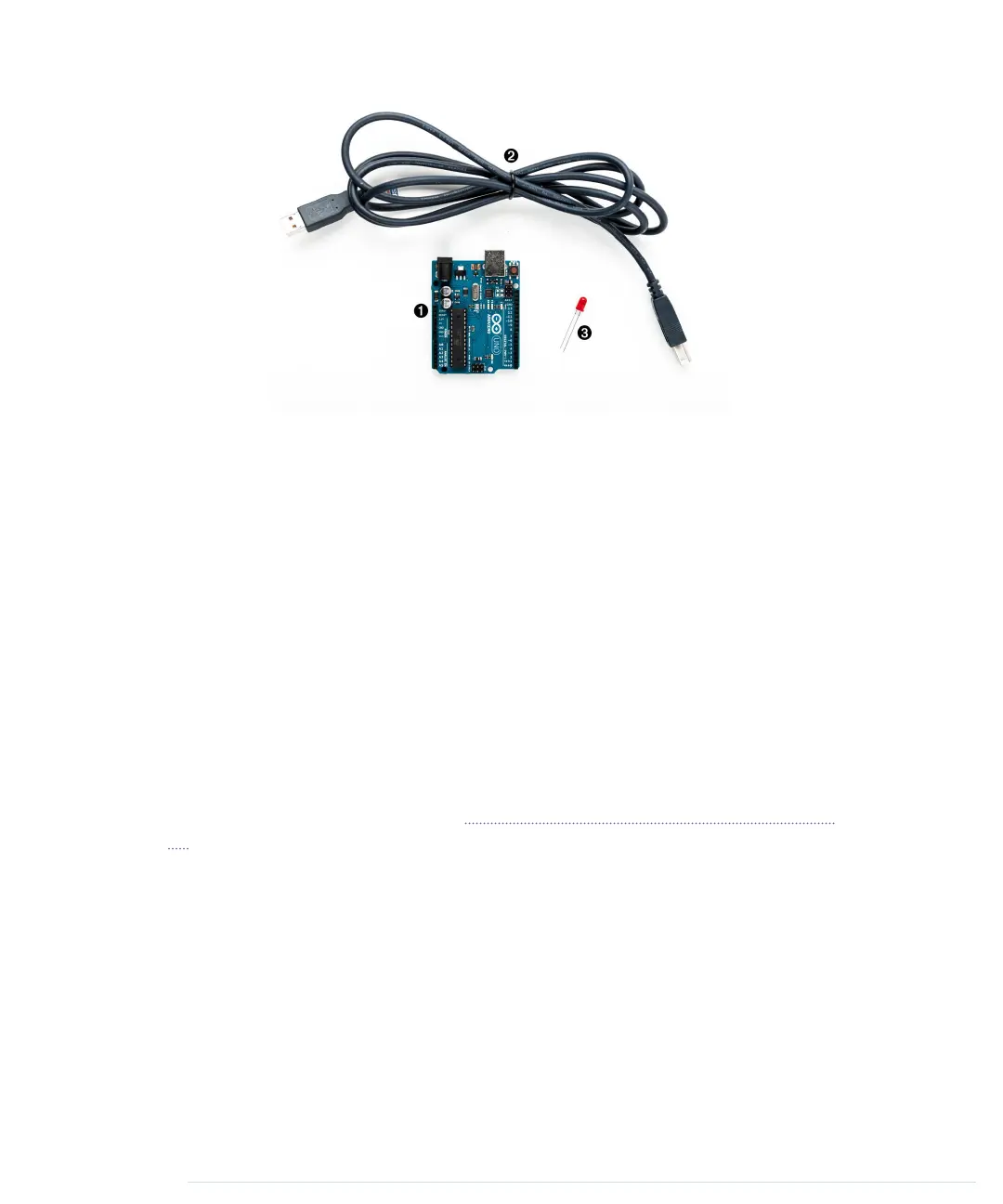Managing Projects and Sketches
Modern software developers can choose from a variety of development tools
that automate repetitive and boring tasks. That’s also true for embedded
systems like the Arduino. You can use integrated development environments
(IDEs) to manage your programs, too. The most popular one has been created
by the Arduino team.
The Arduino IDE manages all files belonging to your project. It also provides
convenient access to all the tools you need to create the binaries that will run
on your Arduino board. Conveniently, it does so unobtrusively.
Organizing all the files belonging to a project automatically is one of the most
important features of an IDE. Under the hood, the Arduino IDE creates a
directory for every new project, storing all the project’s files in it. To add new
files to a project, click the Tabs button on the right to open the Tabs pop-up
menu, and then choose New Tab (Figure 7, The Tabs menu in action, on page
25). To add an existing file, use the Sketch > Add File menu item.
As you might have guessed from the names of the menu items, the Arduino
IDE calls projects sketches. If you create a new sketch, the IDE gives it a
name starting with
sketch_
. You can change the name whenever you like using
the Save As command. If you do not save a sketch explicitly, the IDE stores
it in a predefined folder you can look up in the Preferences menu. Whenever
you get lost, you can check what folder the current sketch is in using the
Sketch > Show Sketch Folder menu item.
Since Arduino 1.0, sketches have the extension
ino
. Older IDE versions used
pde
. Arduino 1.0 still supports
pde
files, but it will update them to
ino
when
you save the sketch. (You can disable this behavior in the Preferences menu.)
Chapter 2. Creating Bigger Projects with the Arduino • 24
report erratum • discuss
www.it-ebooks.info
