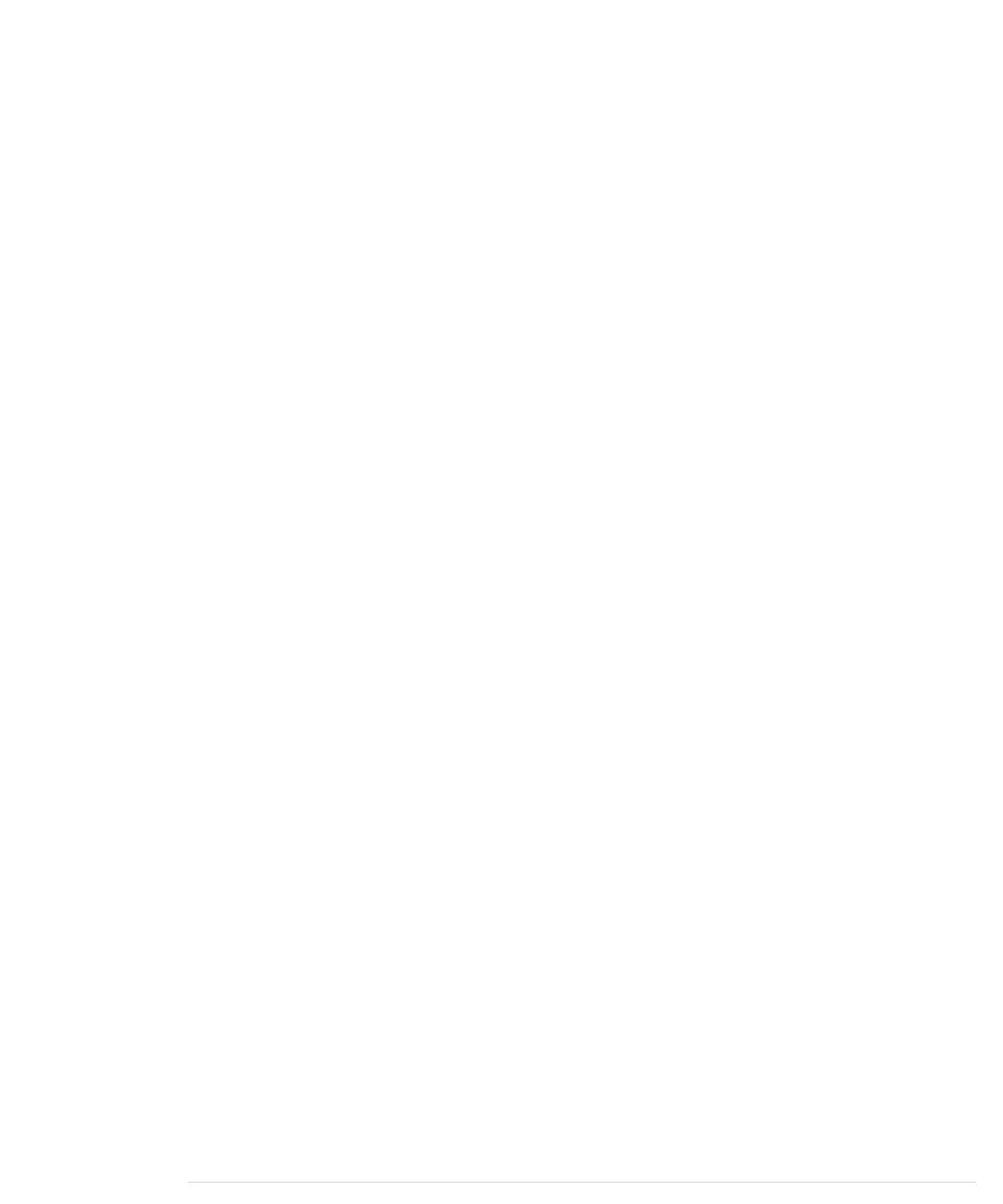The code is nearly a perfect merge of the programs we used to get the PING)))
and the TMP36 sensors working. Only a few things were changed:
• The constant
MICROSECONDS_PER_CM
has been replaced by the
microsec-
onds_per_cm
function, which determines the microseconds sound needs to
travel 1 centimeter dynamically, depending on the current temperature.
• Because the current temperature usually won’t change often or rapidly,
we don’t measure it permanently, but only once a second. We use
millis
in
line 7 to determine the number of milliseconds that have passed since
the Arduino started. From lines 15 to 19, we check whether more than a
second has passed since the last measurement. If yes, we measure the
current temperature again.
• We no longer transfer the sensor data as floating-point numbers on the
serial port, but instead use scaled integer values. This is done by the
scaled_value
function, which rounds a
float
value to two decimal digits and
converts it into a long value by multiplying it by 100. On the receiving
side, you have to divide it by 100 again.
If you upload the program to your Arduino and play around with your hand
in front of the sensor, you’ll see an output similar to the following:
2129,1016
2129,1027
2129,1071
2129,1063
2129,1063
2129,1063
The output is a comma-separated list of values where the first value represents
the current temperature in degree Celsius, and the second is the distance to
the nearest object measured in centimeters. Both values have to be divided
by 100 to get the actual sensor data.
Our little project now has two sensors. One is connected to a digital pin, while
the other uses an analog one. In the next section, you’ll learn how to transfer
sensor data back to a PC and use it to create applications based on the current
state of the real world.
Creating Your Own Dashboard
Instead of printing our digital and analog sensor data to a serial port, we’ll
simulate a small part of a modern car’s dashboard in this section. Most cars
today show the current temperature, and many also have a parking-distance
control system that warns you if you get too close to another object.
Chapter 5. Sensing the World Around Us • 92
report erratum • discuss
www.it-ebooks.info
