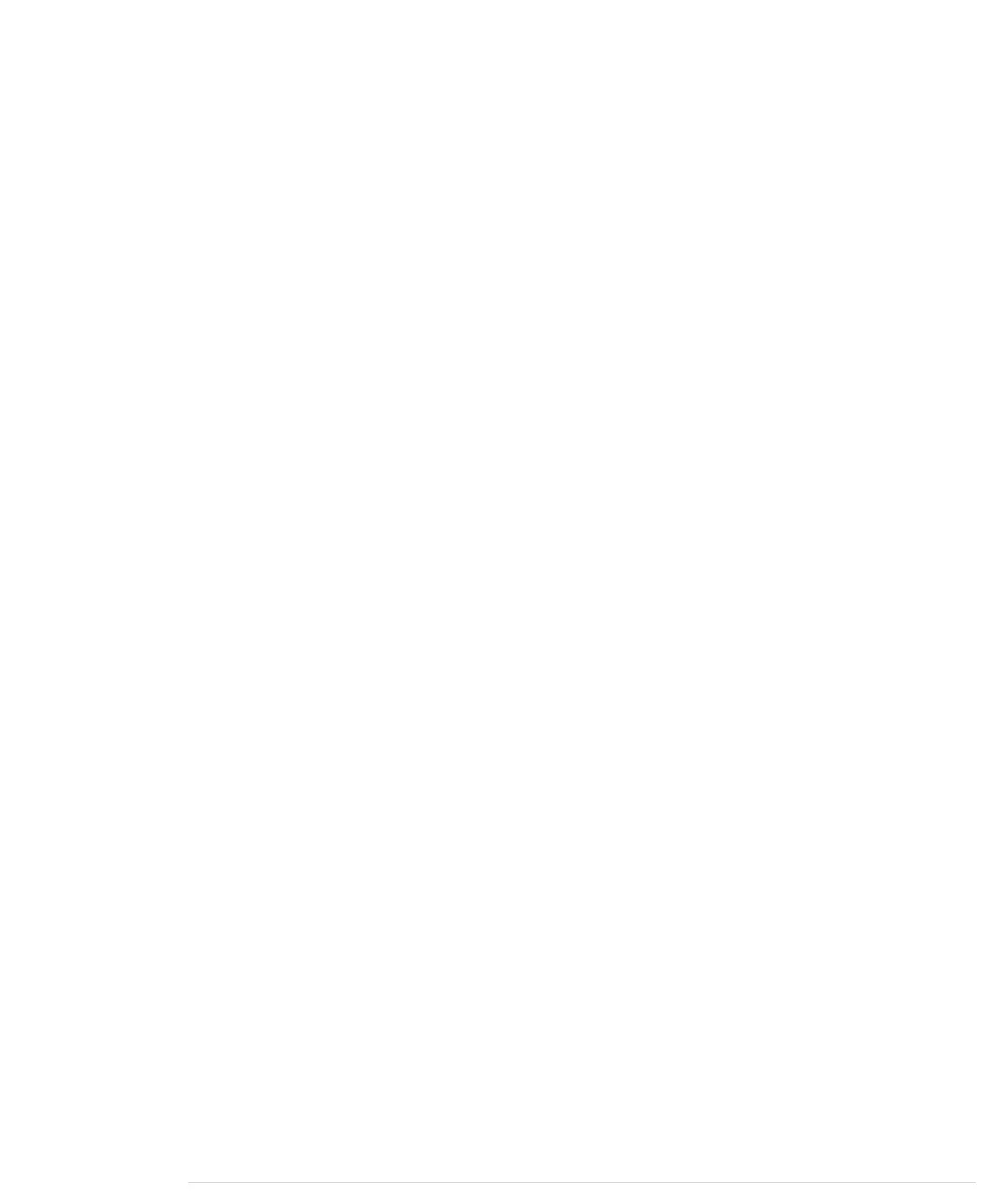3.6V, and the maximum current often is 20 mA (milliamperes). Let’s say we
have an LED with a maximum of 2.5 volts and a safe current of 20 mA. We
also assume that we have a power supply delivering 5 volts (as most Arduinos
do). What’s the right size of the resistor we need to put in front of the LED?
We have to make sure that the resistor takes 5 – 2.5 = 2.5 volts from the cir-
cuit, so only 2.5 volts are left for the LED. This value is called voltage drop.
Also, we want a maximum of 20 mA to flow through the LED. This implies
that a maximum of 20 mA (0.02 A) should flow through our resistor also.
Now that we know that 2.5V and 0.02 A should pass the LED, we can use
Ohm’s law to calculate the resistance R:
R = V / I
In our case, we have the following:
R = 2.5V / 0.02A = 125Ω
This means we need a 125Ω resistor for our LED. If you do not have a 125Ω
resistor, use a bigger one, such as 150Ω or 220Ω. It will still protect the LED
and only slightly decrease its brightness. That’s because we’d decrease the
current even more:
I = 2.5V / 150Ω = 17mA
I = 2.5V / 220Ω = 11mA
Resistors
You’ll hardly ever find an electronics project that doesn’t need resistors. So,
you’ll need them often and should get more familiar with them. Usually you’ll
use carbon or metal resistors. Metal resistors are more precise and don’t
create so much noise, but carbon resistors are cheaper. In simple circuits, it
usually doesn’t matter which type you use.
The most important attribute of a resistor is its resistance value that is mea-
sured in ohms. Only a few vendors actually print this value on the resistor,
because resistors are small parts, and it’s hard to read text that is small
enough to fit on them. So, they use a trick and encode the value using colored
stripes.
Usually you find four or five stripes on a resistor (at least on through-hole
parts; SMD resistors don’t have them). One of them is separated from the
others by a gap. (See the following figure.) The separate stripe is on the right
side of the resistor, and it tells you about the resistor’s accuracy. Gold stands
for an accuracy of ±5 percent, silver stands for ±10 percent, and no stripe
report erratum • discuss
Electrical Circuits • 241
www.it-ebooks.info
