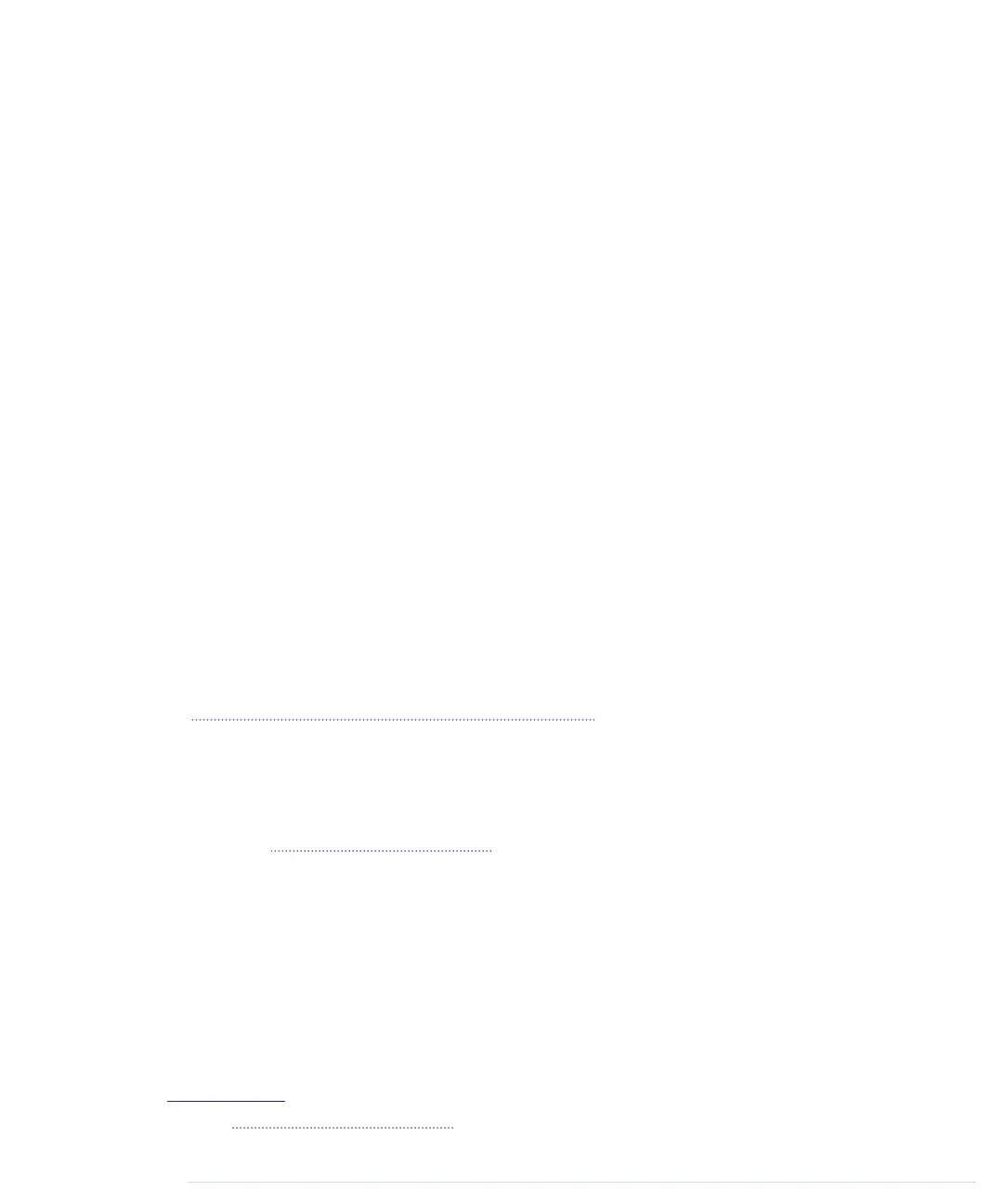• You need
void
only for function declarations. It denotes that a function
doesn’t return a value.
• Arrays store collections of values having the same type:
int values[2]; // A two-element array
values[0] = 42; // Set the first element
values[1] = -42; // Set the second element
int more_values[] = { 42, -42 };
int first = more_values[0]; // first == 42
In the preceding example, the arrays
values
and
more_values
contain the
same elements. We have used only two different ways of initializing an
array. Note that the array index starts at 0, and keep in mind that
uninitialized array elements contain unreliable values.
• A string is an array of
char
values. The Arduino environment supports the
creation of strings with some syntactic sugar—all these declarations create
strings with the same contents.
char string1[8] = { 'A', 'r', 'd', 'u', 'i', 'n', 'o', '\0' };
char string2[] = "Arduino";
char string3[8] = "Arduino";
char string4[] = { 65, 114, 100, 117, 105, 110, 111, 0 };
Strings should always be terminated by a zero byte. When you use double
quotes to create a string, the zero byte will be added automatically. That’s
why you have to add one byte to the size of the corresponding array.
In Emailing Directly from an Arduino, on page 189, you’ll learn how to use the
Arduino’s
String
class. It makes working with strings safer and more convenient.
Arduino Functions
Arduino calls
setup
once when it boots, and we use it in our “HelloWorld”
example in Hello, World!, on page 16, for initializing the Arduino board and
all the hardware we have connected to it. We use the
pinMode
method to turn
pin 13 into an output pin. This ensures the pin can provide enough current
to light up an LED. The default state of a pin is
INPUT
, and both
INPUT
and
OUTPUT
are predefined constants.
15
Another mandatory function named
loop
begins in line 8. It contains the main
logic of a program, and the Arduino calls it in an infinite loop. Our program’s
main logic has to turn on the LED connected to pin 13 first. To do this, we
use
digitalWrite
and pass it the number of our pin and the constant
HIGH
. This
15. See
http://arduino.cc/en/Tutorial/DigitalPins
for the official documentation.
Chapter 1. Welcome to the Arduino • 18
report erratum • discuss
www.it-ebooks.info
