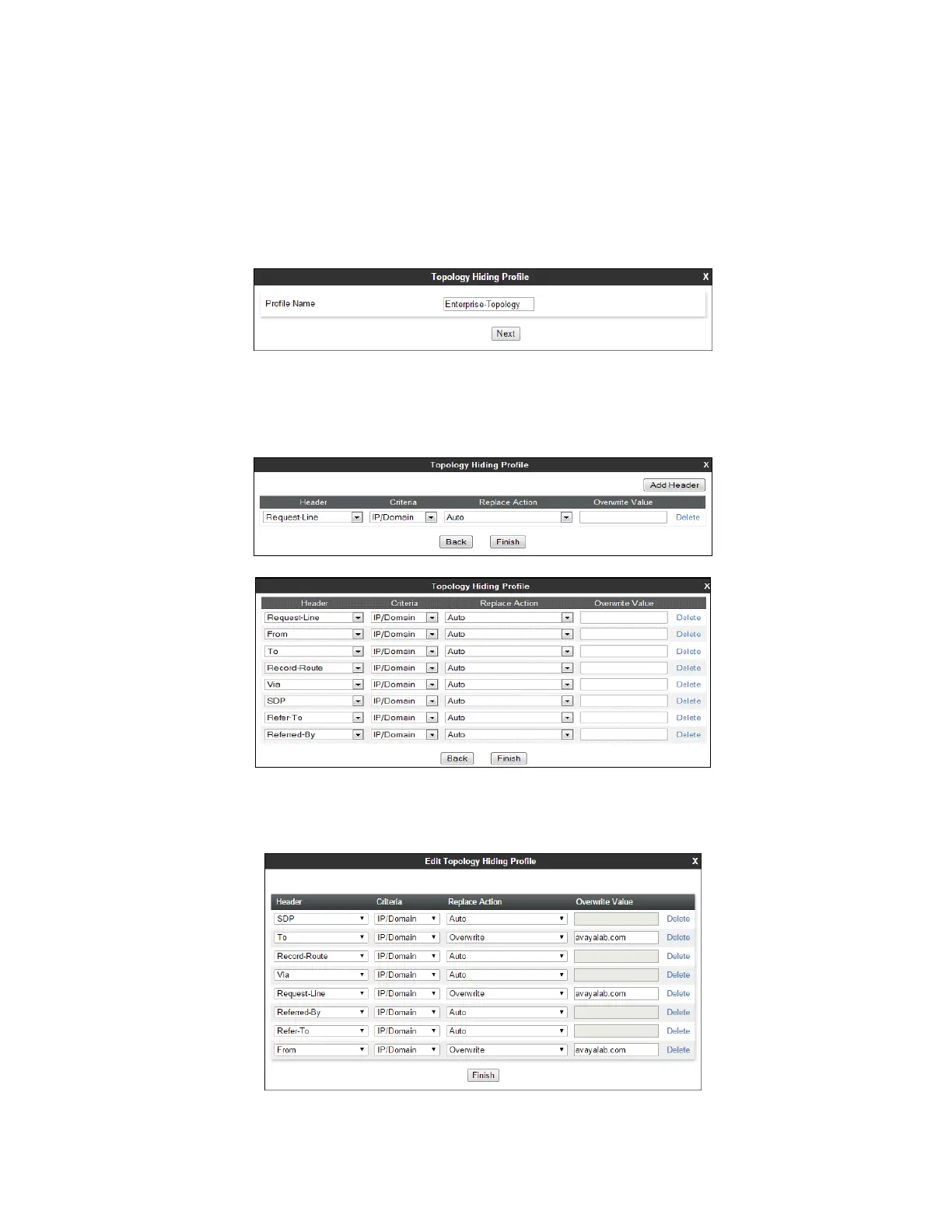DDT; Reviewed:
SPOC 10/18/2017
Solution & Interoperability Test Lab Application Notes
©2017 Avaya Inc. All Rights Reserved.
7.3.8 Topology Hiding – Enterprise Side
The Topology Hiding screen allows users to manage how various source, destination and routing
information in SIP and SDP message headers are substituted or changed to maintain the security of
the network. It hides the topology of the enterprise network from external networks.
Step 1 - Select Global Profiles Topology Hiding from the left-hand side menu.
Step 2 - Select the Add button, enter Profile Name: (e.g., Enterprise-Topology), and click Next.
Step 3 - The Topology Hiding Profile window will open. Click on the Add Header button
repeatedly until no new headers are added to the list, and the Add Header button is no
longer displayed.
Step 4 - Populate the fields as shown below, and click Finish. Note that avayalab.com is the
domain used by the CPE (see Sections 5.1, 6.7, and 6.8).
