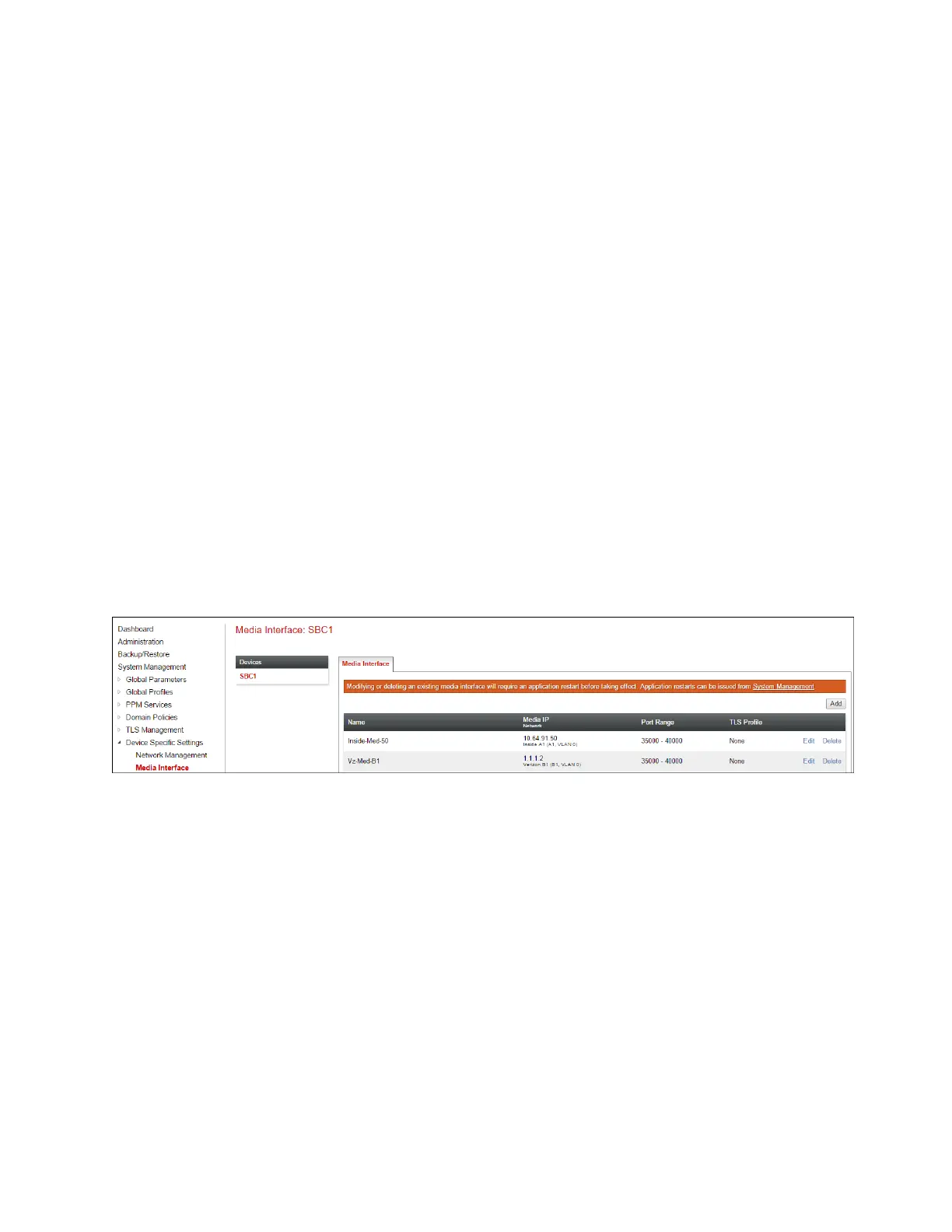DDT; Reviewed:
SPOC 10/18/2017
Solution & Interoperability Test Lab Application Notes
©2017 Avaya Inc. All Rights Reserved.
7.5.2 Media Interfaces
The Media Interface screen is where the SIP media ports are defined. Avaya SBCE will send SIP
media on the defined ports. Create a SIP Media Interface for both the inside and outside IP
interfaces.
Step 1 - Select Device Specific Settings from the menu on the left-hand side.
Step 2 - Select Media Interface.
Step 3 - Select Add (not shown). The Add Media Interface window will open. Enter the
following:
Name: Inside-Med-50
IP Address: Select Inside-A1 (A1,VLAN0) and 10.64.91.50
Port Range: 35000 – 40000
Step 4 - Click Finish (not shown).
Step 5 - Select Add (not shown). The Add Media Interface window will open. Enter the
following:
Name: Vz-Med-B1
IP Address: Select Verizon-B1 (B1,VLAN0) and 1.1.1.2
Port Range: 35000 – 40000
Step 6 - Click Finish (not shown). Note that changes to these values require an application restart
(see Section 7.1).
The completed Media Interface screen in the shared test environment is shown below.
