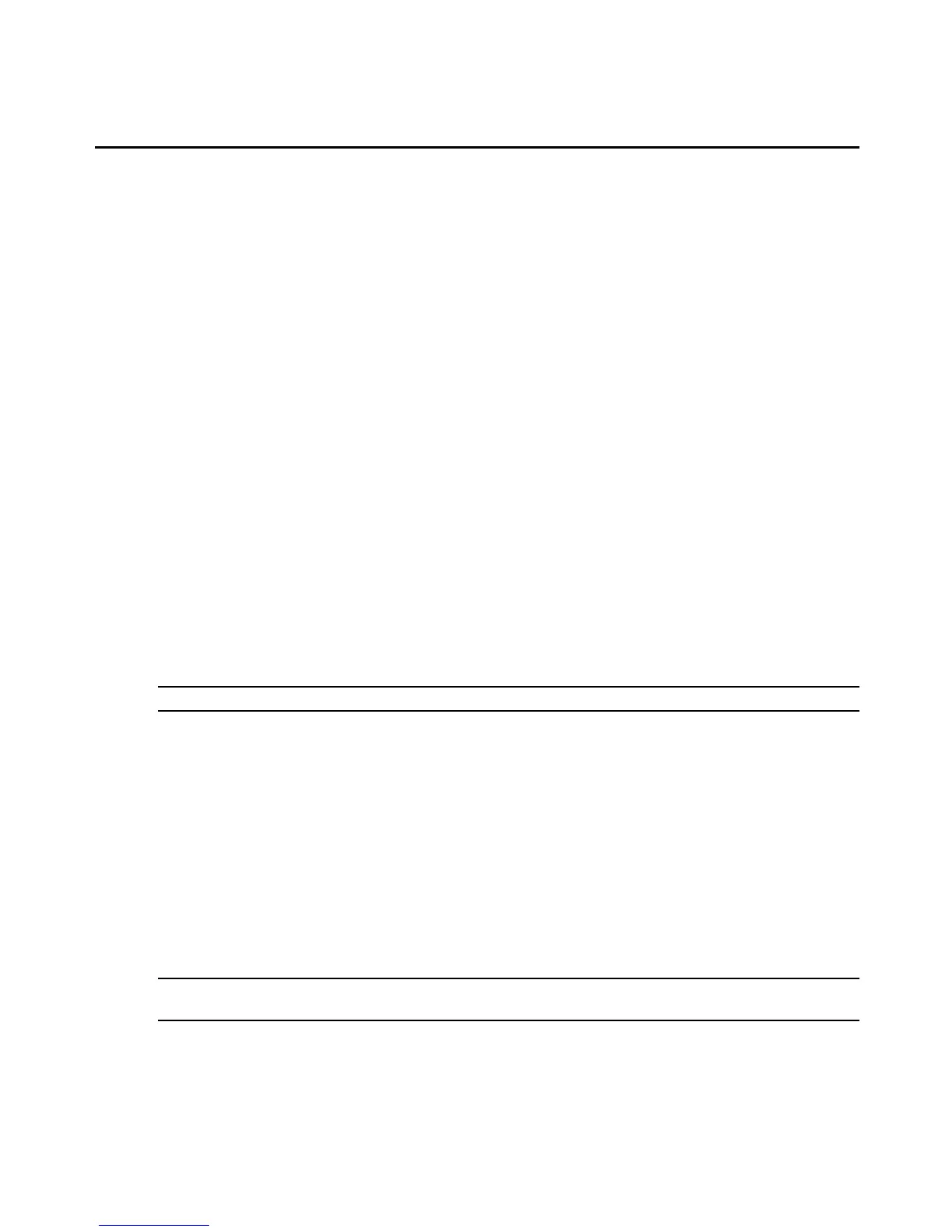4. If DirectCommand is not already connected, click Connect in the DirectCommand Session
panel.
5. Click Browser Session.
-or-
From the Top Option bar, click Connected. The DirectCommand connection list
window appears. Select the alias of the desired SP from the window, then click
DirectCommand.
To start a Browser session (Auto Login):
1. In the side navigation bar, click an SP name.
2. Click the System Sessions tab.
3. In the top navigation bar, click Sessions.
4. If DirectCommand is not already connected, click Connect in the DirectCommand Session
panel.
5. Click Browser Session (Auto Login).
-or-
From the Top Option bar, click Connected. Select the alias of the desired SP, then
click Browser Session.
To start a vKVM session:
NOTE: Close any other open network applications, such as VNC, to avoid a port number conflict.
1. In the side navigation bar, click an SP name.
2. Click the System Sessions tab.
3. In the top navigation bar, click Sessions.
4. If DirectCommand is not already connected, click Connect in the DirectCommand Session
panel.
5. Click the vKVM Session link.
-or-
From the Top Option bar, click Connected. Select the alias of the desired SP, then
click vKVM Session.
NOTE: If a vKM session is opened to an iLO or iLO 2 SP through DirectCommand, another vKVM session cannot
be started and the current vKVM session cannot be shared.
88 MergePoint® SP Manager Installer/User Guide
