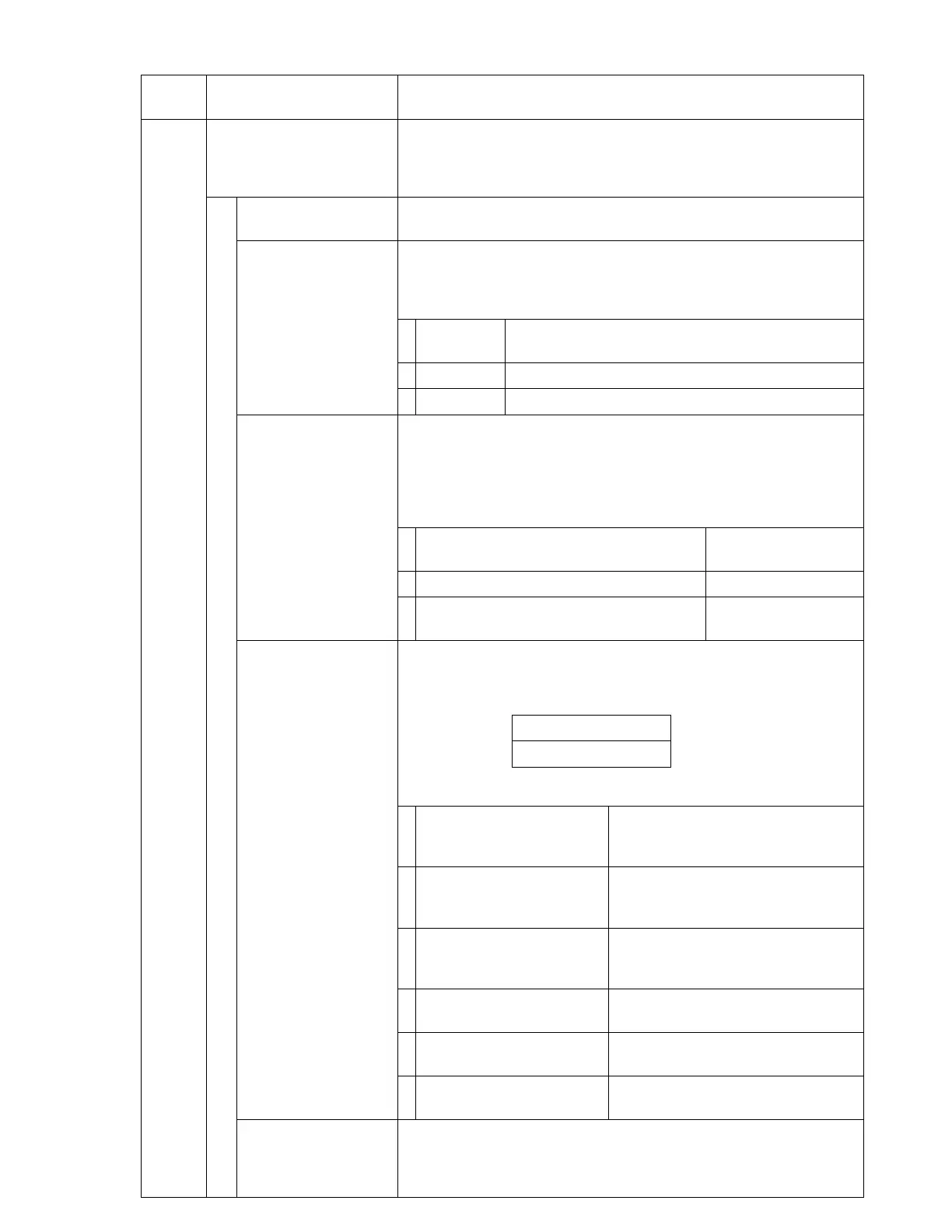© AXION TECHNOLOGIES LTD. OPERATION
Menu
No.
Use Action
16
Wireless Menu Wireless module sub-menu.
Note: Use this menu only if your EDSS is equipped with
Axion Technologies' Data Transfer Module.
1 Bus Identification Allows the user to input a unique vehicle ID. Maximum eight
digits.
2. Current Status Displays in a sub-menu the actual status of the last transfer
through the wireless link.
Use "" or "" arrows to navigate between the three status
windows.
Window 1 CO: IP address of the console
SE: IP address of the last FTP server
Window 2 SSID of the last Wi-Fi network
Window 3 Status of the last database wireless update.
3. WIC list VER Shows in a sub-menu the configuration information related to the
FTP servers present in the WIC file.
Use "" or "" arrows to navigate between the various entries.
Use ENTER to switch between Wi-Fi information and IP address
information.
Use ERASE to return to previous information.
Display the ID and IP address of the first
FTP server
Display SSID window
:
Displays the ID and IP address of the
last FTP server.
Displays SSID
window
4. Diag Wireless Link Allows the user to check the wireless communication link between
the console and the WIC file entries.
Step 1 : Diagnostic process is in progress. Displayed message:
4 DIAG WIRELESS
IN PROGRESS...
Step 2: Displays the following results of the wireless link:
MODULE Wi-Fi
CONSOLE
FUNCTIONAL
No problem.
MODULE Wi-Fi
CONSOLE
NOT AVAILABLE
Failure to communicate with the
WiI-Fi device.
WIC FILE
NOT AVAILABLE
No configuration file for the
dedicated FTP server within the
console.
Wi-Fi LINK
NOT AVAILABLE
No access to a dedicated FTP
server in the console.
IP ADDRESS
NOT AVAILABLE
Failure to obtain a DHCP address.
FTP SERVER
NOT AVAILABLE
The FTP server does not reply to
the ping.
5. Update DB Allows the user to force a database wireless update without
verifying the database ID.
User Manual (Revision A) Document No.: 3042145 Page 39