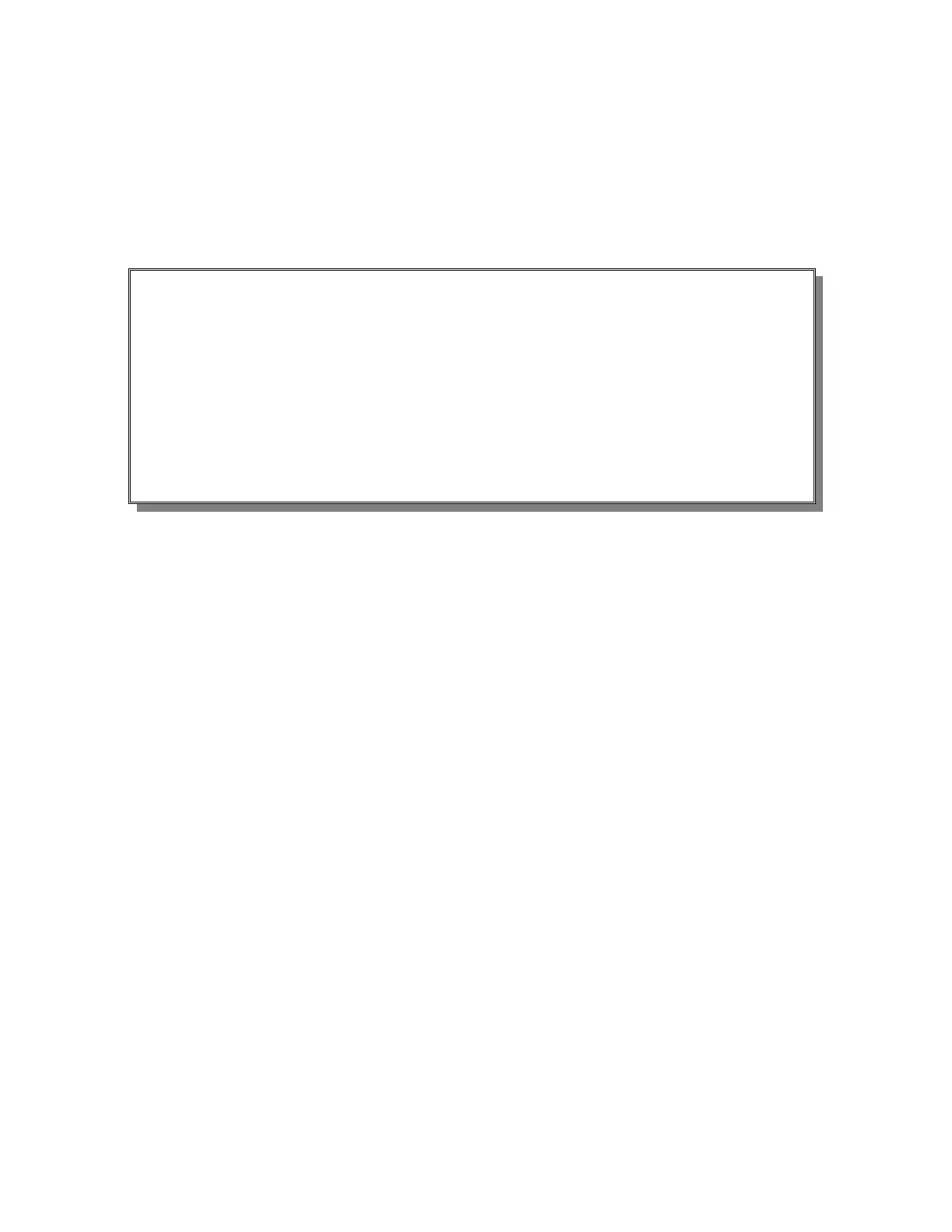© AXION TECHNOLOGIES LTD. OPERATION
4.1.3.3. WIRELESS (Wi-Fi) TRANSFER
Database downloading to the vehicle is processed automatically without user intervention
except for the downloading of the database on the Wi-Fi router.
Also, database downloading to the vehicle may be forced using wireless fidelity regardless of
the database ID.
Refer to the maintenance manual of the Wi-Fi system.
Figure 37: Programming using the Wireless Fidelity Procedure
4.1.3.4. DATABASE TRANSFER STATUS
4.1.3.4.1. WIRELESS DATABASE TRANSFER STATUS
Enter menu 16 of the Control Console (Section 4.1.1.9).
Select item 2 CURRENT STATUS and use the arrows "" or "" to navigate through the
three status windows of the lastest wireless transfer.
Window 1 Console and FTP router IP addresses.
CO: Console IP address
SE: Latest FTP router IP address
Window 2 Latest FTP router SSID.
SSID: latest FTP router
Window 3 Result of the latest database transfer.
" UPDATE WIFI "
" SUCCESSFUL! " or " FAILED! " or" INCOMPLETE! "
In the event of update failure, you may start manually the update database process with the
menu 16, item 5 Update DB. See section 4.1.1.9.
4.1.3.4.2. USB DATABASE TRANSFER STATUS
During the database files update, the console displays the following information:
User Manual (Revision A) Document No.: 3042145 Page 45
STANDARD PROCEDURE TO FORCE A TRANSFER DATABASE TO THE
CONTROL CONSOLE USING Wi-Fi
Enter Menu 16 of the Control Console (Section 4.1.1.9) and select item 5
update DB.
● The message: "UPDATE WIFI IN PROGRESS....." appears on the
LCD to indicate that transfer is under way.
● The message: "UPDATE WIFI SUCCESSFUL!" prompts you once
the transfer is over.
