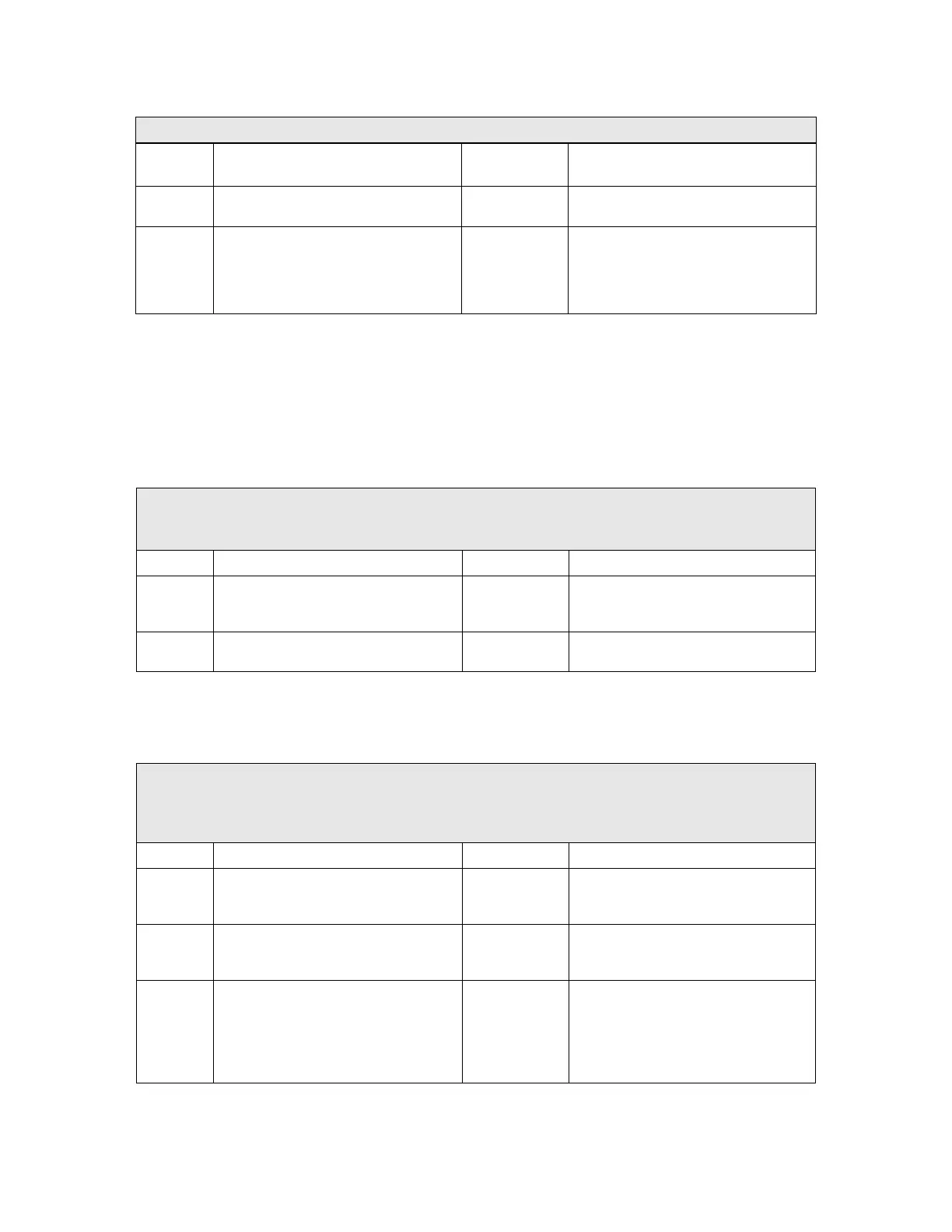© AXION TECHNOLOGIES LTD. TROUBLESHOOTING
LIGHT INTENSITY DOES NOT CHANGE WITH AMBIENT LIGHT VARIATIONS
CHECK PASSES FAILS/CORRECTIVE ACTION
STEP 1
If photosensor is blocked or window is
dirty
GO TO STEP
2
Clean Sign photosensor or window
STEP 2
Test photosensor as per Control
Console Menu 15.
Test photosensor as per Section
1.1.1.7.2 in OSCP Operation & Parts
Manual
GO TO STEP
3
Replace Sign LED-DRVR-PS-CPU
board as per Parts Manual instructions
5.2. INTERPRETATION OF ERROR MESSAGES DISPLAYED ON
CONTROL CONSOLE LCD
5.2.1. COMMUNICATION ERROR MESSAGE
FLASHING ''E'' ON LCD
INDICATES A LINK ERROR BETWEEN CONSOLE AND ONE OR MORE SIGNS
CHECK PASSES FAILS/CORRECTIVE ACTION
STEP 1
Go to Menu 13 to find out which sign
has a link problem (See Section
4.1.1.9)
GO TO STEP
2
STEP 2
Go to Section 5.1.3 and conduct "Sign
does not turn on" procedure
5.2.2. LINE OF PRODUCTS ERROR MESSAGE
FLASHING ''G'' ON LCD
INDICATES A LINE OF PRODUCTS ERROR, SIGN MODEL IS NOT RECOGNIZED BY THE
CONSOLE
CHECK PASSES FAILS/CORRECTIVE ACTION
STEP 1
Go to Menu 13 to find out which sign
has a link problem (See Section
4.1.1.9)
GO TO STEP
2
STEP 2
Validate that LED-DRVR-PS-CPU
board dip switches are set according
to the sign model (See Table 7.1)
GO TO STEP
3
Set LED-DRVR-PS-CPU board dip
switches according to the model of the
sign. Refer to Table 7.1)
STEP 3
Take note of the version of the
console (See Section 4.1.1.9) and
contact AXION TECHNOLOGIES
LTD., Customer Services to get
assistance on the compatibility
between console and sign models.
User Manual (Revision A) Document No.: 3042145 Page 51
