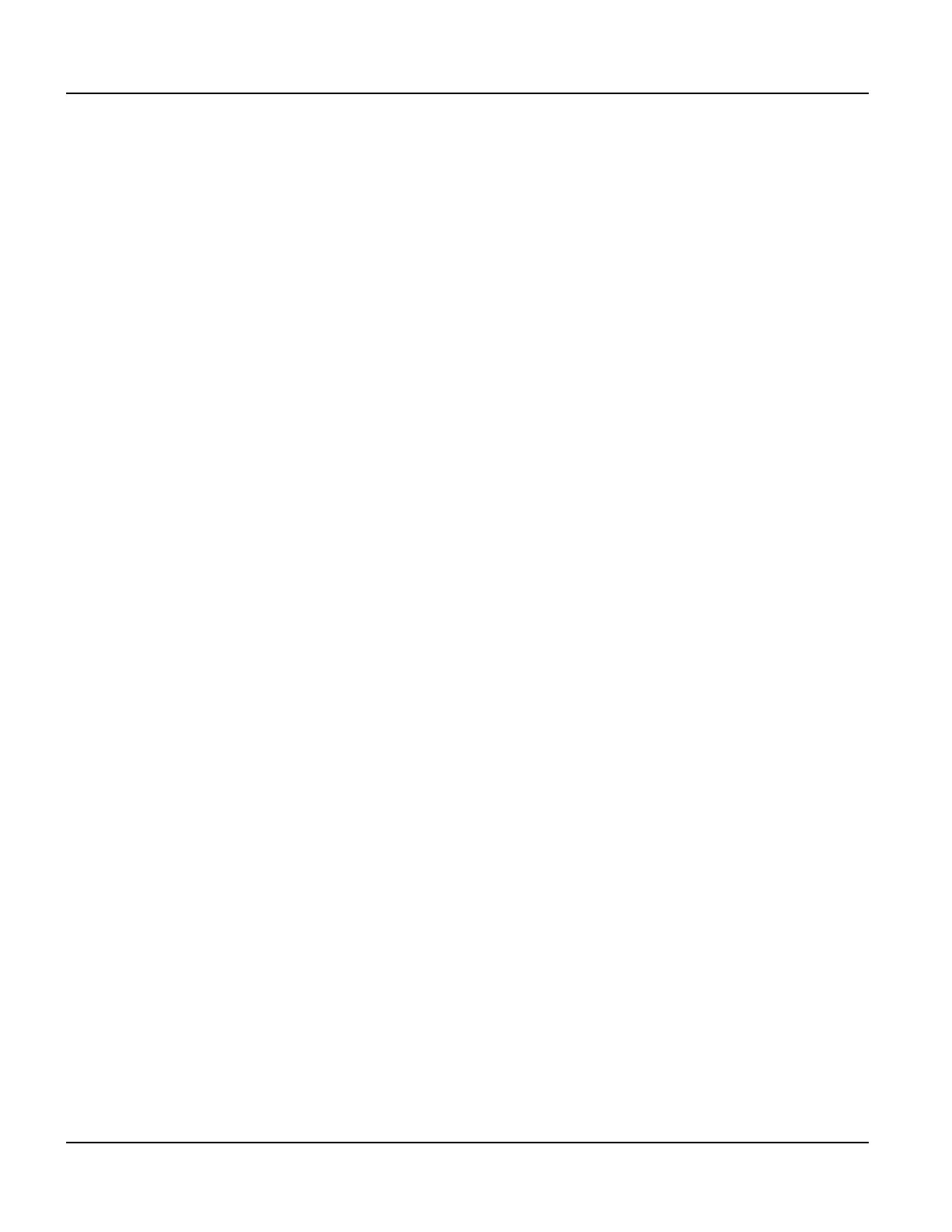Installing to NEMA-4X Specifications QTERM-G72 Terminal
92
Qlarity-Based Terminal Hardware
For information on downloading new firmware, downloading a user application, and determin-
ing the size of a user application, refer to the Qlarity Foundry Manual.
7.3.5 Watchdog Timer
A watchdog timer is included to enforce proper operation of the QTERM-G72. The watchdog
timer will reset the terminal if there is a problem causing the firmware to lock up. This does
not apply to software deadlocks in the Qlarity code. If that is required, then the Qlarity watch-
dog timer should be used, using the WatchdogEnable and WatchdogReset APIs.
7.4 Installing to NEMA-4X Specifications
A QTERM-G72 terminal uses a rugged chemical resistant polymer for the housing and mount-
ing components. When properly installed in a NEMA-4X rated panel, the QTERM-G72 meets
all NEMA-4X specifications including hose-down, icing, and salt spray. The QTERM-G72
accommodates the same panel cutout as the QTERM-G70 terminal.
A QTERM-G72 terminal can be installed with either landscape or portrait orientation. When
installing a terminal, you generally take the following steps:
• Decide whether you want to mount and use the terminal in portrait or landscape orientation.
“Portrait” means that the longest dimension is vertical; “landscape” means that the longest
dimension is horizontal. (A cutout template is included with the terminal.)
• Cut a hole in the panel. To achieve a NEMA-4X seal, the panel must maintain a flatness of
no greater than 1 mm overall and no greater than .05 mm/mm locally. Additionally, a Ra
surface roughness of 1.6 µm must not be exceeded (standard NEMA-4 enclosures). See
section 7.4.1, “Cutting Out for Panel Mount” for specifications.
• Install the QTERM-G72 terminal in the panel. See section 7.4.2, “Installing the Terminal”
for instructions.
• Connect cables to the terminal. Verify that the thumb screws are tight or the locks snapped
into place for each cable used.
• Apply DC power to the QTERM-G72 terminal. See section 7.4.3, “Applying Power” for
information.
