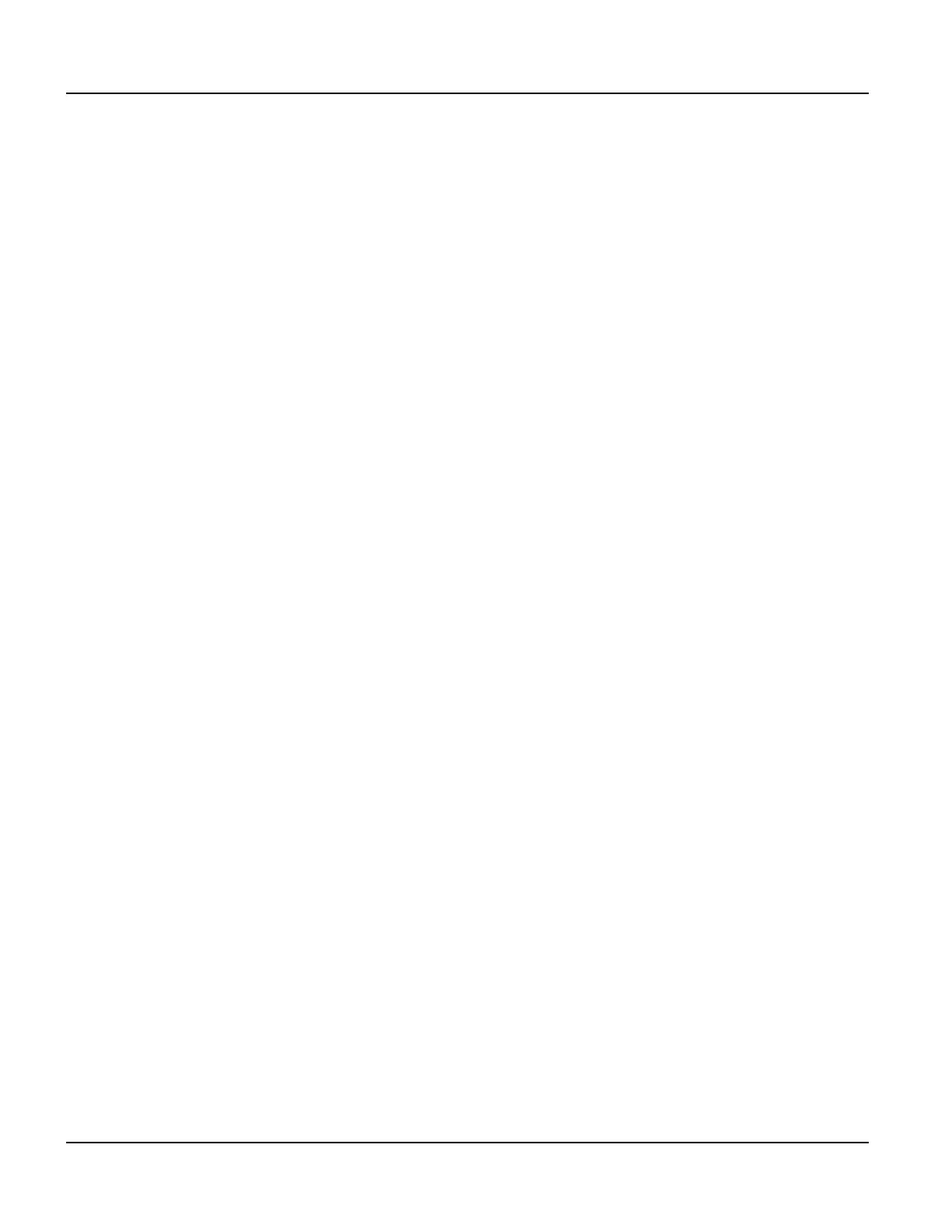Power On Setup Functions Power On Setup
108
Qlarity-Based Terminal Hardware
Press [Select] at the last digit to return to the function name. The date is immediately changed.
N
OTE
☞
If you are using a keyboard, you can use the number keys (0–9) to enter the digits. If you are
using a terminal with a keypad (24- or 40-key with standard Beijer Electronics legend), you
can use the number keys (0-9) to enter the digits.
Press
[Next] or [Back] to move to the DONE section, and select Save and Exit to exit Power
On Setup.
8.4.3.3 Time
This function is used to set or change the real-time clock’s time. Press [Next] or [Back] to
move to
CALIBRATION, and press [Select] to move to Time. Then enter the hour, minutes,
and seconds in 24-hour (or military) time (e.g., 13:10:25 for 1:10:25 p.m.) as follows.
Press
[Select] to move to the first digit in the “hour” field, and press [Next] or [Back] to
change the digit. Press
[Select] to move to the second digit in the “hour” field, and press
[Next] or [Back] to change the digit.
Press
[Select] to move to each digit in the “minutes” field, and press [Next] or [Back] to
change the digits.
Press
[Select] to move to each digit in the “seconds” field, and press [Next] or [Back] to
change the digits.
Press
[Select] at the last digit to return to the function name. The time is immediately changed.
N
OTE
☞
If you are using a keyboard, you can use the number keys (0–9) to enter the digits. If you are
using a terminal with a keypad (24 or 40 key with standard Beijer Electronics legend), you can
use the number keys (0-9) to enter the digits.
Press
[Next] or [Back] to move to the DONE section, and select Save and Exit to exit Power
On Setup.
8.4.3.4 Touchscreen
You will only see this function if you are using a touch screen-based terminal. If the touch
screen is not working properly, you can use this function to calibrate it.
N
OTE
☞
You can also calibrate the touch screen without entering the Power On Setup utility (see
section 8.5).
Press
[Next] or [Back] to move to CALIBRATION. Press [Select] and [Next] to move to
Touchscreen, and press [Select] again. The message, “TOUCHSCREEN CALIBRATION,
Please press center of cross” is displayed, and a “+” symbol appears on the screen.
