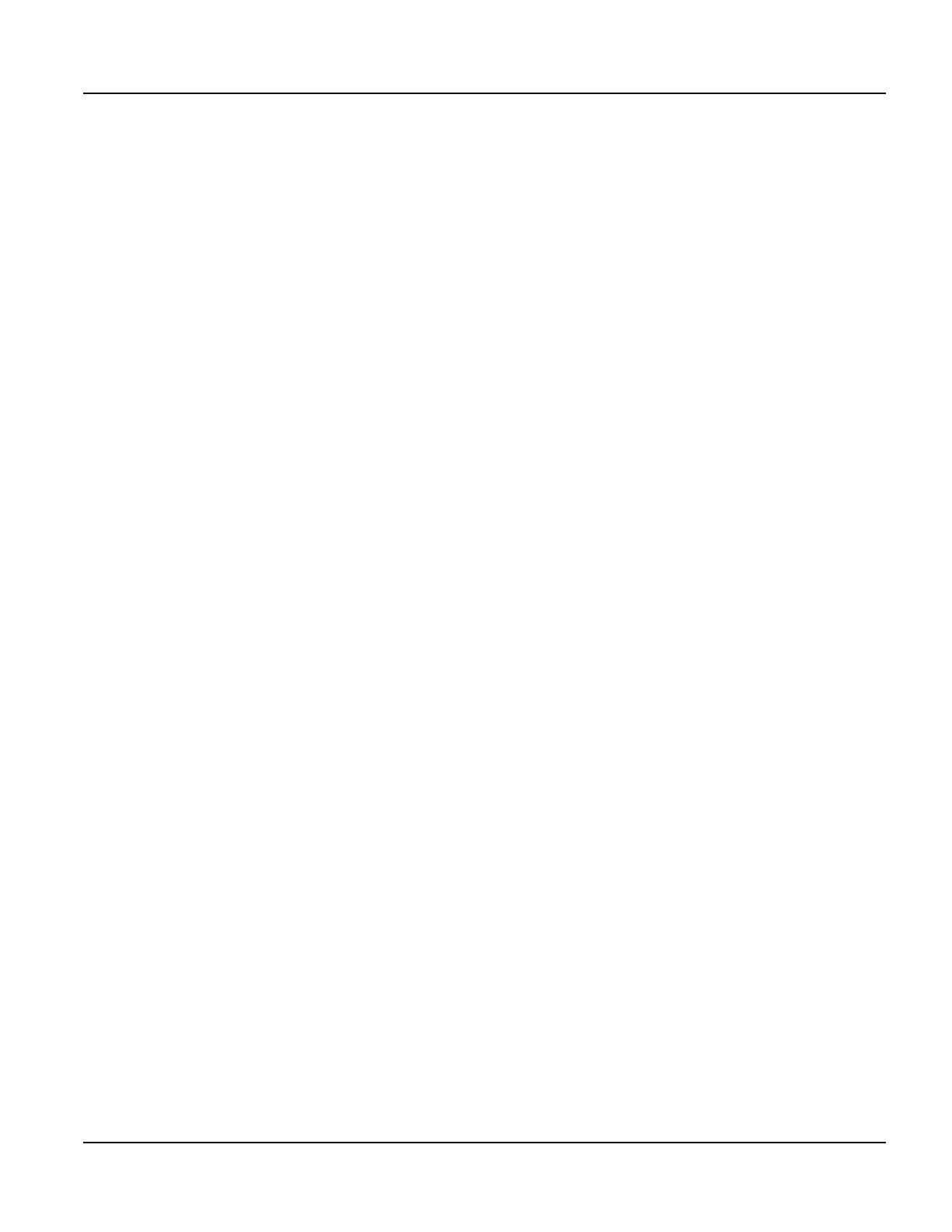Power On Setup Power On Setup Functions
Qlarity-Based Terminal Hardware 109
Press the “+” symbol. The symbol moves to the bottom of the display. Press the “+” symbol in
its new location. This completes calibration. When finished, the terminal returns to Power On
Setup.
Press
[Next] or [Back] to move to the DONE section, and select Save and Exit to exit Power
On Setup.
8.4.4 Network
This function is only seen if your terminal has the optional Ethernet communications port. Use
this function to enter network addresses for the Ethernet port. If you do not know the network
addresses, consult your network administrator.
Press
[Next] and [Back] to move to NETWORK. Press [Select] and [Next] to move to DHCP
or the desired address field. For DHCP, press
[Select] to move to the options, then press [Next]
or
[Back] to select On or Off. Press [Select] to return to the function name. For the address
fields, press
[Select] at the desired field to move to the first digit of the address. Press [Next]
or
[Back] to change the digit’s value. Press [Select] to move to the next digit and press [Next]
or
[Back] to change it. Continue to press [Select] and change each digit in the address as
required. Press
[Select] at the last digit to return to the function name.
N
OTE
☞
If you are using a keyboard, you can use the number keys (0–9) to enter the digits. If you are
using a terminal with a keypad (24 or 40 key with standard Beijer Electronics legend), you can
use the number keys (0-9) to enter the digits.
DHCP: On | Off
Enable or disable Dynamic Host Configuration Protocol. DHCP allows the unit to obtain its
network configuration (IP address, subnet mask, gateway) dynamically from a server on the
local area network. When DHCP is turned on, the address fields will disappear. They will
re-appear when DHCP is turned off. There may be a short delay while the unit updates the
network settings when DHCP is turned on.
IP: xxx.xxx.xxx.xxx
Enter the terminal’s IP address.
Sub: xxx.xxx.xxx.xxx
Enter the subnet mask.
Gate: xxx.xxx.xxx.xxx
Enter the IP address of the gateway (default route).
Press
[Next] or [Back] to move to the DONE section, and select Save and Exit to exit Power
On Setup.
