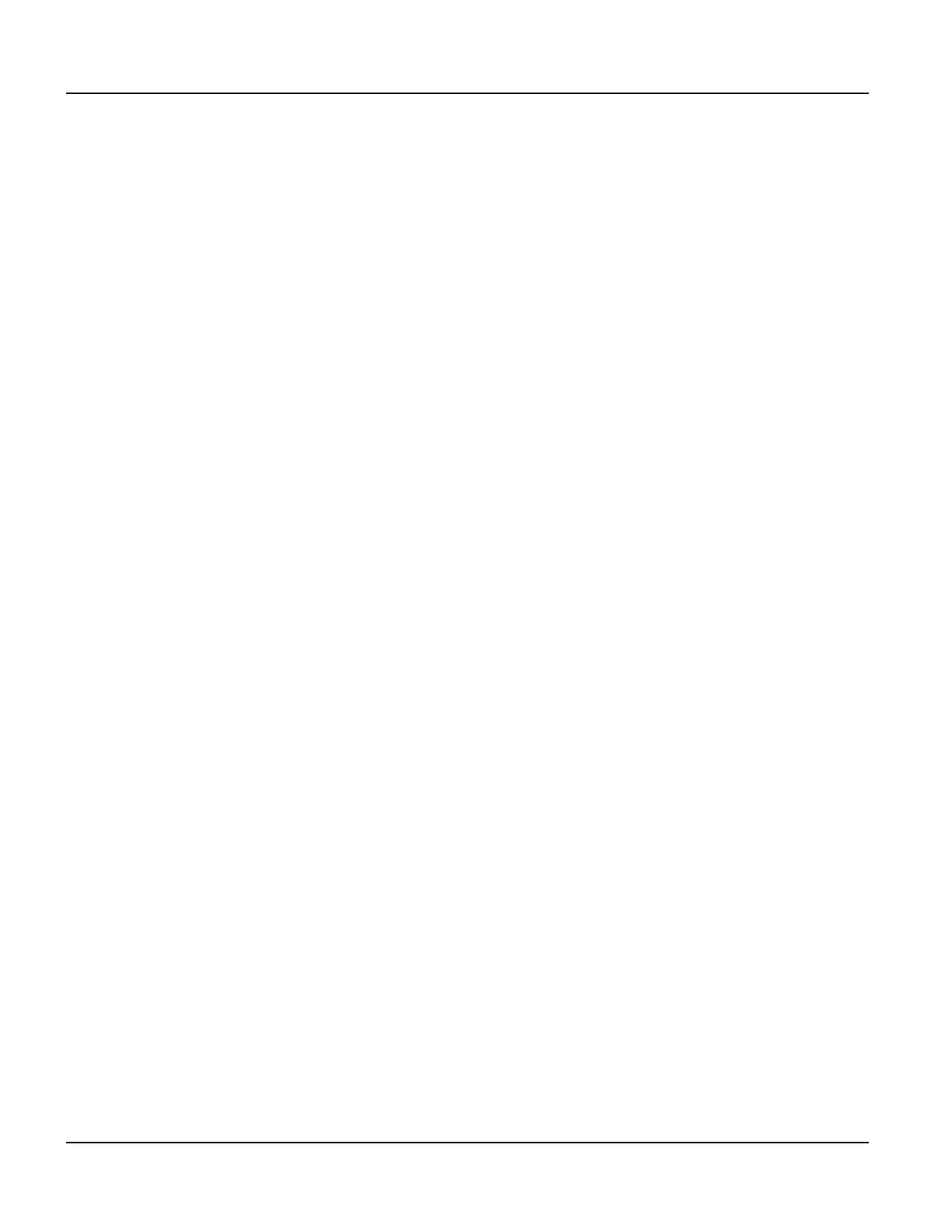Power On Setup Functions Power On Setup
114
Qlarity-Based Terminal Hardware
Press [Next] or [Back] to move to KEYPAD. Press [Select] and then [Next] to move to Key
Repeat
, and press [Select] again to move to the options. Press [Next] or [Back] to select On or
Off. Press [Select] to return to the function name.
If you selected
On, you will see two additional functions, as described in the following sec-
tions.
Press
[Next] or [Back] to move to the DONE section, and select Save and Exit to exit Power
On Setup.
8.4.8.3 Rpt Delay
You will only see this function if you selected On at the “Key Repeat” field (see
section 8.4.8.2). Use this function to select the delay time that you want between when a key is
pressed and when it begins to repeat automatically.
Press
[Next] to move to Rpt Delay, and press [Select] to move to the options. Press [Next] or
[Back] to select the key repeat delay time in milliseconds. The time increments or decrements
by 20 ms each time you press
[Next] or [Back]. Press [Select] to return to the function name.
Press
[Next] or [Back] to move to the DONE section, and select Save and Exit to exit Power
On Setup.
8.4.8.4 Rpt Rate
You will only see this function if you selected On at the “Key Repeat” field (see
section 8.4.8.2). Use this function to select the time that you want between each repeat when a
key begins to repeat automatically.
Press
[Next] to move to Rpt Rate, and press [Select] to move to the options. Press [Next] or
[Back] to select the key repeat rate in milliseconds. The rate increments or decrements by 20
ms each time you press
[Next] or [Back]. Press [Select] to return to the function name.
Press
[Next] or [Back] to move to the DONE section, and select Save and Exit to exit Power
On Setup.
8.4.8.5 AutoShift
When AutoShift is enabled, the system software will automatically handle the Shift function
of the keypad, i.e., when the Shift key is pressed, the Shift LED is lit and subsequent key
presses will return shifted key codes to the Qlarity application. Set AutoShift to
Off to disable
this automatic shift behavior. When AutoShift is disabled, pressing the Shift key will generate
normal key messages, and the Shift LED may be manipulated using the SetLED API.
Press
[Next] to move to AutoShift, then press [Select] to move to the options. Press [Next] or
[Back] to select On or Off. Press [Select] to return to the function name.
