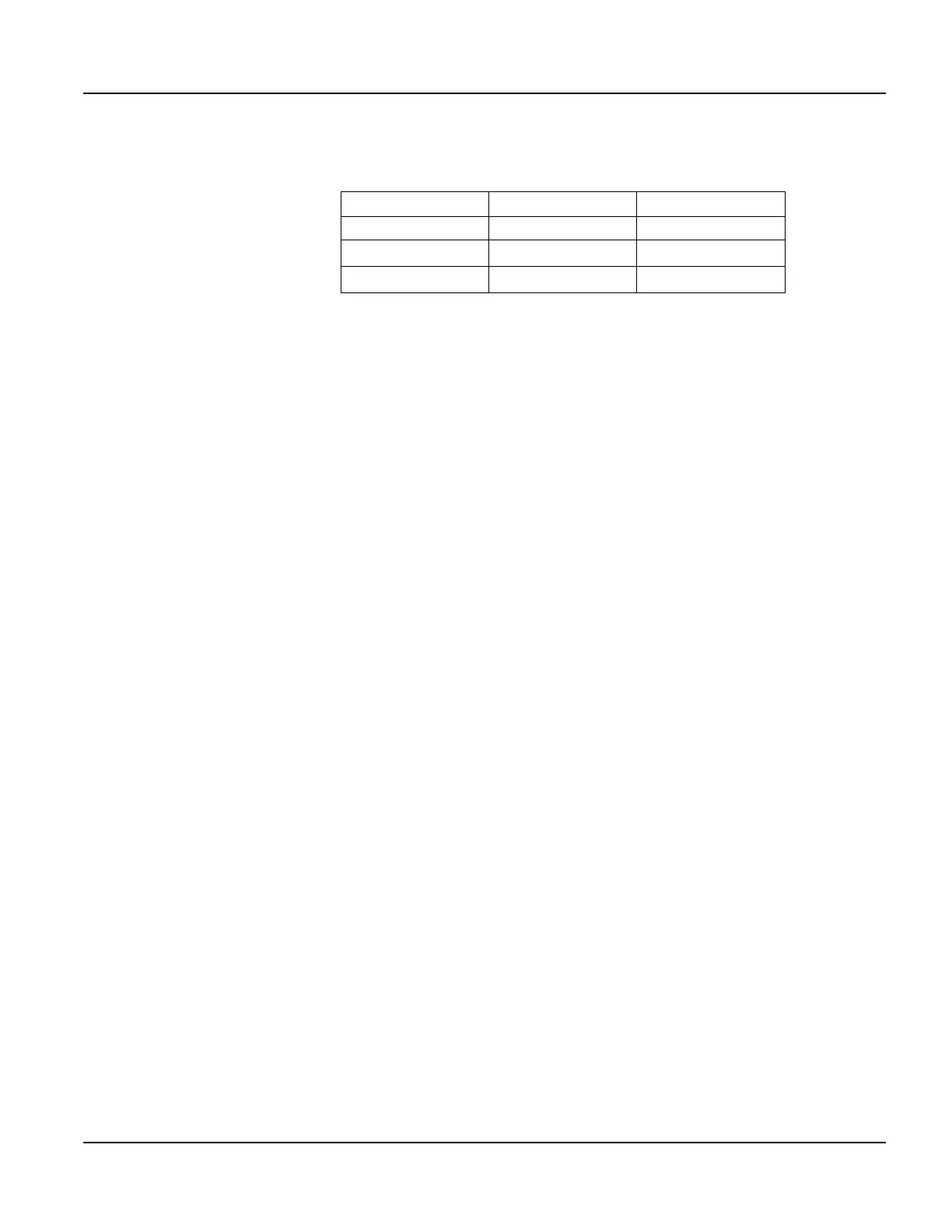Power On Setup Power On Setup Functions
Qlarity-Based Terminal Hardware 103
The following descriptions provide instructions for using the touch keys on a touch screen. If
you are using a keyboard, the corresponding keyboard keys are as follows.
8.4.1 Flash Memory
The Flash Memory functions are used to place the terminal in the proper mode to download
new firmware or a user application, place the terminal in the proper mode for developing a new
user application or normal operation, and erase the flash file system.
8.4.1.1 App Mode
Download:
Select this option to place a terminal with either a serial port or the optional Ethernet port in
the mode to download new firmware or a new user application that you want saved in flash
memory. (Use “App Mode: Develop” if you do not want to save the user application to flash
memory.) The terminal waits for the download and detects the type of file (firmware or user
application) as it is sent.
N
OTE
☞
If using an Ethernet port, make sure you have selected the proper network settings (see
section 8.4.4).
Press
[Next] or [Back] to move to FLASH MEMORY. Press [Select] to move to App Mode,
and press
[Select] again to move to the options. Press [Next] or [Back] to select Download,
then press
[Select] to return to the function name.
Press
[Next] or [Back] to move to the DONE section, and select Save and Exit. The terminal
is ready to receive a download.
Download the firmware or a user application using the “Download Application” or “Upgrade
Firmware” function in Qlarity Foundry (refer to the Qlarity Foundry User's Manual for
instructions). When the unit is reset, it will automatically go into the Run App mode.
Press
[Next] or [Back] to move to the DONE section, and select Save and Exit to exit Power
On Setup.
Develop:
Select this option to set the terminal to the “Develop” application mode, normally only used
when you are developing a new user application and want to download it to the terminal with-
out saving it in flash memory. Press
[Next] or [Back] to move to FLASH MEMORY. Press
[Select] and then [Next] to move to App Mode, and press [Select] again to move to the
Touch key Keyboard key Keypad key
[Select] <Enter> [F2]
[Back]
←
[F1]
[Next]
→
[F3]
