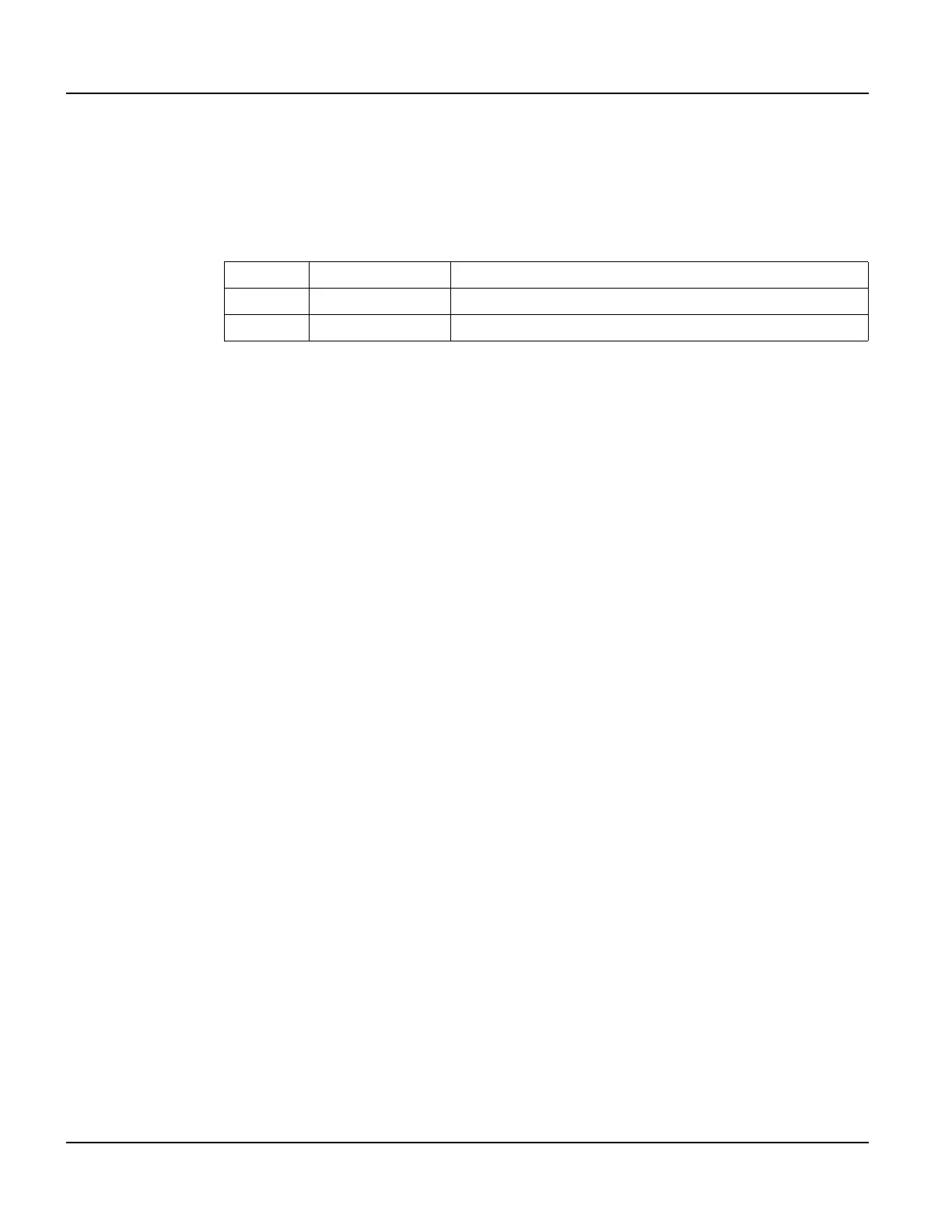Using a Keypad Power On Setup
100
Qlarity-Based Terminal Hardware
8.2 Using a Keypad
You will use the left-most three keys on the top row of the keypad to navigate in Power On
Setup. On the Beijer Electronics standard legends, these keys are labeled F1, F2 and F3. Key
assignments are as follows.
Do the following to start Power On Setup using a keypad.
1. Turn off power to the terminal. You will need to remove power from the terminal or
unplug it to turn off the power.
2. Press and hold any three keys (other than the Power key) as you power on the terminal. If
the terminal is in Development Mode (see below), press and hold any single key (other
than the Power key) as you apply power to the terminal
3. Continue to hold these keys until the words “Power On Setup” appear on the screen, then
release the keys.
4. If a password is required, the prompt, “Enter password,” is displayed. Press the password
key sequence on the keypad to enter the password, then press the
[Select] key. After the
password is entered, Power On Setup starts.
If you enter the password incorrectly, you must power the terminal off and back on and
start over if you want to access all Power On Setup functions.
If a password is required but not entered or entered incorrectly, Power On Setup starts and
some limited functions are available including Display, Calibration, and Done.
Use the keypad keys described below to select functions and options in Power On Setup.
To move from category to category:
Press
[F3] to move forward from one category of functions (e.g., Flash Memory, Display, Cal-
ibration, etc.) to another. A heading is highlighted when you move to it. Continue to press
[F3]
to move to the next page. Press
[F1] to move backwards through the categories.
To move within a category:
When the category heading you want to edit is highlighted, press
[F2] to move to the first func-
tion. Press
[F1] and [F3] to move from function to function in the category. To go back to the
category heading, go to the topmost function and press
[F1]; or go to the bottommost function
and press
[F3]. [F1] and [F3] then move from category to category again.
F1
[Back]
move between categories, functions and options
F2
[Select]
select a category, function or option
F3
[Next]
move between categories, functions and options