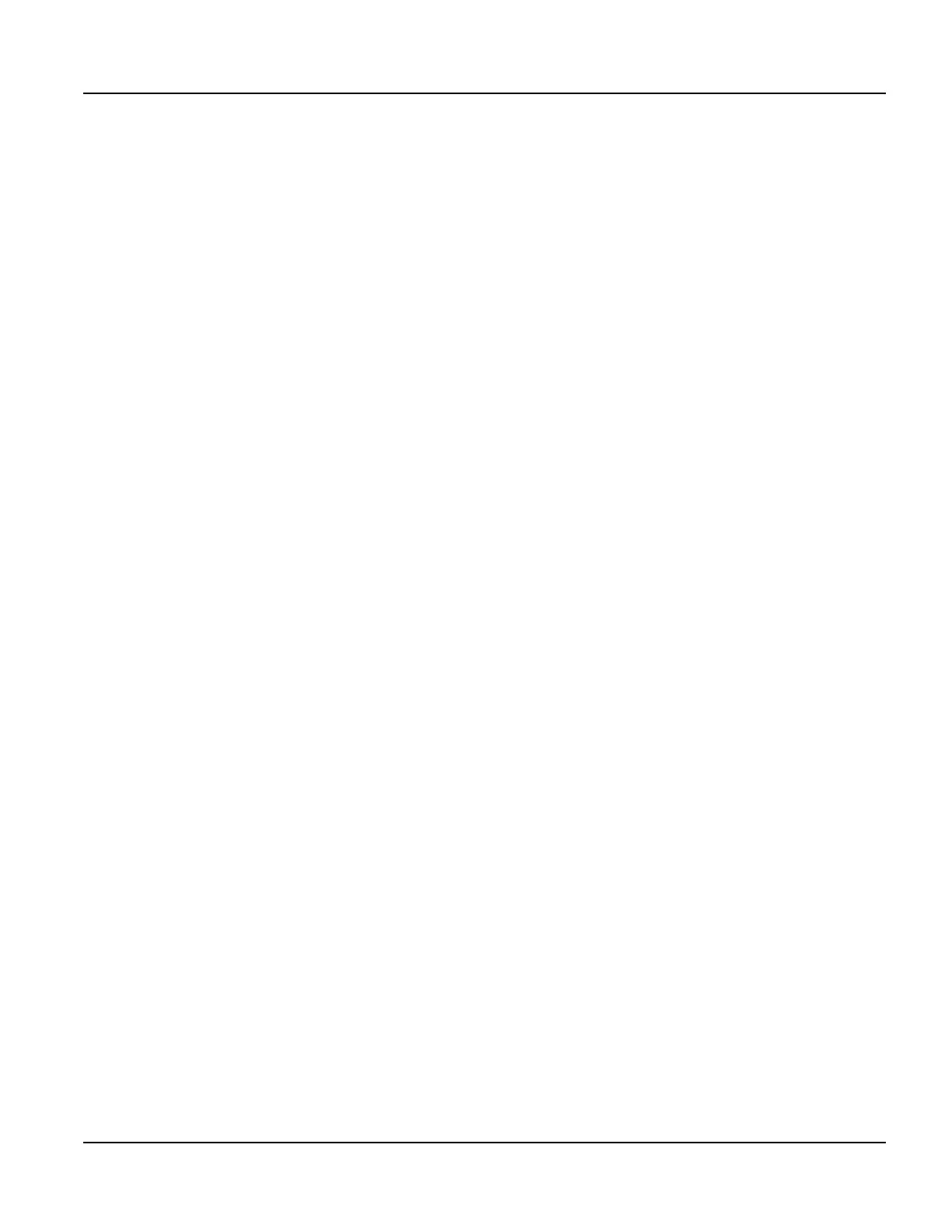Power On Setup Using a Touch Screen
Qlarity-Based Terminal Hardware 99
3. Continue pressing until “Power On Setup” appears on the screen, then release the touch
area.
4. If a password is required, the prompt, “Enter password,” is displayed. Press the arrow
touch keys on the screen (
↑ ↓ ← →) to enter the password, and then press [Select]. After
the password is entered, Power On Setup starts.
If you enter the password incorrectly, you must power the terminal off and back on and
start over if you want to access all Power On Setup functions.
If a password is required but not entered or entered incorrectly, Power On Setup starts and
some limited functions are available including Display, Calibration, and Done.
Use the touch keys described below to select functions and options in Power On Setup.
To move from category to category:
Press
[Next] to move forward from one category of functions (e.g., Flash Memory, Display,
Calibration, etc.) to another. A heading is highlighted when you move to it. Continue to press
[Next] to move to the next page. Press [Back] to move backwards through the categories.
To move within a category:
When the heading of the category you want to edit is highlighted, press
[Select] to move to the
first function. Press
[Next] and [Back] to move from function to function in the category. To go
back to the category heading, go to the topmost function in the category and press
[Back]; or
go to the bottommost function and press
[Next]. [Next] and [Back] then move from category to
category again.
To change a function:
When at a function that you want to edit, press
[Select] to move to the available options. Press
[Next] or [Back] to toggle through the options (e.g., “off” and “on”). When the option you
want is displayed, press
[Select] to select the option and move back to the function name.
To save and exit:
When you are ready to exit Power On Setup, press either
[Next] or [Back] (with a category
heading highlighted) to move to
DONE on the last page, and press [Select]. “Save and Exit” is
highlighted. Press
[Select] to save your changes and exit Power On Setup. To exit without sav-
ing the changes, press
[Next] to move to Exit w/o Save and then press [Select].
N
OTE
☞
Due to screen size limitations, the QTERM-G58 Power On Setup screen does not include touch
keys for
[Next], [Back] and [Select]. Instead, use the keypad as described in section 8.2.
Refer to section 8.4 for information on specific functions.
