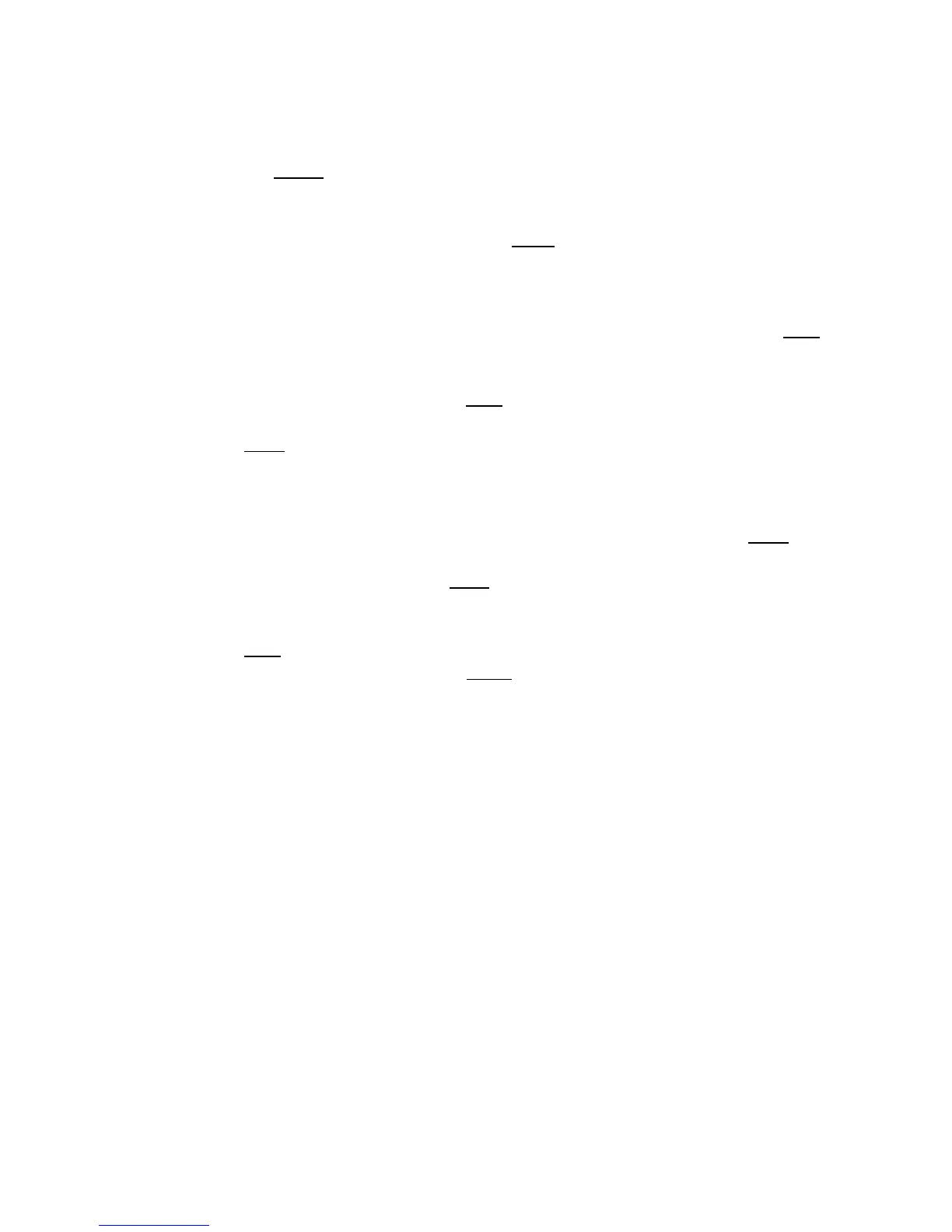57
Primary and Secondary Parameters.
4) Use the cursor to set the nominal value in the NOM field.
5) Set the limit MODE of the primary parameter (as described in section 4.2 Compare ).
Repeat steps 6 to 9 if the Tolerance Mode was selected until the limits of BIN 9 are
input. The cursor will automatically move LOW of 2
nd
or repeat steps 10 to 14 if the
Sequential Mode was selected in Step 5.
6) User numeric keys to input low limit value in Low limit. After inputting the data, you
can select the units softkeys (p, n, µ, m, k, M, *1). After inputting limit value in LOW of
BIN 1, the low limit of BIN 1 will be automatically set to – (absolute limit) and the high
limit will be set to + (absolute limit).
7) The cursor will automatically move to LOW of BIN 2.
8) After inputting the low limit of the secondary parameter, the cursor will automatically
move to HIGH of 2
nd
.
9) Input the high limit of the secondary parameter.
10) In Low limit of BIN 1, use numeric keys to input the low limit, then select the units
softkeys (p, n, µ, m, k, M, *1).
11) After inputting the low limit of BIN 1, the cursor will automatically move to HIGH of BIN
1. Input the high limit of BIN 1.
12) The cursor will automatically move HIGH of BIN 2. In sequential mode, the low limit of
BIN 2 will be the high limit of BIN 1. Input the high limit of BIN 2.
13) Repeat step 9 until the high limit of BIN 9 is input. Then the cursor will automatically
move to LOW of 2
nd
. Input the low limit of the secondary parameter.
14) The cursor will automatically move to HIGH of 2
nd
. Input the high limit of the secondary
parameter.
www.GlobalTestSupply.com
Find Quality Products Online at: sales@GlobalTestSupply.com