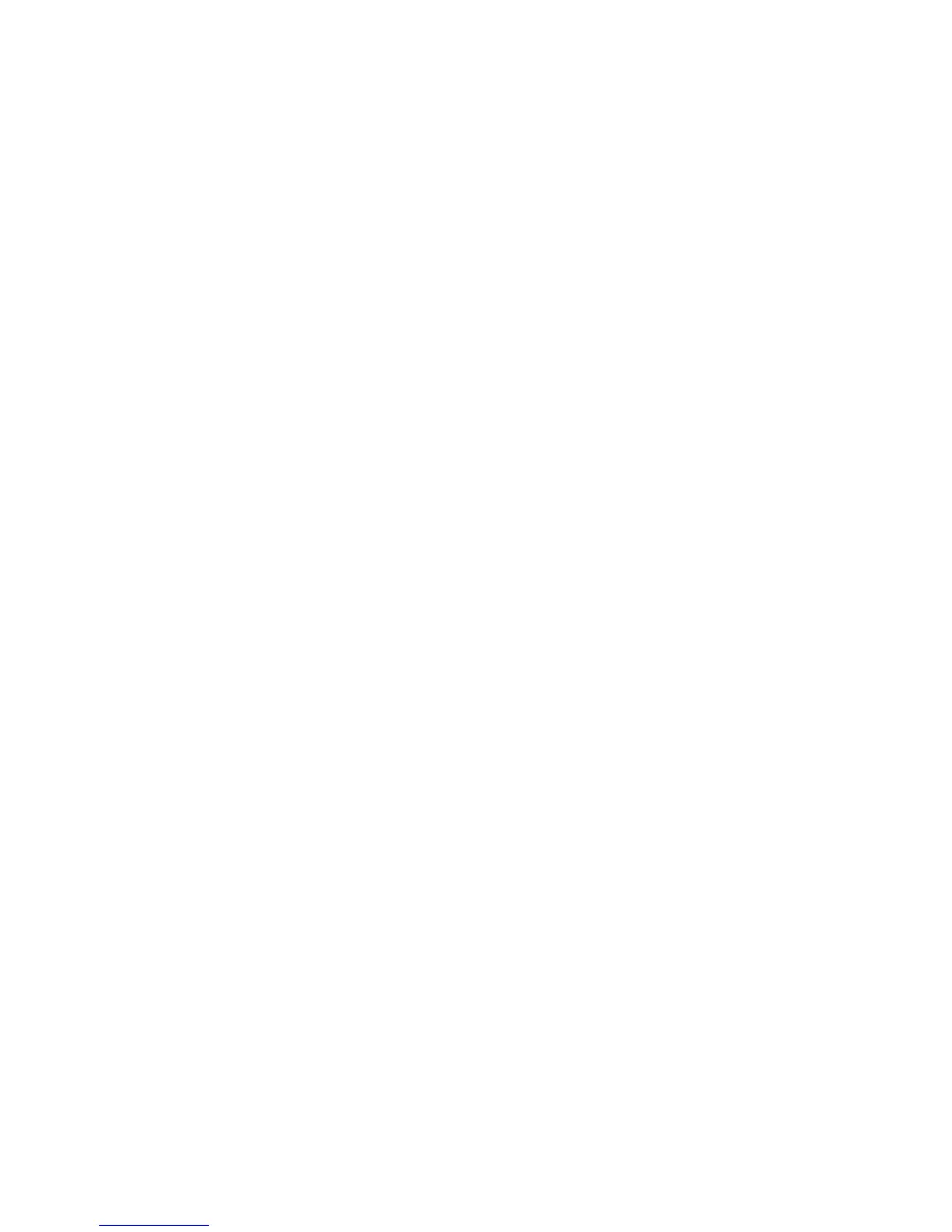81
6. Input the name and then press the [ENTER] to search the target file or input the page
number and press the [ENTER] to search the file.
Save Screenshot
To take a screenshot of the LCD screen, follow these instructions:
1. Insert a USB drive into the front USB host port.
2. Press the [Copy] button.
3. The unit will automatically create a folder on the USB drive with the name PIC.
4. The screenshot will be saved to the folder mentioned above. The name assigned to the
screenshot will start at zero, but if there are other screenshots from this units in that
folder, it will assign the lowest value possible.
Save Measurements File
1. Configure the unit to measure a device (Func, Freq, Level, etc.)
2. Insert a USB drive into the USB host port of the unit.
3. Press the [Log] button to start saving measurements.
The 894/895 will create a folder labeled CSV inside the USB drive. Inside of it, it will also
create a .csv file and will start saving measurements to it. The name of the .csv file will
include the date and the file number saved in that date. (i.e. 0104_001, for the second file
save on January 4
th
).
4. Press the [Log] button to stop saving measurements.
USB Flash Driver Requirements
The meter features a USB host interface for connecting an external USB flash drive (U-Disk).
Below lists the requirements of the USB flash drive as supported by the instrument:
Meets the USB 1.0/1.1 standard
Capacity: 32MB/256MB/2GB/4GB
File format: FAT16, FAT32 (Format the USB memory from a Windows® operating
system)
www.GlobalTestSupply.com
Find Quality Products Online at: sales@GlobalTestSupply.com
