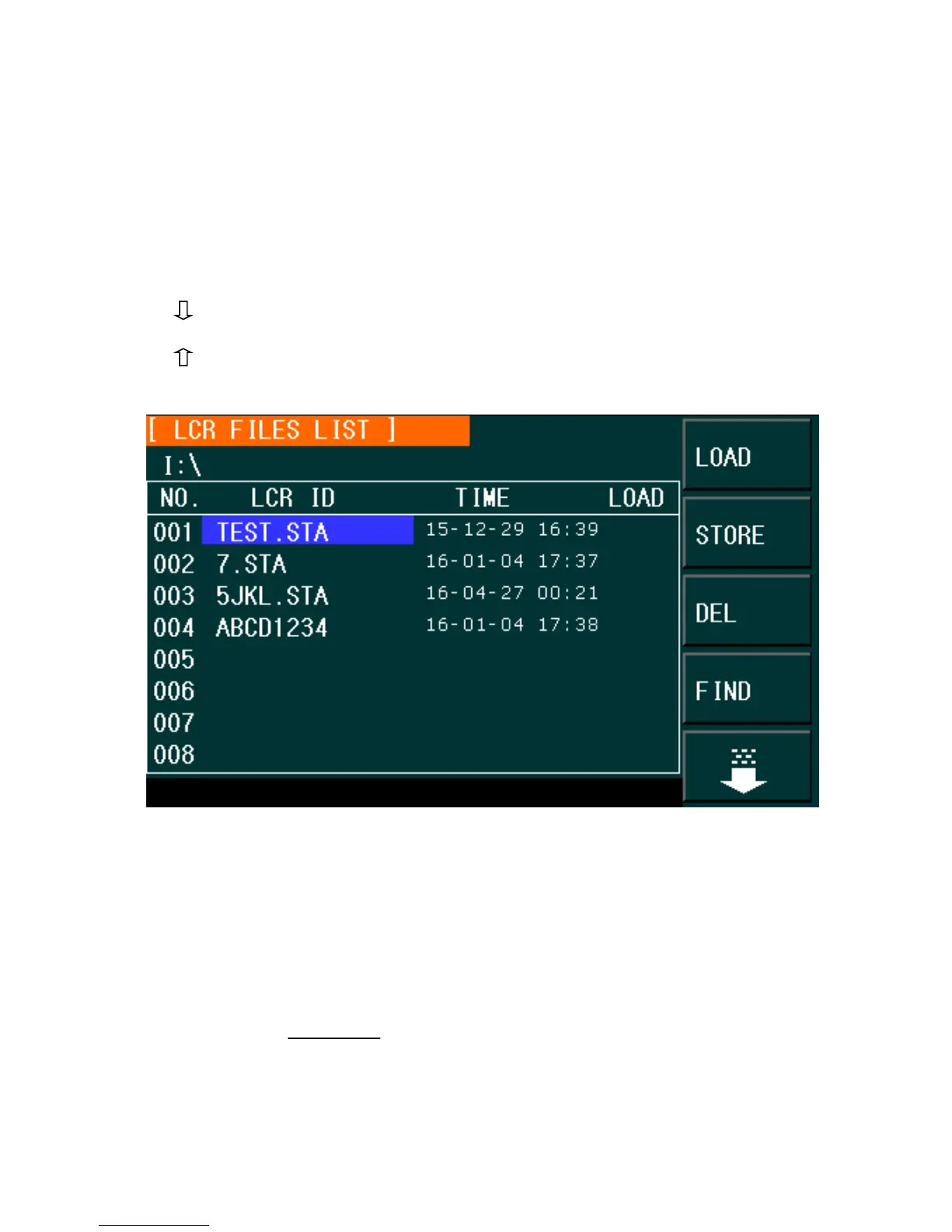79
Saving Settings to File
1. Configure the settings to be saved (see above list of settings saved for each page).
2. Move the cursor to FILE MANAGE from any of the pages with that menu available (i.e.
Meas Display, Measure Setup, etc.), and the following soft keys will be displayed.
LOAD
SAVE
DEL
FIND
COPY TO E:
3. In the file list (under the LCR ID label) move the cursor to the file-saved position or input
the file number directly.
Figure 29 - LCR Files List
4. Press STORE, the following soft keys will be displayed.
Yes
No
The following message will be displayed at the bottom of the screen:
“Are you sure you want to save to XXX” (file No.)
5. Press No to cancel the current save operation and return to step 2.
6. Press Yes, and “File name: ” will be displayed at the bottom of the screen.
7. Use numeric keys to input the current file name and press the ENTER key. The control
and setting parameters will then be saved into the file with this name.
www.GlobalTestSupply.com
Find Quality Products Online at: sales@GlobalTestSupply.com