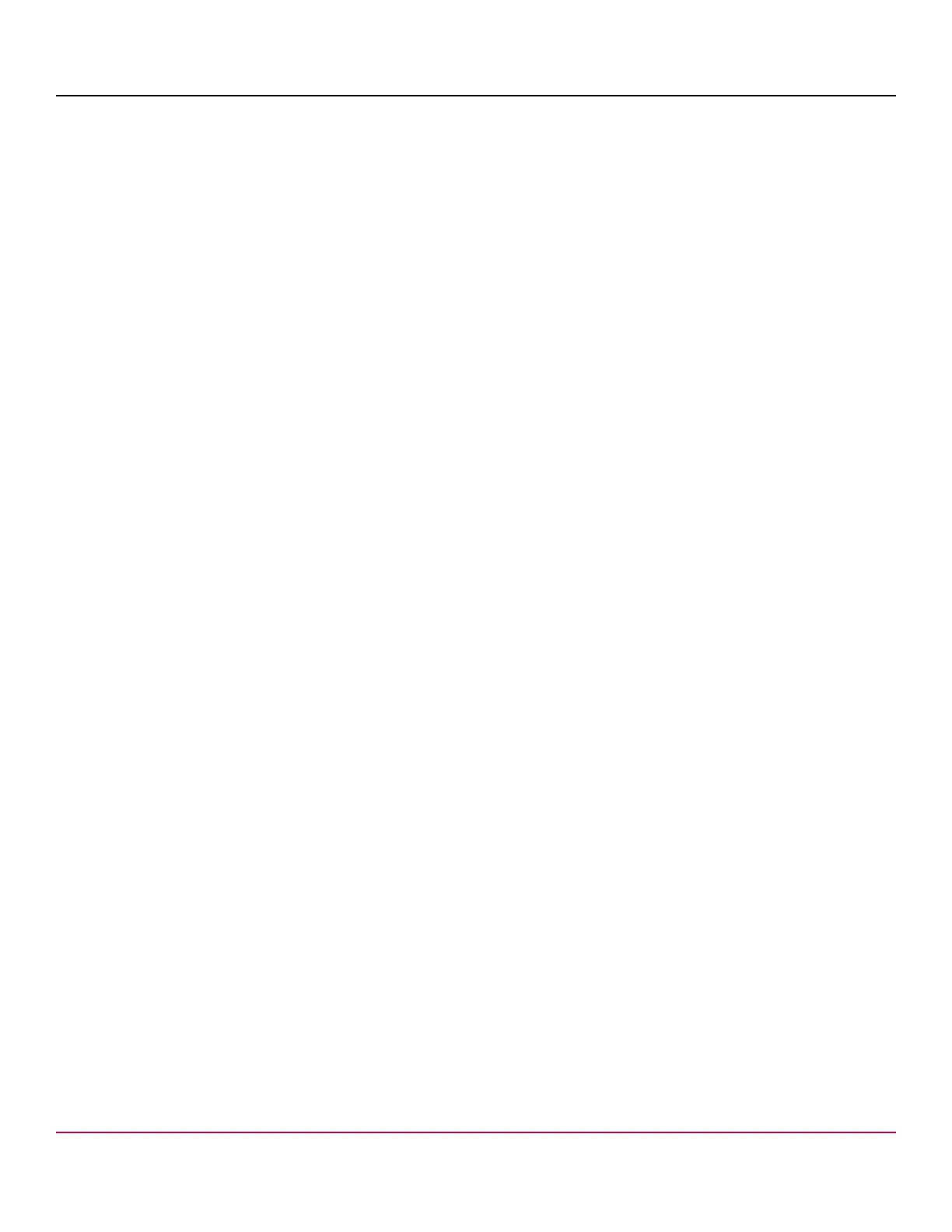X7-8-Install-IG100 Installation Guide
Brocade
®
X7-8 Director Hardware Installation Guide
•
Electrostatic discharge (ESD) grounding strap
•
Workstation computer
•
Replacement blade or filler panel
•
No. 1 Phillips screwdriver
•
QSFP transceivers (as needed)
•
Optical cables (as needed)
NOTE
For information about the transceivers that are qualified for this Brocade device, see the Supported Transceivers
and Cables discussion in this guide.
Replacing a Core Routing Blade
Use the following procedures in this section to replace routing blades:
•
Preparing for replacement. Use these procedures to ensure that traffic is not disrupted through existing ICL
connections when you are replacing a core routing blade. If ICLs are not connected to the blade or traffic through ICL
ports has ceased, you can skip these procedures, and then go to Removing a Core Routing Blade.
•
Removing a Core Routing Blade. Use these procedures to remove a blade from the chassis.
•
Installing a Core Routing Blade. Use these procedures to install a blade into an empty chassis slot.
NOTE
Perform these procedures to remove and install one core routing blade at a time while chassis power is on. You
must replace a blade and ensure its operation before replacing the other core routing blade. Removing both
blades will shut down the chassis. To replace both blades at the same time, power off the chassis and follow
steps under Removing a Core Routing Blade and Installing a Core Routing Blade.
Preparing for Replacement
For nondisruptive replacement of a core blade, ensure that the core blade in the system that you are not replacing is
active and is allowing traffic through ICL ports to the same fabrics as ICL ports on the blade is replaced.
Use the following procedures to ensure that traffic will offload from the blade that you are replacing to the other core blade
in the system during replacement. This ensures a nondisruptive impact on existing traffic flowing through the blade's ICLs.
If ICLs are not connected to the blade or traffic over blade ICLs has been halted, skip these procedures, and then go on to
Removing a Core Routing Blade.
1. Ensure that Lossless Dynamic Load Sharing is enabled on each logical switch that resides on each physical switch
that has ICL connections through the core blades. Log on to each logical switch using an account with admin
permissions, and then enter dlsShow .
DLS is set with Lossless enabled should display if Lossless is enabled.
2. To enable Lossless Dynamic Load Sharing, use the following options.
You can enable this feature on individual logical switches or on each logical switch configured for the chassis.
•
Log on to each logical switch and enter the dlsset --enable -lossless command.
•
Enable Lossless on all logical switches configured in the chassis using the fosexec --fid all -cmd dlsset
command.
3. Disable each ICL port on the core blade that you are replacing using the portdecom [slot/]port command.
This command persistently disables the port without frame loss and moves all traffic flows from the port to redundant
paths between fabrics and ICL ports on the other core routing blade.
4. Confirm that all of the ICL ports are persistently disabled (decommissioned) on the blade by logging into the physical
switch and entering the portcfgpersistentdisable command.
This command displays the status of ports in each chassis slot.
X7-8-Install-IG100
131
