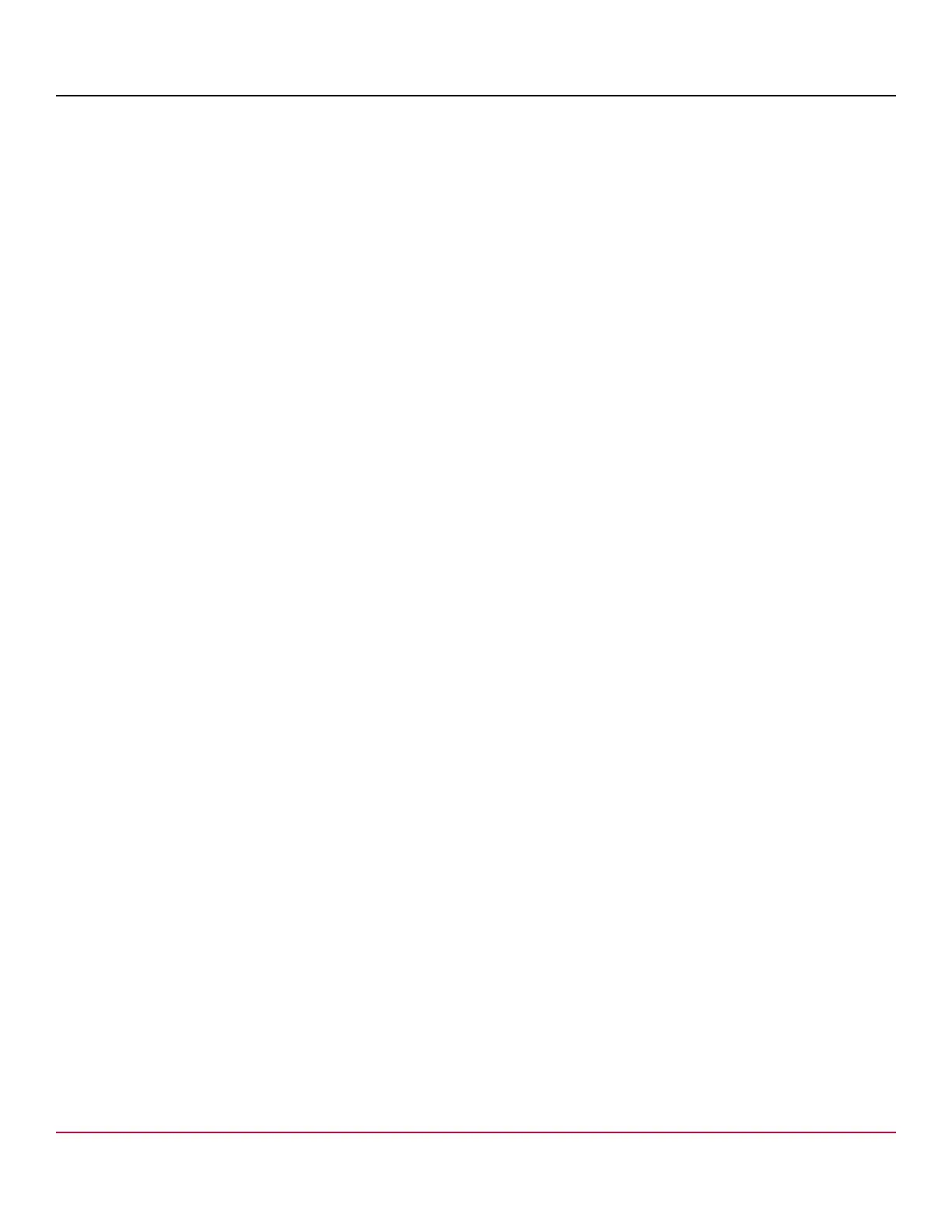X7-8-Install-IG100 Installation Guide
Brocade
®
X7-8 Director Hardware Installation Guide
NOTE
Changing the name causes a domain address format RSCN to be issued.
1. Log onto the device using one of the following methods:
•
A serial console connection to the active CP blade. The active CP is indicated by an illuminated blue LED on the
blade front panel.
•
A Telnet session using the chassis management IP address.
2. Log onto the device using admin as your password. If you have not changed the default password, use password .
3. Enter chassisName followed by the new name.
switch:admin> chassisname Chassis_01
A message displays explaining that the chassis name change is applied and the new name will display at next login.
You can enter chassisName to verify the new name after login.
4. To change the switch name, enter switchName followed by the new name.
swDir:admin> switchName Switch_01
Committing configuration...
Done.
Switch name has been changed.Please re-login into the switch for the
change to be applied.
A message displays that the name change is applied and the new name will display at the next login. You can enter
switchName to verify the new name after login.
5. Record the new names for future references.
Verifying Installed Licenses and the License Key
All licenses come preinstalled on the director. Use the following steps to list installed licenses and to record your license
key and chassis ID for future reference.
1. Log on to the device using one of the following methods:
•
A serial console connection to the active CP blade. The active CP is indicated by an illuminated blue LED on the
blade front panel.
•
A telnet session using the chassis management IP address.
2. Log on to the device using admin as your password. If you have not changed the default password, use password .
3. Enter the license --show command to determine which licenses are enabled.
This will list installed licenses and display a license key, such as aNYtMJg7tcMZrTZ9JTXBC4SXWLJMY3QfBKYHG .
4. Enter the license --show command on the active CP blade to obtain the license ID (the switchWwn, formerly
chassis ID).
The chassis ID is required to obtain and activate licenses for the device.
5. Store and record the license key file for future reference.
Refer to the Brocade Fabric OS Software Licensing User Guide for more information.
X7-8-Install-IG100
55
