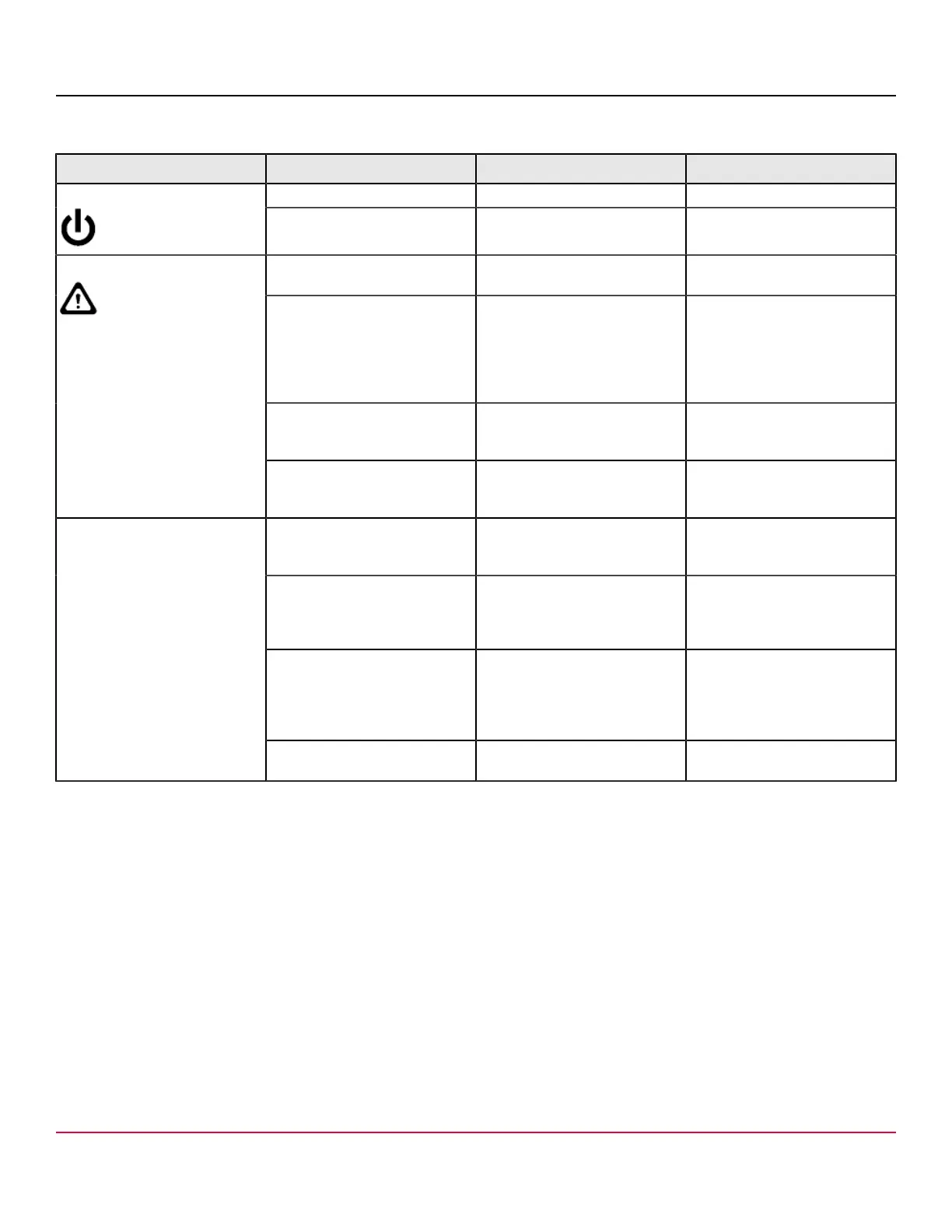X7-8-Install-IG100 Installation Guide
Brocade
®
X7-8 Director Hardware Installation Guide
Table 19: Core Routing Blade LED Descriptions
LED Purpose Color Status Recommended Action
Steady green The blade is on. No action is required.Power
No light (LED is off) The blade is not on. Ensure that the blade is firmly
seated and has power.
No light (LED is off) The blade is either healthy or
does not have power.
Verify that the power LED is on.
Steady amber The blade is faulty or the switch
is still booting.
Ensure that the blade is firmly
seated and the switch has
completed booting. If the LED
remains amber, consult the
supplier for your Brocade
device.
Slow-flashing amber (on 2
seconds, then off 2 seconds)
The blade is not seated correctly
or is faulty.
Pull the blade out and reseat it.
If the LED continues to flash,
replace the blade.
Status
Fast-flashing amber (on 1/2
second, then off 1/2 second)
Environmental range has been
exceeded.
Check for out-of-bounds
environmental conditions and
correct them.
No light (LED is off) No QSFP module is seated; all
four QSFP ports are disabled.
No action is needed if the QSFP
is not installed; otherwise, verify
that the QSFP is fully inserted.
Steady amber The QSFP module is in; all four
ports have no signal/no sync.
Ensure that the cable is properly
connected. If the LED remains
amber, consult the supplier for
your Brocade device.
Blinking amber The port is disabled or faulted,
FC link activity, segmented,
loopback mode, also during the
transition between cable plugin
and all four ports online.
Check for console messages
or wait for all four ports to come
online.
QSFP port status LED
Steady green The QSFP module is in and all
ports are online.
No action is needed.
Interpreting WWN Card LEDs
See the following figure and table to interpret the LED patterns of installed WWN cards. LEDs for WWN card 1 and WWN
card 2 are located on the WWN card (logo) bezel between the power supplies on the nonport side of the device. The LED
patterns may temporarily change during POST and other diagnostic tests.
X7-8-Install-IG100
85
