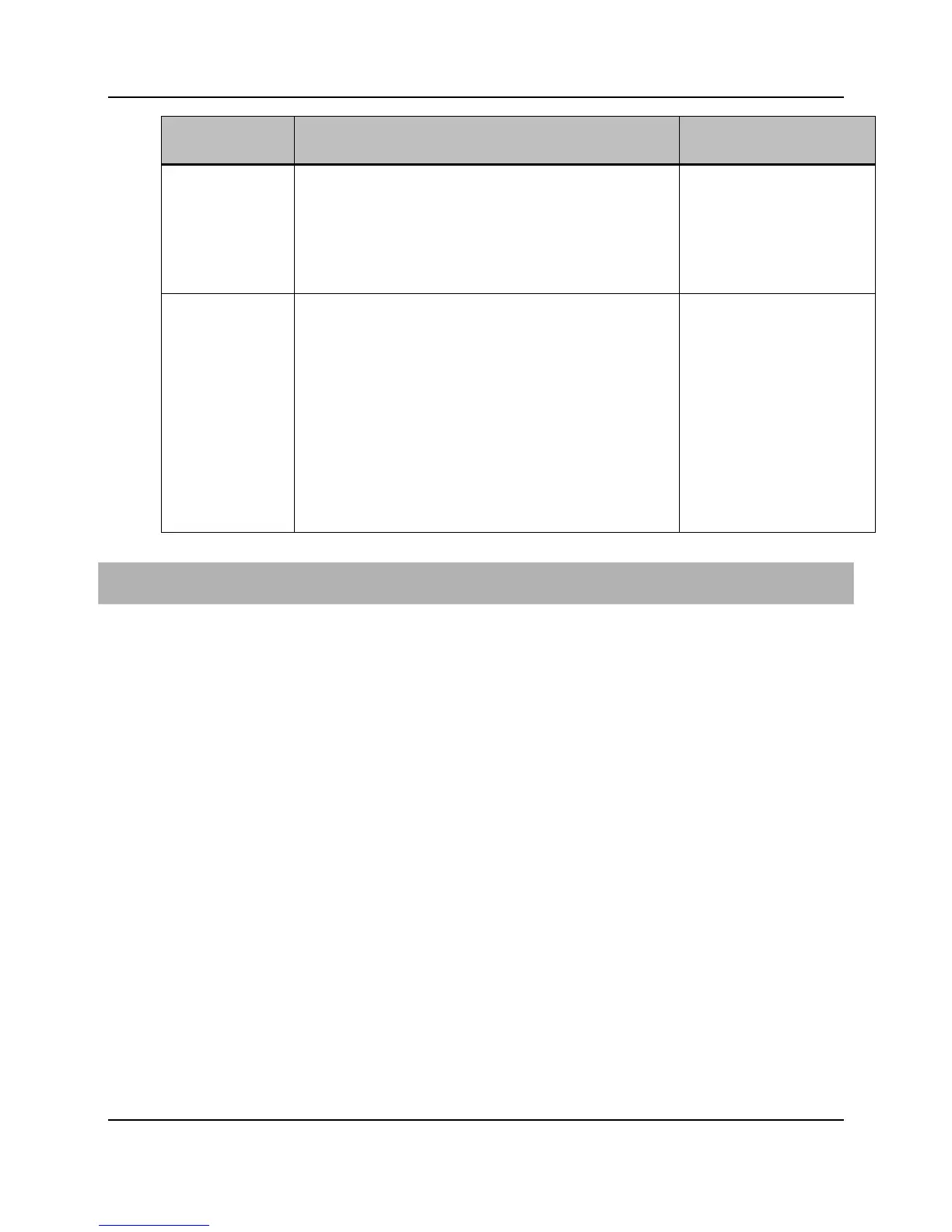25
Proprietary Information: Not for use or disclosure except by written agreement with Calix.
© Calix. All Rights Reserved.
Parameter Description Valid Options
LLDP Mode Link Layer Discovery Protocol (LLDP) mode for the port. LLDP
defines a set of information to be transmitted and received
periodically on an Ethernet interface to and from connected
devices. This information can be leveraged by the management
interfaces to build a “network” topology view and identify all
connected access nodes.
Note: LLDP is enabled by default for all GE Access interfaces
configured as Edge or Trunk.
disabled, tx-only ‡
Ethernet Speed
(Mb/s)
Data rate of port (bits/s).
Auto setting:
If the link supports auto-negotiation, the link partners auto-
negotiate the speed while advertising the duplex and flow
control parameters specified.
If the link does NOT support auto-negotiation, the setting is for
the fastest rate that the module can support.
Module-rate is for SFP+ ports, which supports both 10GE and 1GE
modules. The bit rate of the installed module is forced as the port
speed. No auto-negotiation takes place with this setting. Module
rate is not supported for XFP ports.
Fixed speed setting forces the speed to the value specified. (Note:
See the configuration guidelines above for the forced speed setting
supported for various ports.)
auto‡, module-rate (native
speed of pluggable module),
10mbps, 100mbps, 1gbps,
2.5gbps, 10gbps
To configure an E-Series GE port for service
1. On the Navigation Tree, double-click an E-Series line card, and then click a GE or 10GE
port.
Alternatively, you can access an E-Series Ethernet port using the following methods:
Click the triangle-arrow to the left of the service card in the Navigation tree, and then
click the specific Ethernet port from the tree.
On the Navigation Tree, click E-Series, and then click System > Ethernet Ports
and click a listed Ethernet port, or click in the row between the columns to edit the
row. You can select multiple ports to edit using the Control+click and Shift+click
keys. Click Apply when the parameter settings are complete.
2. Reference the table above to configure the parameters.
3. From the menu, click Apply.
For CLI:
set eth-port <port ID> [speed|duplex|flow-ctrl|interface|eth-gos|cos-queue-
cfg|bcast-max-rate|unk-mcast-max-rate|dlf-max-rate|lacp-priority|lacp-
timeout|admin-state]
Bulk Modifying Ethernet Ports
Modifying Ethernet ports in selected groups results in rapid configuration changes across a
node.
