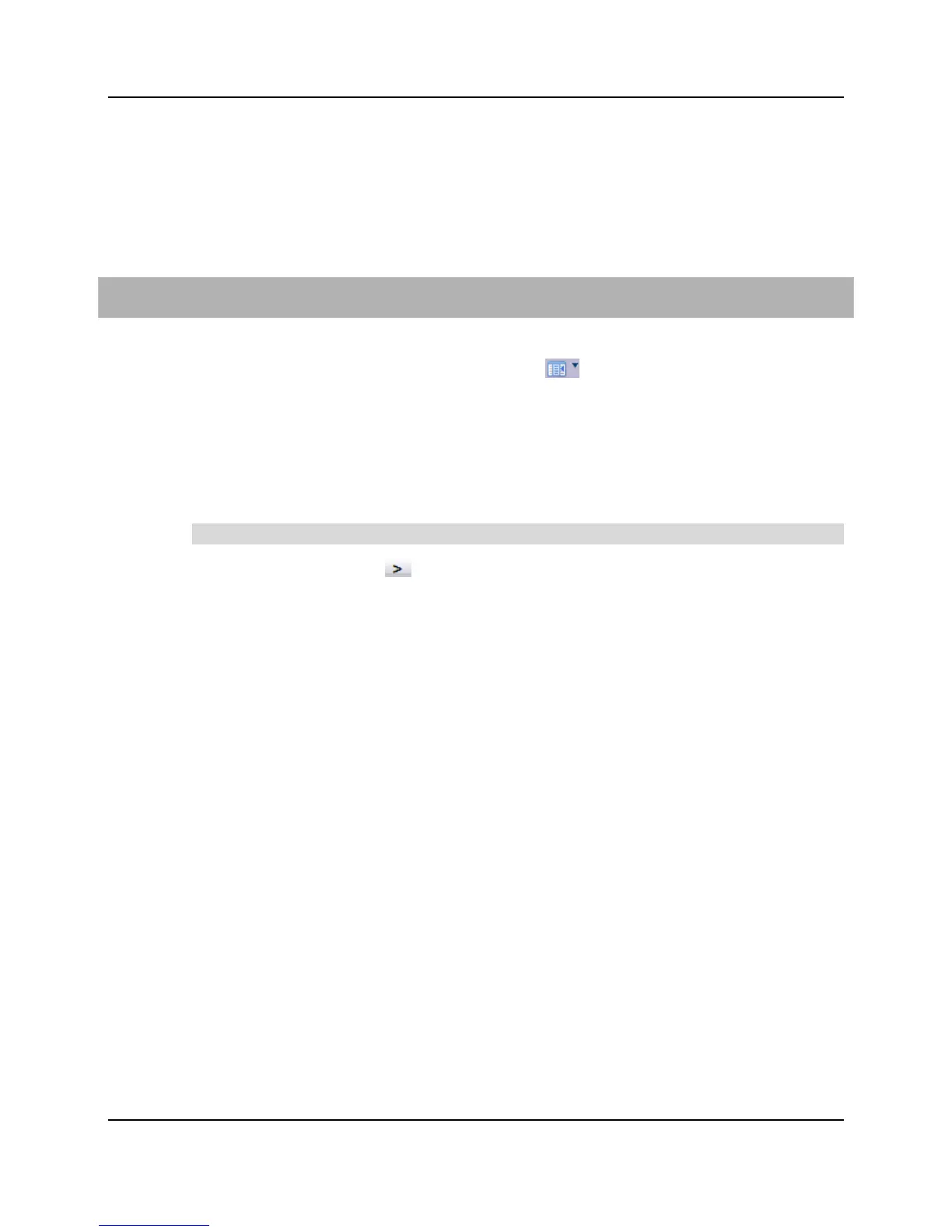64
Proprietary Information: Not for use or disclosure except by written agreement with Calix.
© Calix. All Rights Reserved.
Alternatively, to select an E-Series VLAN to delete, click in the VLAN table row between
the columns where there is no text. You can select multiple VLANs to delete using the
Control+click and Shift+click keys. Click Delete from toolbar to delete the selected
VLANs.
For CLI:
delete vlan <vlan ID>-<vlan ID>
To add interfaces or an ERPS domain to a range of VLAN memberships
1. On the Navigation Tree, select and expand the E-Series node, and then click VLANS.
2. In the Toolbar, click the Range Operations icon , and then select Range Action >
Add VLAN Members to open the Add VLAN Members dialog box.
3. In the From and To boxes, enter the values of the first VLAN ID and last VLAN ID in
the range.
4. In the Add Interfaces/ERPS column, select the interfaces to add to the specified range
of VLAN memberships.
Note: Use Shift+click or Ctrl+click to select multiple interfaces from the column.
5. Click the direction button to add the interfaces to the range of VLAN memberships,
and then click ok.
6. The Task Progress dialog appears to show the status of each operation. Click ok.
For CLI:
add interface <interface name> to-vlan <vlan ID>-<vlan ID>
Related topic
Creating VLANs
Adding the Uplink Interface(s) to VLAN Memberships
This topic shows you how associate E-Series Ethernet port interfaces, LAG interfaces,
multicast router interfaces, and ERPS domains to a VLAN, thereby creating a VLAN
membership. A VLAN membership enables traffic on a specific VLAN to be forwarded to
or accepted on an E-Series interface or ERPS domain. For any VLAN-tagged traffic to flow
through an E-Series Ethernet interface, either the interface must be a member of the tagging
VLAN, or the interface must have a corresponding VLAN tag-action associated with it.
When you create a tag-action, the interface automatically becomes a member of the VLAN
specified in the tag-action.
