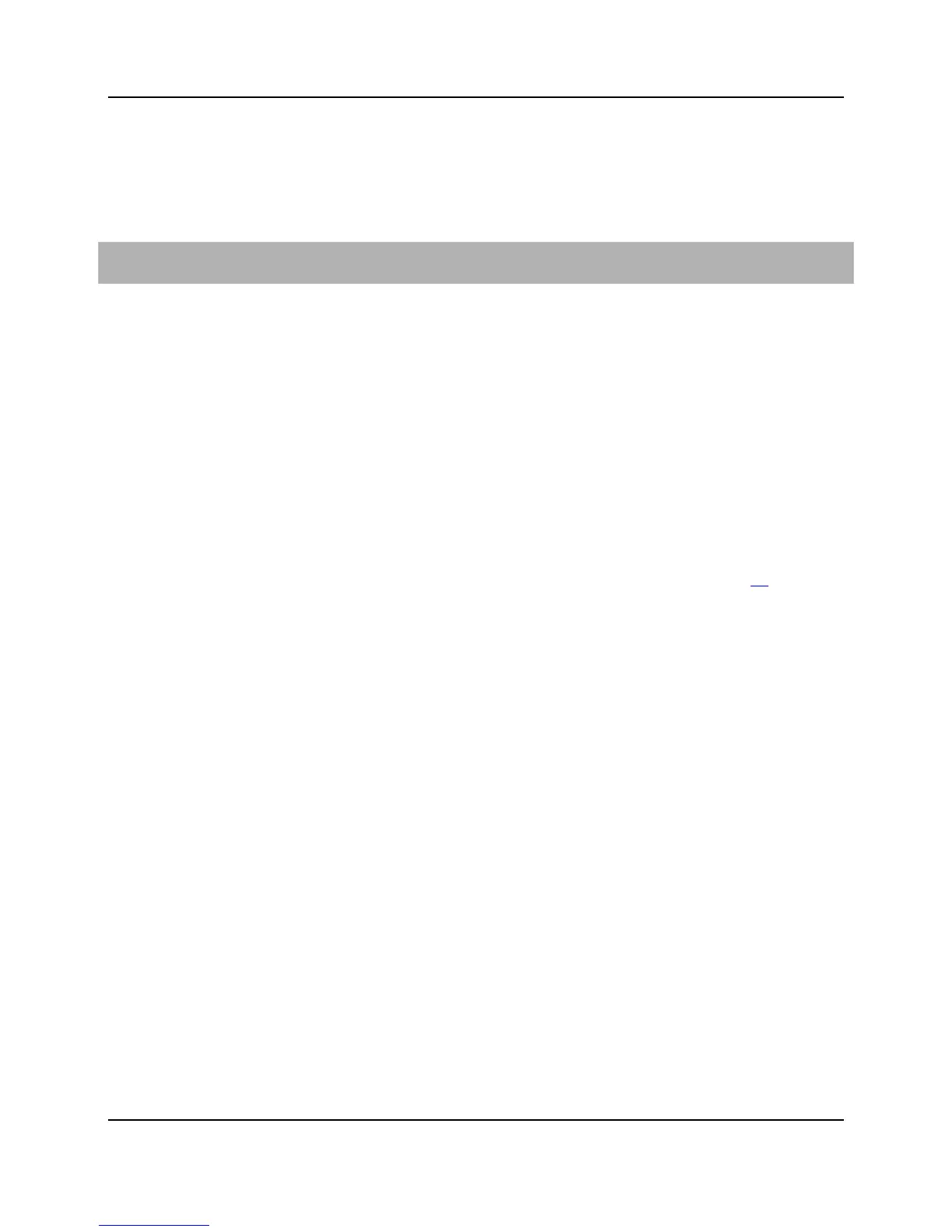93
Proprietary Information: Not for use or disclosure except by written agreement with Calix.
© Calix. All Rights Reserved.
For CLI:
create class-map <c-map name>
create class-map <c-map name> match-type all
create class-map <c-map name> match-type any
To create a class rule
1. If you have not already done so, create a class map. See "To create a class map," above.
2. On the Navigation Tree, click the unit.
3. Click Policies > Class Map.
The table of the previously created class maps appears.
4. Double-click the name of the class map in which you want to add a class rule.
5. Click Create.
6. Reference the table above to configure the parameters.
7. Click Create.
8. Associate the class map with a policy map that is associated to an E-Series port interface
to use on ingress traffic packets. See Creating a Policy Map and Policies (on page 93).
For CLI:
add class-rule <rule index> to-map <c-map name> match-all
add class-rule <rule index> to-map <c-map name> match-pbit <P-bit
value>
add class-rule <rule index> to-map <c-map name> match-tag <outer vlan
ID> [match-pbit]
add class-rule <rule index> to-map <c-map name> match-2-tags outer
<outer vlan ID> inner <inner vlan ID> [match-pbit]
add class-rule <rule index> to-map <c-map name> match-dscp <dscp
value>
add class-rule <rule index> to-map <c-map name> match-tag <outer vlan
ID> [match-dscp]
Creating a Policy Map and Policies
This topic describes how to create a policy map and policies that specify what Quality of
Service (QoS) actions to perform on ingress traffic packets when the packets match selection
criteria. The selection criteria are listed in a class map that is associated with the policy map.
In turn, the policy map is associated with an E-Series Ethernet port interface.
