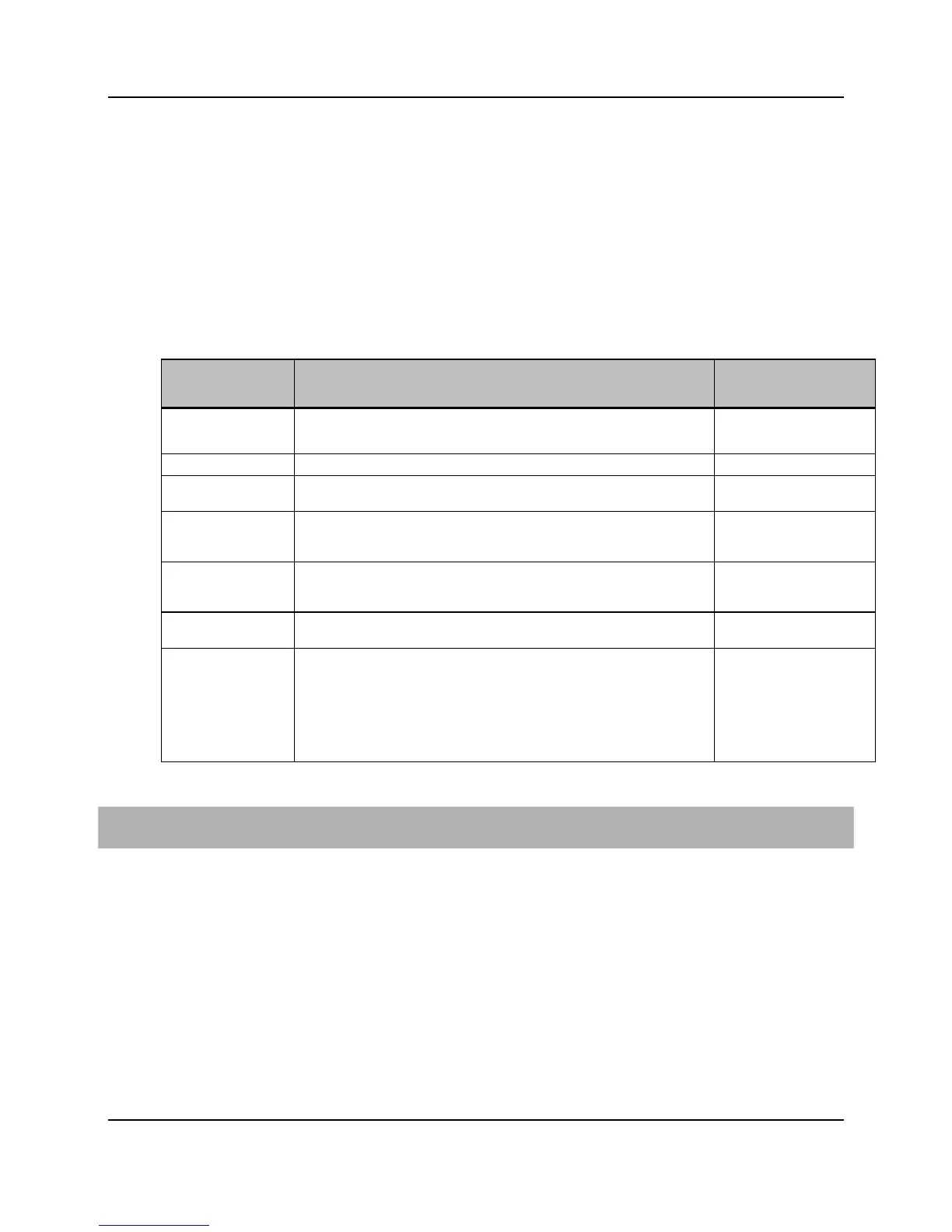92
Proprietary Information: Not for use or disclosure except by written agreement with Calix.
© Calix. All Rights Reserved.
Configuration guidelines
If the "Match Type" is set to "all," a traffic packet matches the class map criteria if it
matches all of the rules in the map. In this case, you can add multiple rules to a class map
as long as the rules do not conflict. In practice, this limits you to adding one match-tag
rule, one match-2-tags rule, and one match-p-bit rule or match dscp rule.
If the "Match Type" is set to "any," you can add up to the limit of 100 class rules.
Class map and class rule parameters
You can provision the following parameters for class maps and class rules:
Parameter Description Valid Options
Name* Name of classification map. Any existing class map
Index* Index of rule in map. This is a numeric index value that uniquely identifies
this object within the system. Index values start with 1.
1-100
Match pbit P-bit value (range 0-7) that specifies the VLAN priority value to match.
Alternately, if "pbit-any" is used or the parameter is not specified, the P-
bit value is not considered.
pbit-0 to pbit-7,
pbit-any ‡
Match Outer Outer VLAN ID to match. VLANs can be specified by name or by numeric
VLAN ID (range 1-4093). Selecting "Any" or "Ignore" indicates a match
for both tagged and untagged traffic.
Match Inner Inner VLAN ID to match. VLANs can be specified by name or by numeric
Match DSCP DSCP value to match. Not used ‡, Enter Value:
DSCP value 0-63, or: be
cs0, cs1, af11, af12, af13,
cs2, af21, af22, af23, cs3,
af31, af32, af33, cs4,
af41, af42, af43, cs5, ef,
To create a class map
1. On the Navigation Tree, click E-Series.
2. Click Policies > Class Map.
3. In the menu, click Create.
4. In the Create Class Map dialog box, do the following:
a. In the Name box, enter a descriptive name of the classification map that you are
creating.
b. In the Map Type list, select whether the packets must match any or all of the criteria
listed in the class map.
5. Click Create.
