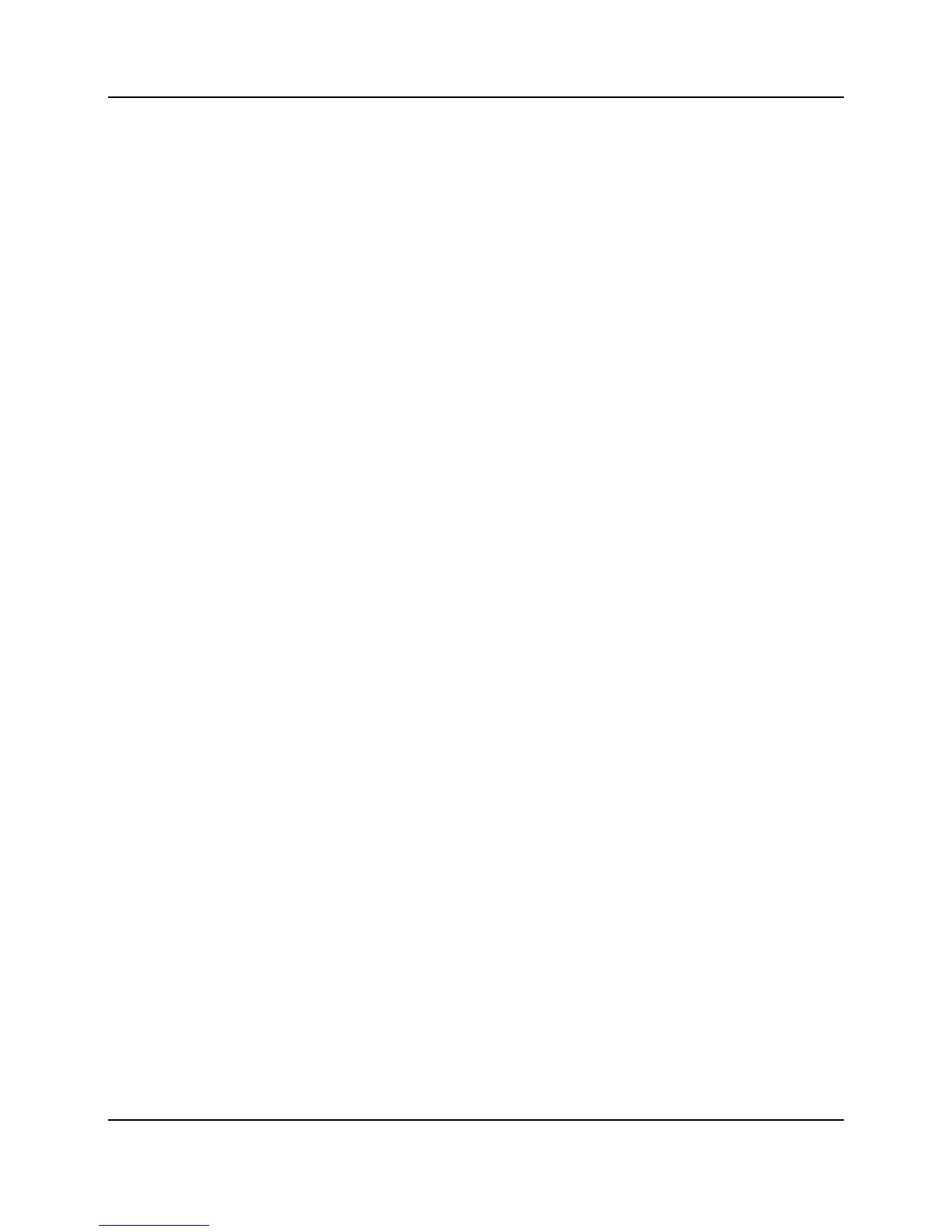81
Proprietary Information: Not for use or disclosure except by written agreement with Calix.
© Calix. All Rights Reserved.
From CMS:
On the Navigation Tree, click CMS.
In the Work Area, click Profile > E7/E5-48/E3-48C > Service > Tagging >
Match Lists.
Locally on E7:
On the Navigation Tree, click E7.
In the Work Area, click Profiles > Service > Tagging > Match Lists >
Profiles.
The table of the previously created match lists appears.
3. Double-click the row that shows the match list in which you want to add a rule.
4. In the menu, click Create and select the type of rule:
Tagged Match Rule
Untagged Match Rule
5. If you chose to create a tagged match rule, do the following:
a. In the Outer Tag list, select one of the following:
Enter value and then enter the VLAN ID of the outer tag that can be specified
by name or by numeric VLAN ID, which ranges from 1-4095.
untagged indicates that only untagged traffic should be matched.
ignore indicates that the VLAN ID should not be examined.
b. In the Outer P-bit list, select one of the following:
pbit value (range 0-7) that specifies the VLAN priority value to match.
pbit-none indicates the P-bit value is not considered. If this parameter is not
specified, "pbit-none" is the default behavior.
c. Click Create.
6. If you chose to create an untagged match rule, do the following:
a. In the Source MAC list, do one of the following:
Enter the source MAC address (six hexadecimal digits in the range 0-FF,
optionally separated by colons).
Leave the "ignore" to leave blank.
b. In the Source MAC list, do one of the following:
Select Enter Source MAC Mask, and then enter the source MAC mask (six
hexadecimal digits in the range 0-FF, optionally separated by colons).
Select oui to mask the OUI fields.
Select none to ignore.
