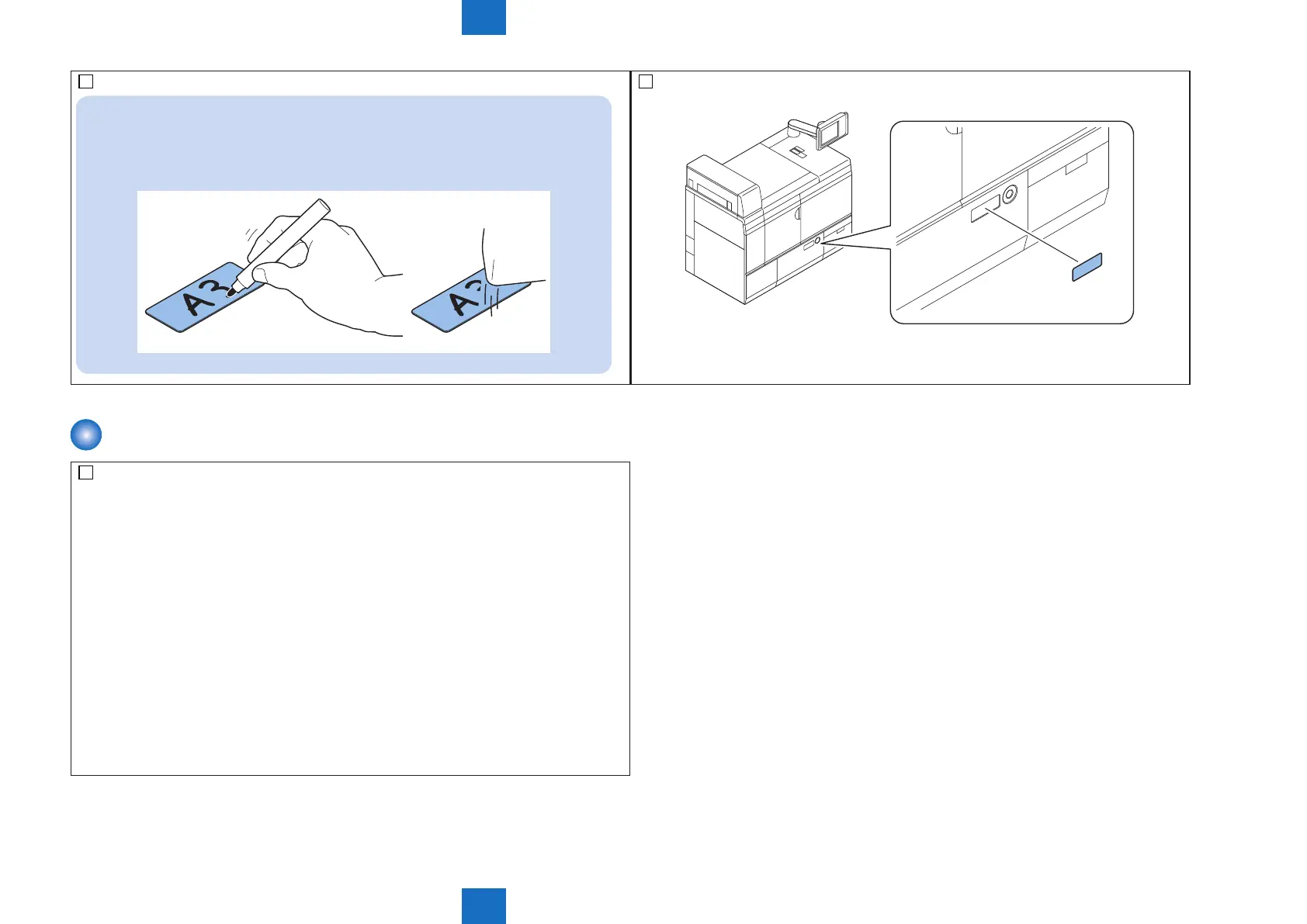9
9
9-50
9-50
Installation > Installation > Setting paper size
Installation > Installation > Setting paper size
NOTE :
If there is a possibility that the paper size/type is changed after installation, you can
use the white board marker to directly write down on the size display plate. (Do not
use the oil-based marker pen)
The written characters can be erased with the soft cloth or the white board cleaner.
F-9-108
6) Install the media display plate to the deck.
F-9-109
Setting paper size
1) Enter the initial settings screen.
Initial setting screen > [Additional Functions] > [Register Paper]
2) Select the paper type and press [Settings].
3) Select the desired paper size and press [Next].
4) Select the desired paper type and press [OK].
5) If your desired paper type is not in the list, press [Detailed Settings], select the paper type, and
press [OK].
Load the paper which is the same with the registered paper type.
6) Execute pickup from the deck and check that the paper is correctly picked up.
7) Exit the [Additional Functions] screen.
