
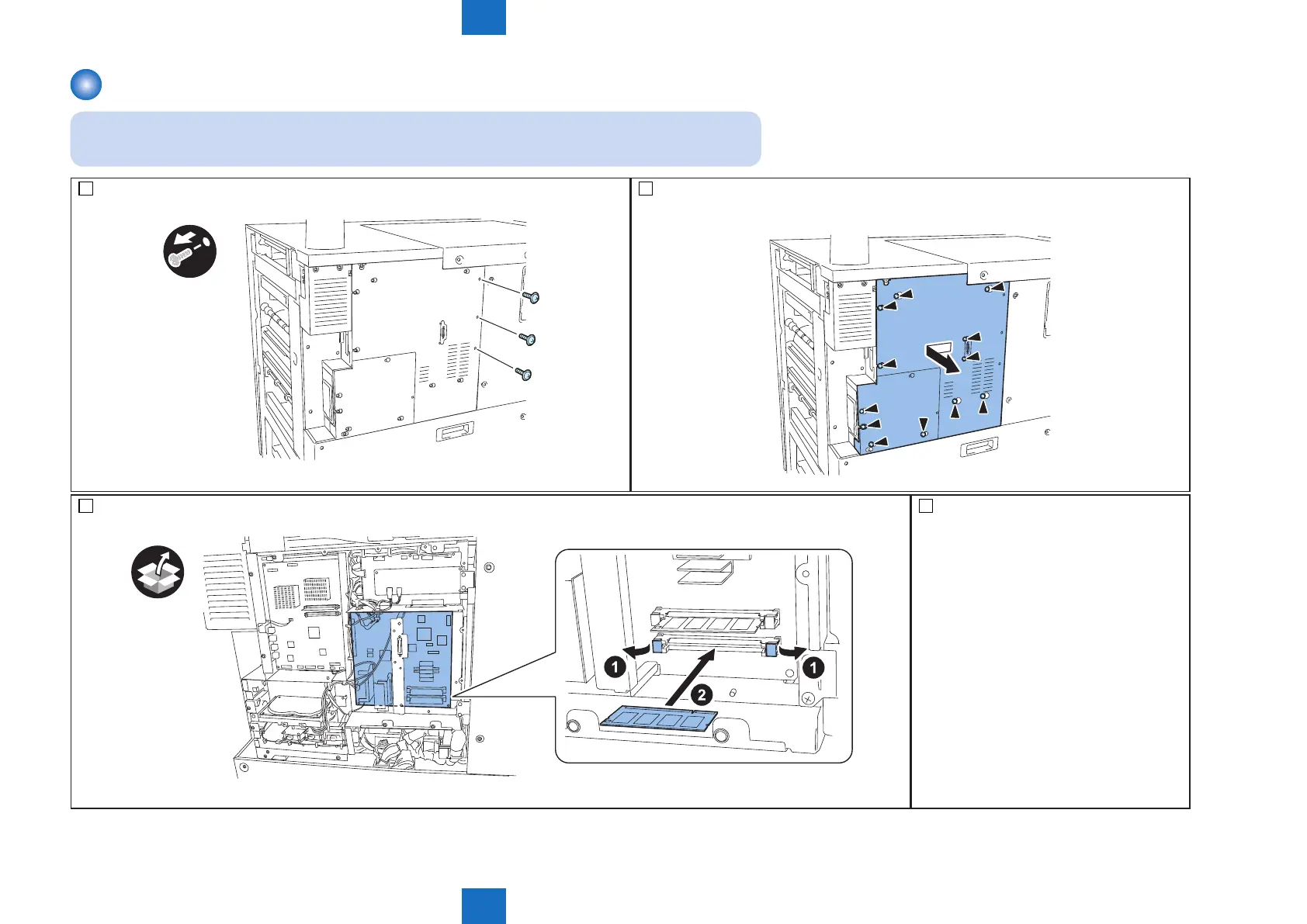 Loading...
Loading...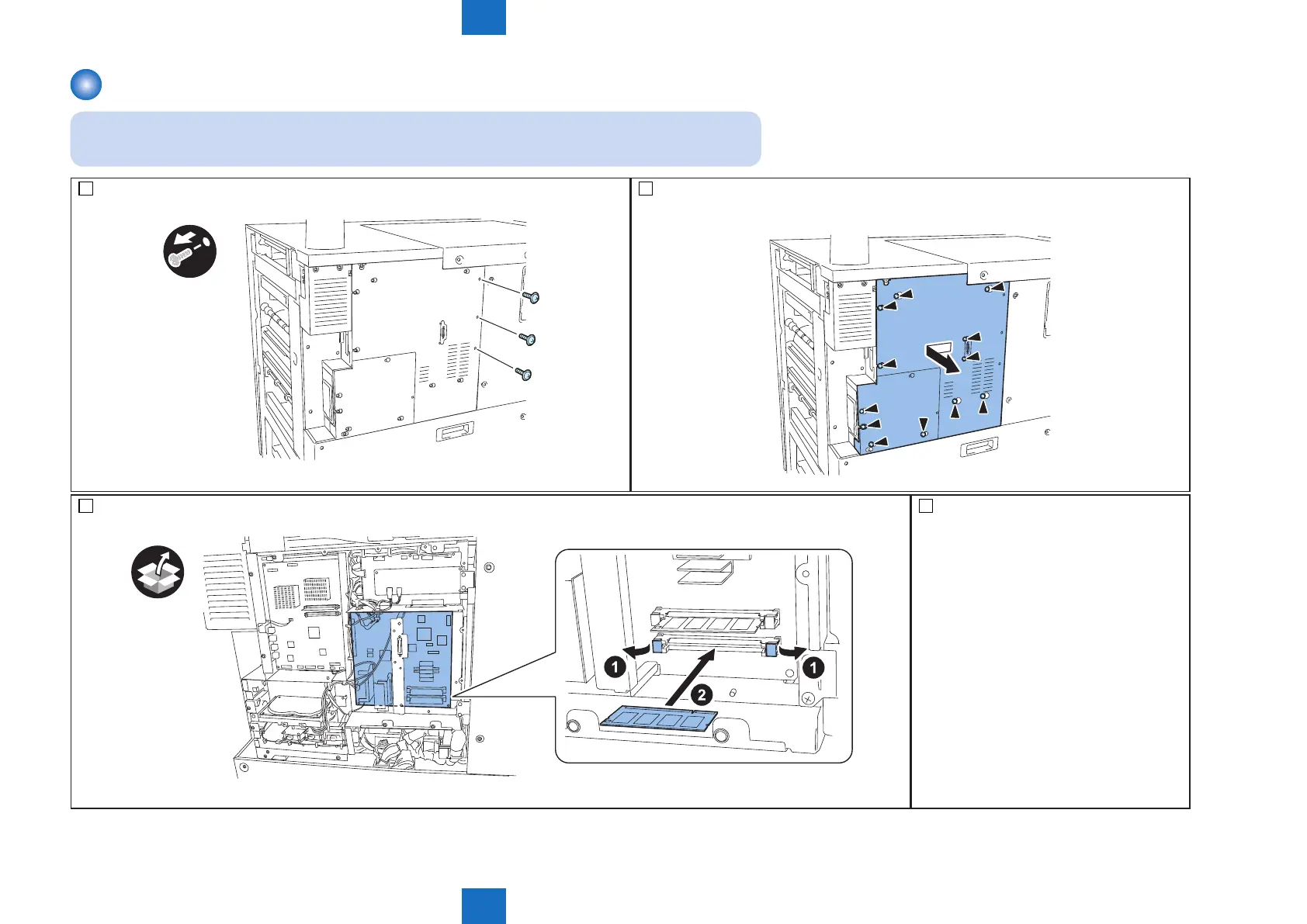
Do you have a question about the Canon imagePRESS 1135 and is the answer not in the manual?
| Print Speed (Black) | 135 ppm |
|---|---|
| Print Resolution | 1200 x 1200 dpi |
| Maximum Print Resolution | 1200 x 1200 dpi |
| Duplex Printing | Yes |
| Operating System Compatibility | Windows, macOS, Linux |
| Print Technology | Laser |
| Maximum Paper Size | 13 x 19.2 inches |
| Network Connectivity | Ethernet, USB |
| Supported Media Sizes | A4, A5, B5, Custom sizes |
| Supported Media Types | Plain paper, Heavy paper, Coated paper, Envelope |











