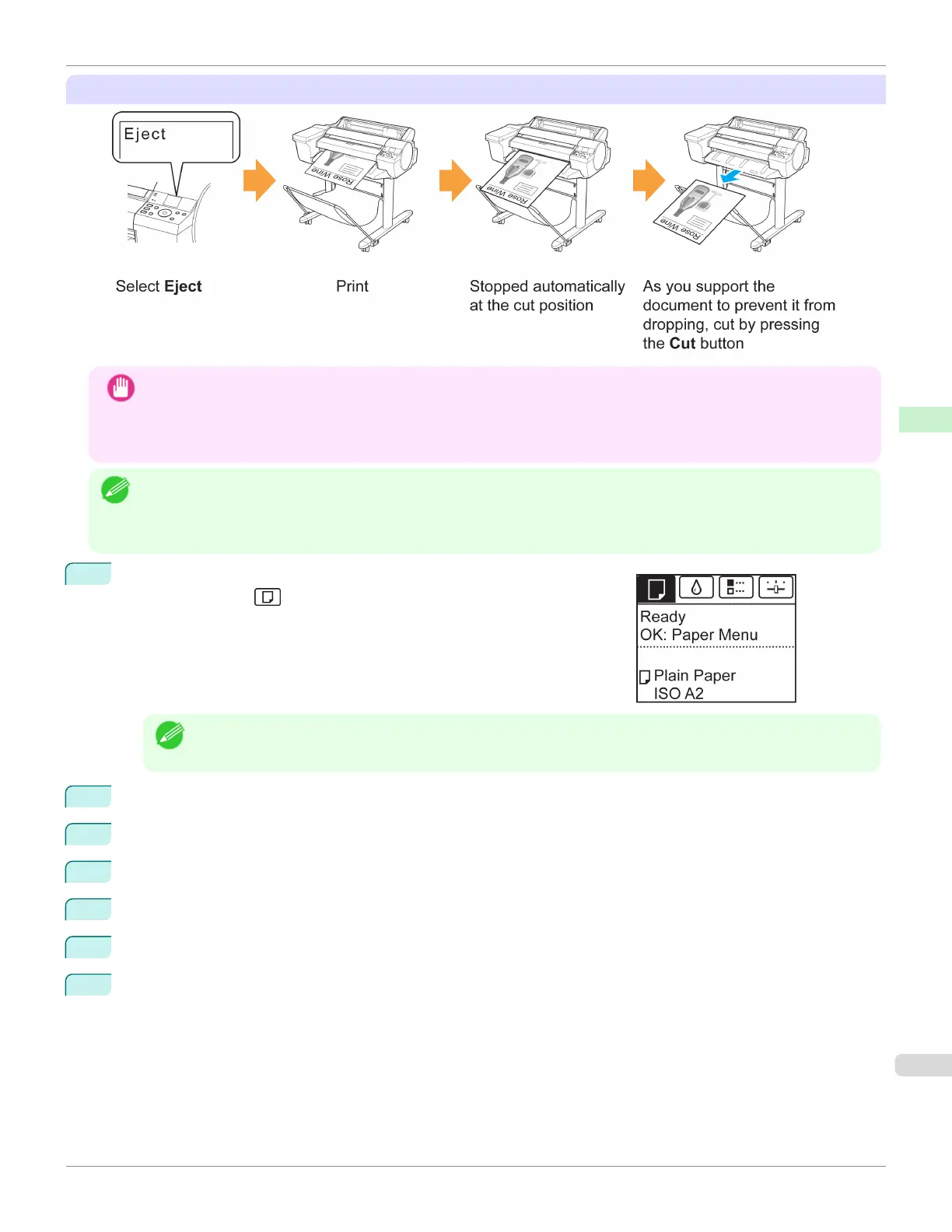Eject (when the paper surface is being scratched / to wait for ink to dry)
Important
•
When cutting wide printed documents after ejection, have two people support the documents. If the paper drops, prin-
ted documents may be damaged.
•
Do not lift the paper when holding printed documents before cutting. If the paper rises, it may affect the printing quali-
ty or cause rough cut edges.
Note
•
Once the following step has been performed, the procedure can be started from step 7 the next time.
•
Printing the second and subsequent times
•
Printing after replacing with the same type of paper
1
On the Tab Selection screen of the Control Panel, press ◀ or ▶ to se-
lect the Paper tab ( ).
Note
•
If the Tab Selection screen is not displayed, press the Menu button.
2
Press the OK button. The Paper Menu is displayed.
3
Press ▲ or ▼ to select Paper Details, and then press the OK button.
4
Press ▲ or ▼ to select the type of paper, and then press the OK button.
5
Press ▲ or ▼ to select Cutting Mode, and then press the OK button.
6
Press ▲ or ▼ to select Eject, and then press the OK button.
7
Print the job.
When printing is finished, the printer will stop without cutting.
iPF6400SE
Specifying the Cutting Method for Rolls
User's Guide
Handling and Use of Paper Handling rolls
377
