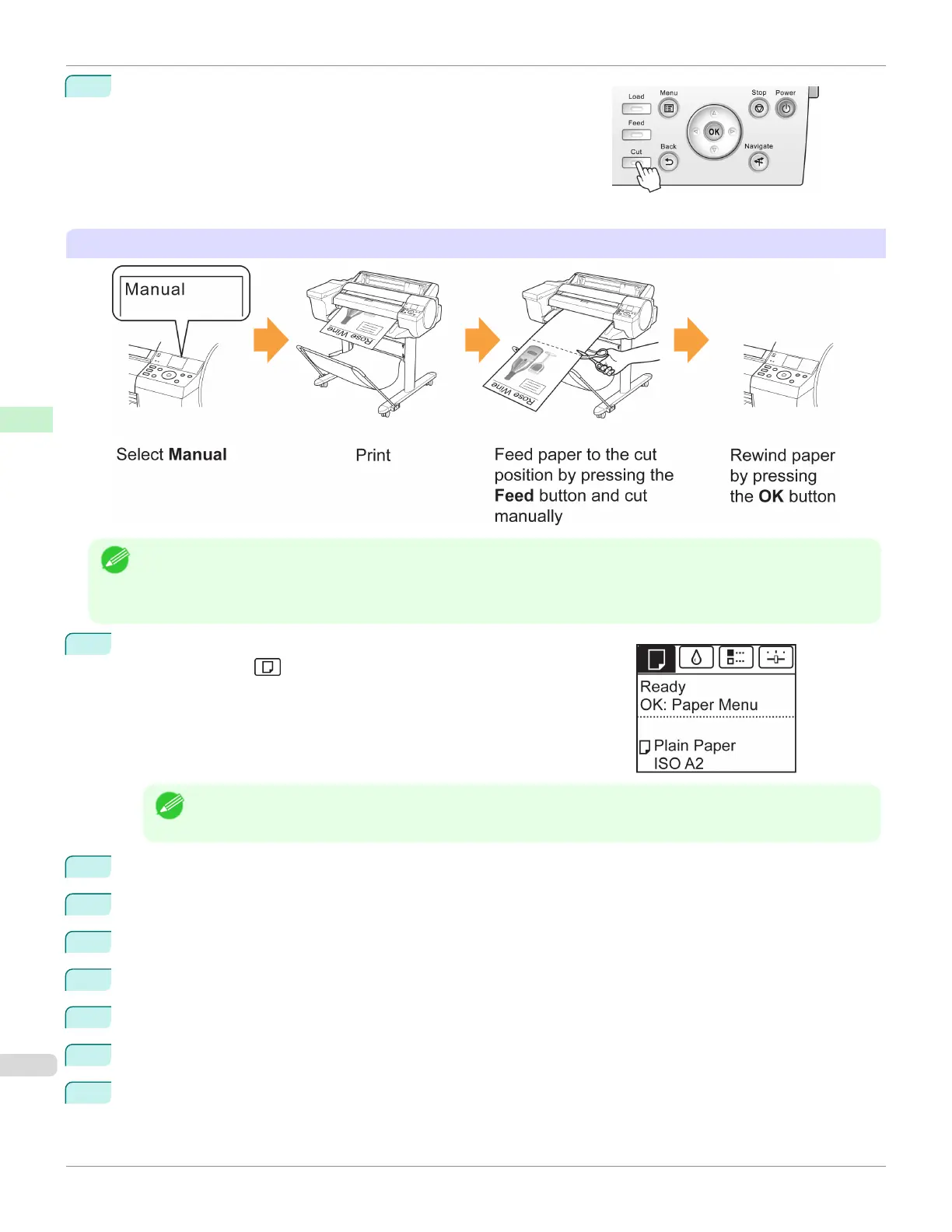8
Holding the printed document to prevent it from dropping, press the
Cut button to cut the roll.
Manual (when using media that cannot be cut with the Cutter Unit )
Note
•
Once the following step has been performed, the procedure can be started from step 8 the next time.
•
Printing the second and subsequent times
•
Printing after replacing with the same type of paper
1
On the Tab Selection screen of the Control Panel, press ◀ or ▶ to se-
lect the Paper tab ( ).
Note
•
If the Tab Selection screen is not displayed, press the Menu button.
2
Press the OK button. The Paper Menu is displayed.
3
Press ▲ or ▼ to select Paper Details, and then press the OK button.
4
Press ▲ or ▼ to select the type of paper, and then press the OK button.
5
Press ▲ or ▼ to select Cutting Mode, and then press the OK button.
6
Press ▲ or ▼ to select Manual, and then press the OK button.
7
When "Perform the detection of paper leading edge?" is displayed, select Perform(recommend).
8
Print the job.
The printer stops advancing the paper after printing.
Specifying the Cutting Method for Rolls
iPF6400SE
User's Guide
Handling and Use of Paper Handling rolls
378
