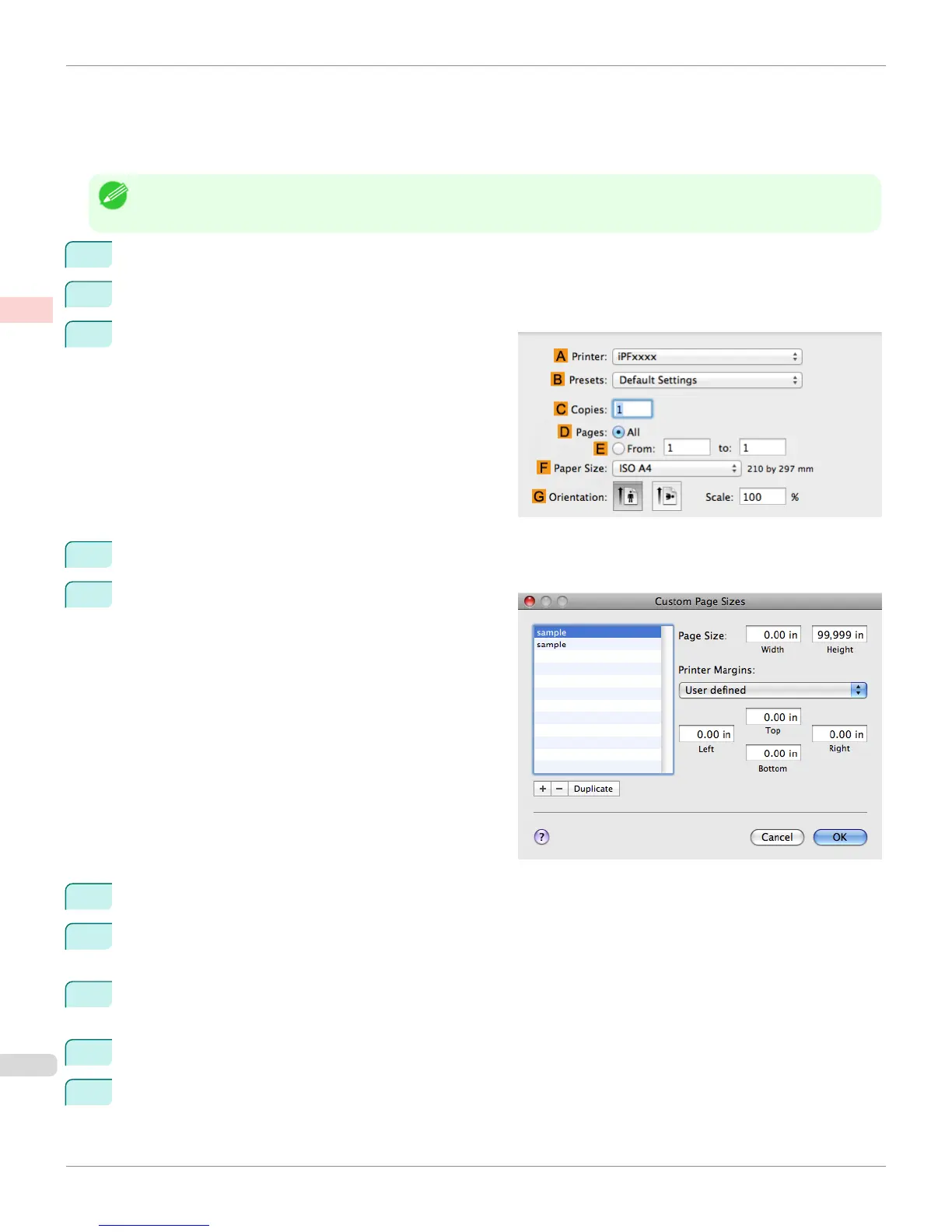•
Document: Any Type
•
Page Size: A square sheet (430 × 430 mm [16.9 × 16.9 in])
•
Paper: Sheets
•
Media Type: Any type
•
Paper Size: A square sheet (430 × 430 mm [16.9 × 16.9 in])
Note
• The following procedures are based on Mac OS X v10.5. The method of setting up non-standard paper sizes varies depend-
ing on the version of Mac OS X.
1
Create the document in the application.
2
Load the square paper (430 × 430 mm [16.9 × 16.9 in]) in the printer.
3
Choose Print in the application menu.
4
Select the printer in the A Printer list.
5
Click Manage Custom Sizes in the F Paper Size list to
display the Custom Page Sizes dialog box.
6
In Page Size, enter the height and width of the original. Here, enter 43.00 cm in Height and Width.
7
In Printer Margins, enter 0.5 for the top and side margins and 2.3 for the bottom margin. Here, measurements
are entered in centimeters.
8
Double-click Untitled in the list at left in the Custom Page Sizes dialog box and enter the paper name—in this
case, 430*430.
9
Click OK to close the Custom Page Sizes dialog box.
10
In the F Paper Size list, click the size of the original. In this case, click 430*430, the size you registered.
Printing on Non-Standard Paper Sizes (Mac OS X)
iPF8400
User's Guide
Enhanced Printing Options Printing banners or at other non-standard sizes
122
