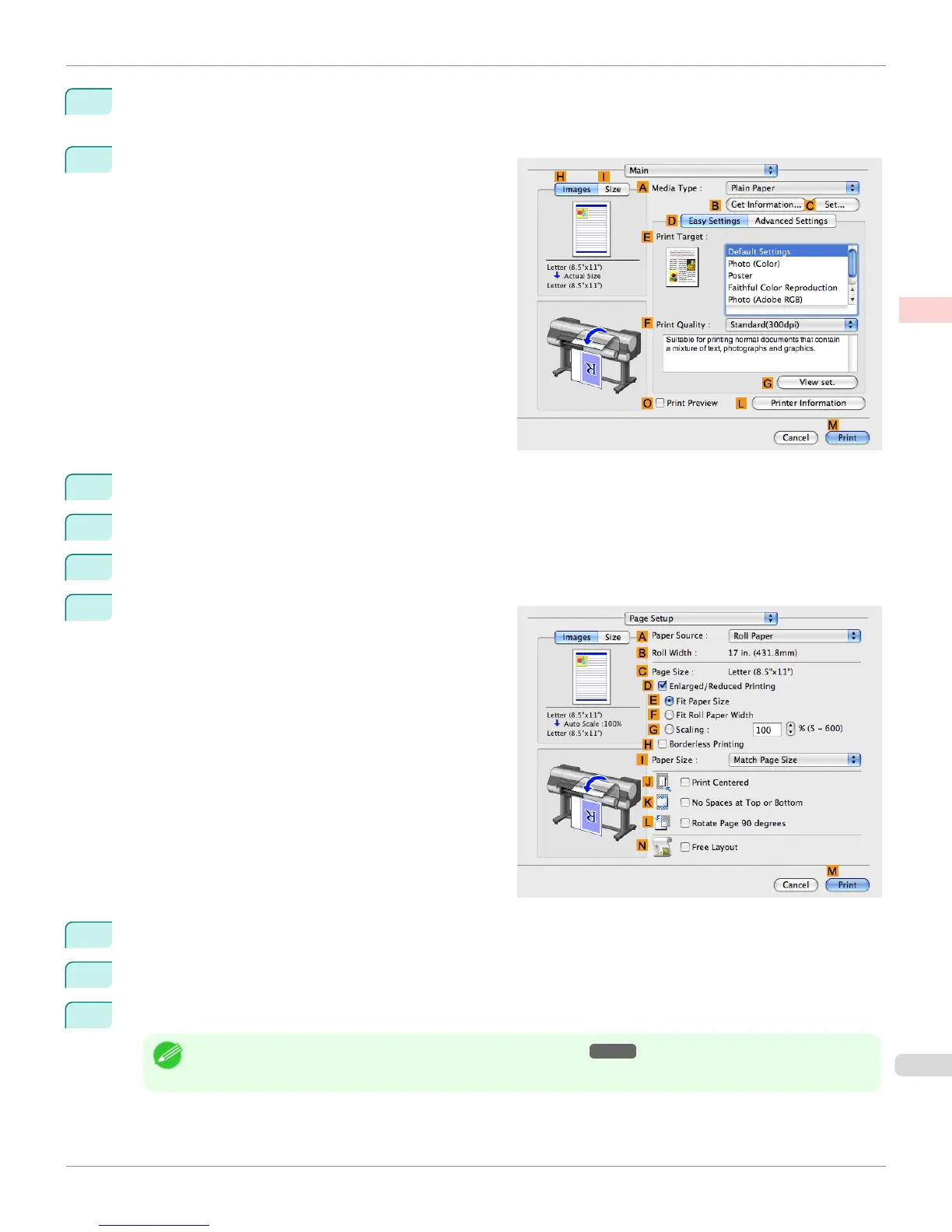11
If you configured the settings using the Page Attributes dialog box, click OK to close the dialog box, and then
select Print from the application software menu.
12
Access the Main pane.
13
In the A Media Type list, select the type of paper that is loaded.
14
After confirming that D Easy Settings is selected, select from the E Print Target list.
15
Make your selection in the F Print Quality list.
16
Access the Page Setup pane.
17
Click Cut Sheet in the A Paper Source list.
18
In C Page Size, make sure 430*430 is displayed, as registered in Page Setup.
19
Confirm the print settings, and then click M Print to start printing.
Note
• For tips on confirming print settings, see "Confirming Print Settings
→
P.368 "
iPF8400
Printing on Non-Standard Paper Sizes (Mac OS X)
User's Guide
Enhanced Printing Options Printing banners or at other non-standard sizes
123
