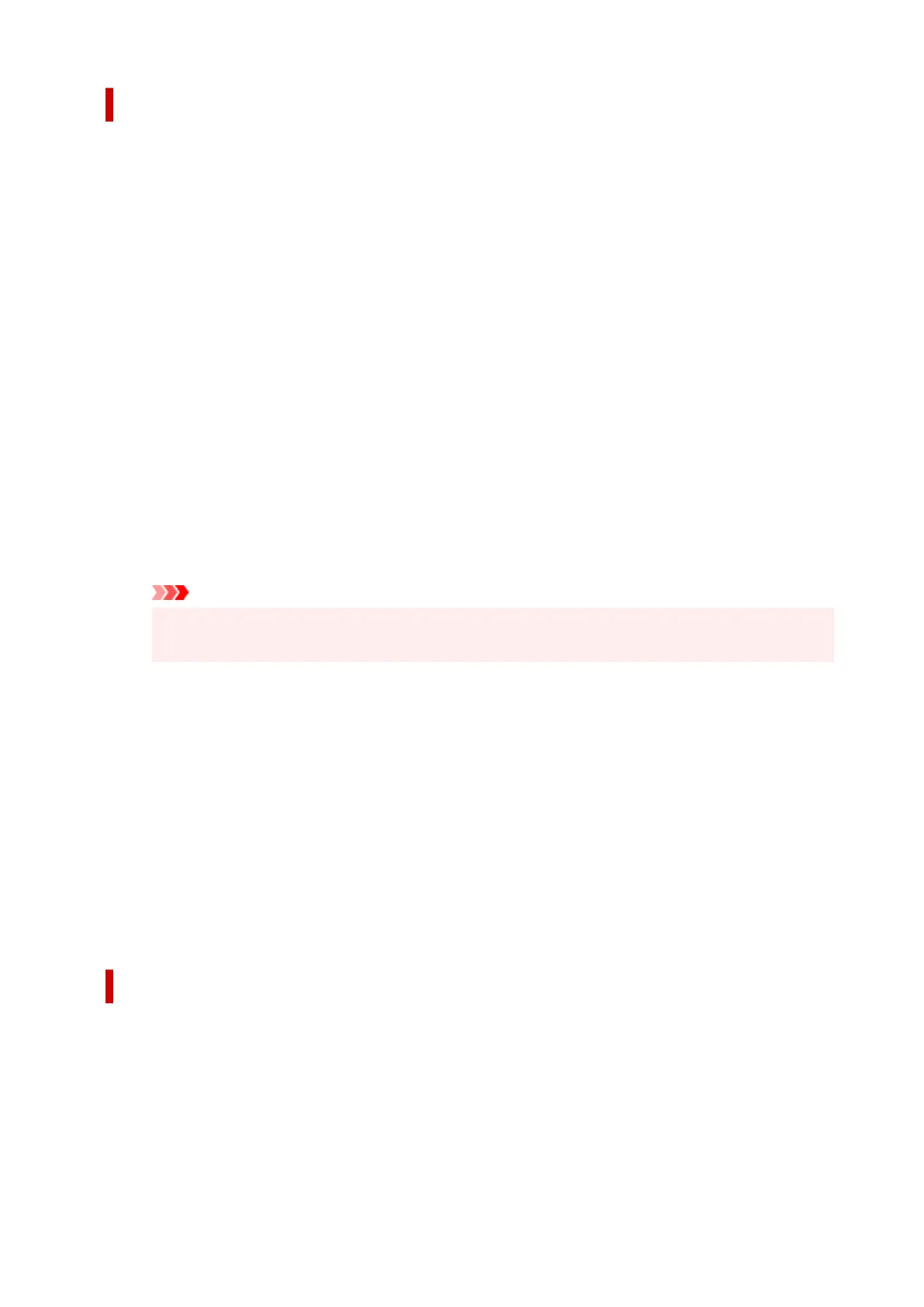Color Settings dialog box
Color Adjustment Tab
This tab allows you to adjust the color balance by changing the settings of the Cyan, Magenta, Yellow,
Brightness, and Contrast options.
Preview
Shows the effect of color adjustment.
The color and brightness change when each item is adjusted.
View Color Pattern
Displays a pattern for checking color changes produced by color adjustment.
If you want to display the preview image with a color pattern, check this check box.
Cyan / Magenta / Yellow
Adjusts the strengths of Cyan, Magenta, and Yellow.
Moving the slider to the right makes a color stronger, and moving the slider to the left makes a color
weaker.
You can also directly enter a value linked to the slider. Enter a value in the range from -50 to 50.
This adjustment changes the relative amount of ink of each color used, which alters the total
color balance of the document. Use your application if you want to change the total color balance
significantly. Use the printer driver only if you want to adjust the color balance slightly.
Important
• When Monochrome is selected for Color Mode, the color balance (Cyan, Magenta, and
Yellow) can't be set.
Brightness
Adjusts the brightness of your print. You cannot change the levels of pure white and black.
However, the brightness of the colors between white and black can be changed. Colors become
brighter as you drag the slider toward the right and darker as you drag the slider toward the left.
You can also directly enter brightness values that are linked to the slider bar. Enter a value in the
range from -50 to 50.
Contrast
Adjusts the contrast between light and dark in the image to be printed.
Moving the slider to the right increases the contrast, moving the slider to the left decreases the
contrast.
You can also directly enter a value linked to the slider. Enter a value in the range from -50 to 50.
Matching Tab
Allows you to select the method for adjusting colors to match the type of document to be printed.
Color Correction
Allows you to select Driver Matching, ICC Profile Matching, ICM, or Off to match the purpose of the
print operation.
Driver Matching
Print with the optimal color using the driver's original color profile. Normally, you should choose
this mode.
224