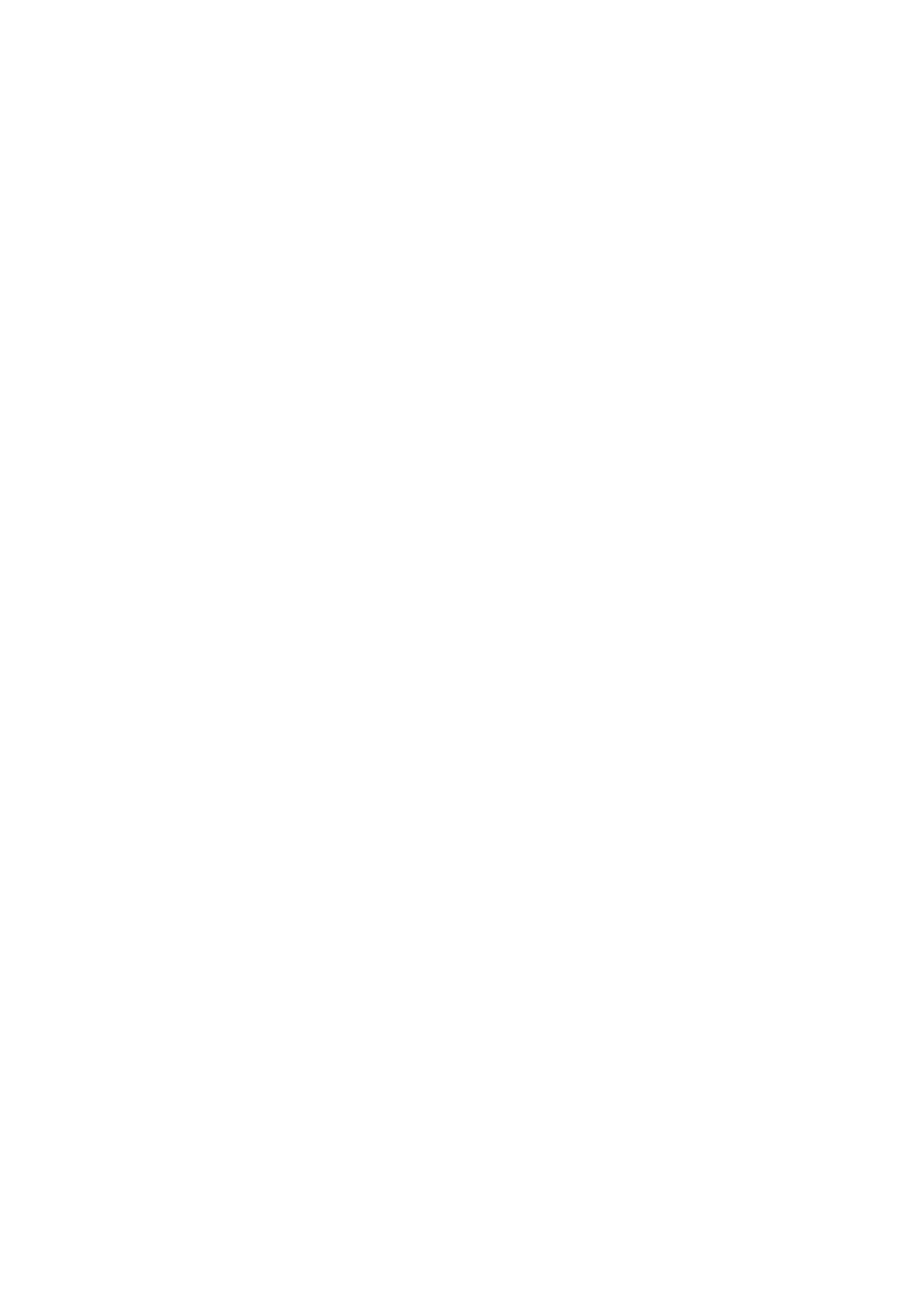Fit Paper Size
Enlarge or reduce the document to match the size of the paper to be printed, and then print the
document.
Scale to fit Roll Paper Width
You can enlarge or reduce the document to match the roll paper width and then print the
document.
When you select this radio button, the Information dialog box appears, and you can select Roll
Paper Width.
Print Image with Actual Size
Prints the document at its actual size.
Printer Paper Size
When you select Fit Paper Size, you can specify the setting.
Select the size of the paper to be printed.
The list displays the paper sizes that support borderless printing.
Enlarged/Reduced Printing
You can enlarge or reduce a document and then print it.
When you select Enlarged/Reduced Printing, you can then set Fit Paper Size, Fit Roll Paper Width,
or Scaling.
Fit Paper Size
Enlarge/reduce the document to match the size of the paper to be printed, and then print the
document.
Fit Roll Paper Width
You can enlarge/reduce the document to match the roll paper width and then print the document.
When you select this radio button, the Information dialog box appears, and you can select Roll
Paper Width.
Scaling
Enlarge or reduce the document to a specified scale before printing.
Printer Paper Size
When you select Fit Paper Size, or Scaling, you can specify the setting.
Select the size of the paper to be printed.
Orientation
Selects the printing orientation.
If the application used to create your document has a similar function, select the same orientation that
you selected in that application.
Portrait
Prints the document so that its top and bottom positions are unchanged relative to the paper feed
direction. This is the default setting.
Landscape
Prints the document by rotating it 90 degrees relative to the paper feed direction.
Rotate Page 90 degrees
Rotate the long edge of the document 90 degrees, match it to the width of the roll paper, and then print
the document.
When you print a portrait document onto roll paper, you can save paper by rotating the document 90
degrees and print the document horizontally relative to the paper.
228