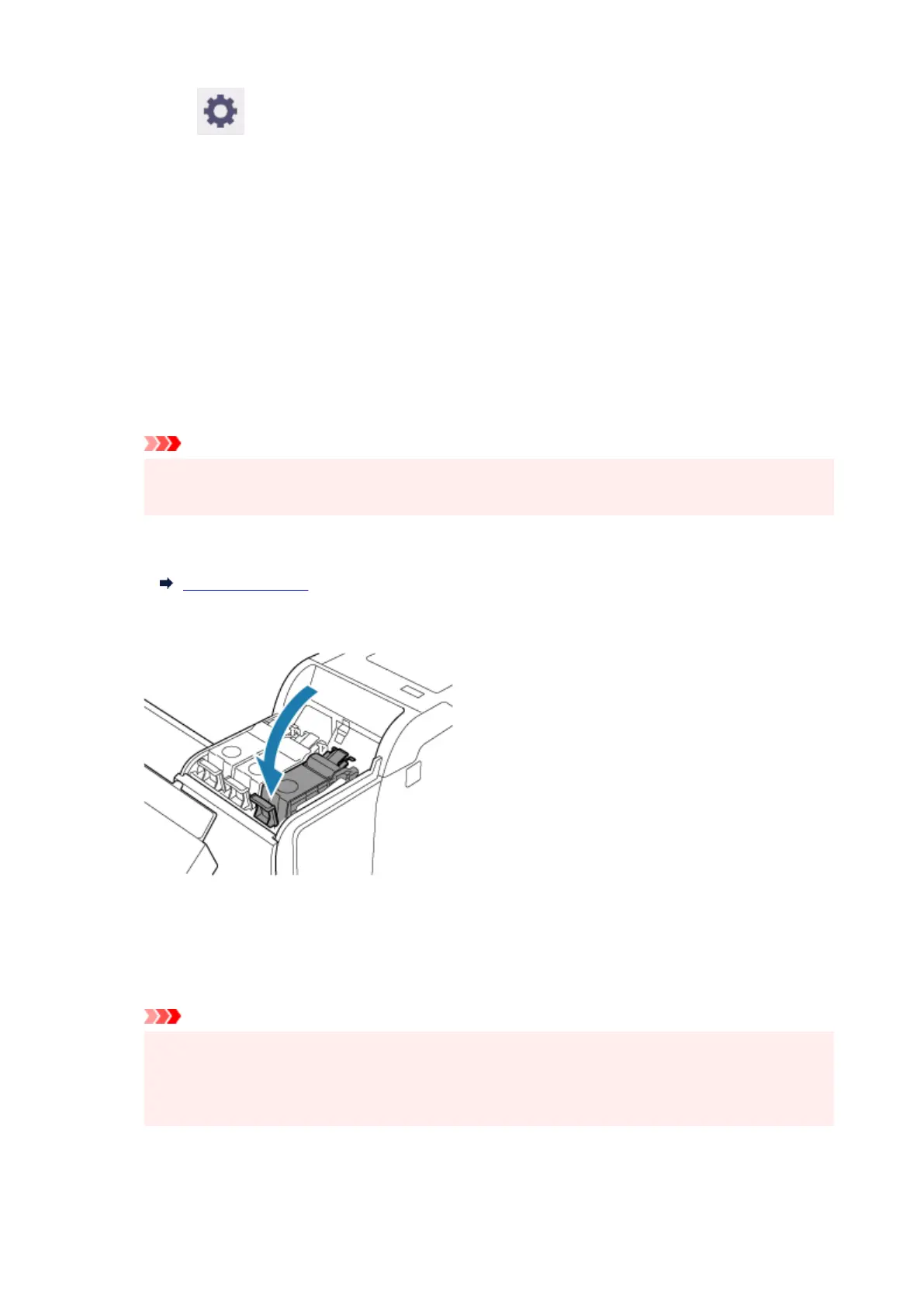3. Select (Setup) on HOME screen.3.
4. Select Maintenance.4.
5. Select Prepare to move.5.
6. Select Move on the same floor or Transport outdoors.6.
7.
Check the contents of the message and select Yes.
7.
The printer is now prepared for transfer.
When the preparation is finished, a message prompting you to open the ink tank cover appears on the
touch screen.
Important
•
If consumables must be replaced, a message appears on the touch screen, and preparation is
disabled. If the message appears, select OK and contact your Canon dealer for assistance.
8. Open ink tank cover to remove all ink tanks.8.
Removing ink tank
9. Push all ink tank lock levers closed until they click into place.9.
10.
Close ink tank cover.
10.
Ink is now drawn into the maintenance cartridge.
A confirmation message will appear when the process is finished.
Important
•
Do not remove the maintenance cartridge except when the message indicating replacement is
•
displayed.
If you remove the maintenance cartridge while ink is being removed, the ink may leak out.
11.
Turn off printer.
11.
618