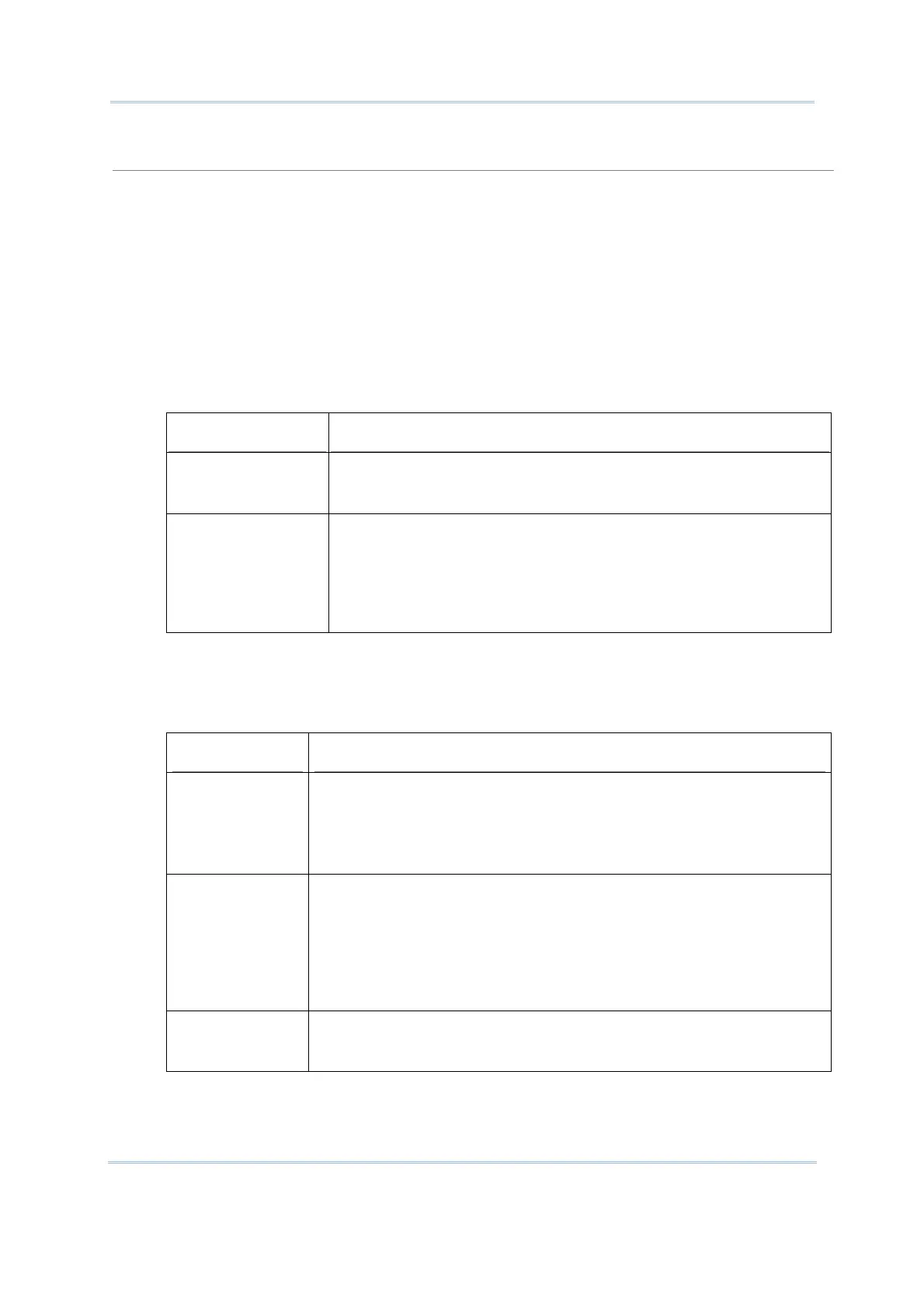115
Chapter 7 Utilities
Run Data_Read.exe
1. In [Properties] dialog box, decide whether to display data via keyboard emulation or save data
to file. Options available are:
Display data via keyboard emulation:
Data is emulated as typed text and sent to the active window on the host. Open a text editor
on the host to receive the data. In the Inter-character delay spin box inside the
[Communication Parameters] group box, type or select a value that matches the computer
response time of the keyboard interface. Such delay time is inserted between every two
characters being transmitted. The longer the delay time is, the slower the transmission speed
will be.
Save data to file:
Select this item to save the received data to the host computer’s storage. The received data
are saved to text files (.txt). Two saving modes are provided:
Save Mode Description
Overwrite Overwrite: If the file name you give is the same as of an existing file,
the uploaded data will overwrite the original data. Otherwise, it will
create a new file.
Append Append: If the file name you give is the same as of an existing file,
the uploaded data will be appended to the original data. Otherwise, it
will create a new file.
To append data to file automatically, the best practice requires
specifying reasonable polling time with Keep online for
receiving data automatically enabled.
A [Convert text file to Excel format] button is featured with “Save data to file” to facilitate
the conversion of the received data to an Excel file. Click this button to access the data
conversion setting.
“Save data to file” involves the setting of “File Name rule”. The “File Name rule”
setting
features the following options:
Option Function
Generated
automatically
The uploaded data will be saved to the specified directory with a file
name that is automatically generated based on the system date and
time.
The best practice requires specifying reasonable polling time with
Keep online for receiving data automatically enabled.
Generated
according to the
first record
The received data will be saved to a file named by its first record.
For example, in Batch Application Generator you may design Form
1 to allow only one line for a specific file name and proceed to
other forms for collecting data. Thus, the first record will be used
to keep its file name. Depending on Save mode, if the file name
you give is the same as of an existing file, the uploaded data will
overwrite or append to the original data.
Customized If you select to customize own rule, type the file path where the data
file will be saved to. Otherwise, click Browse to select which directory
the data file is saved to.
Add Line-Feed character to each record:
Adds a line-feed character to each transaction entry. Disable/enable it if necessary.
