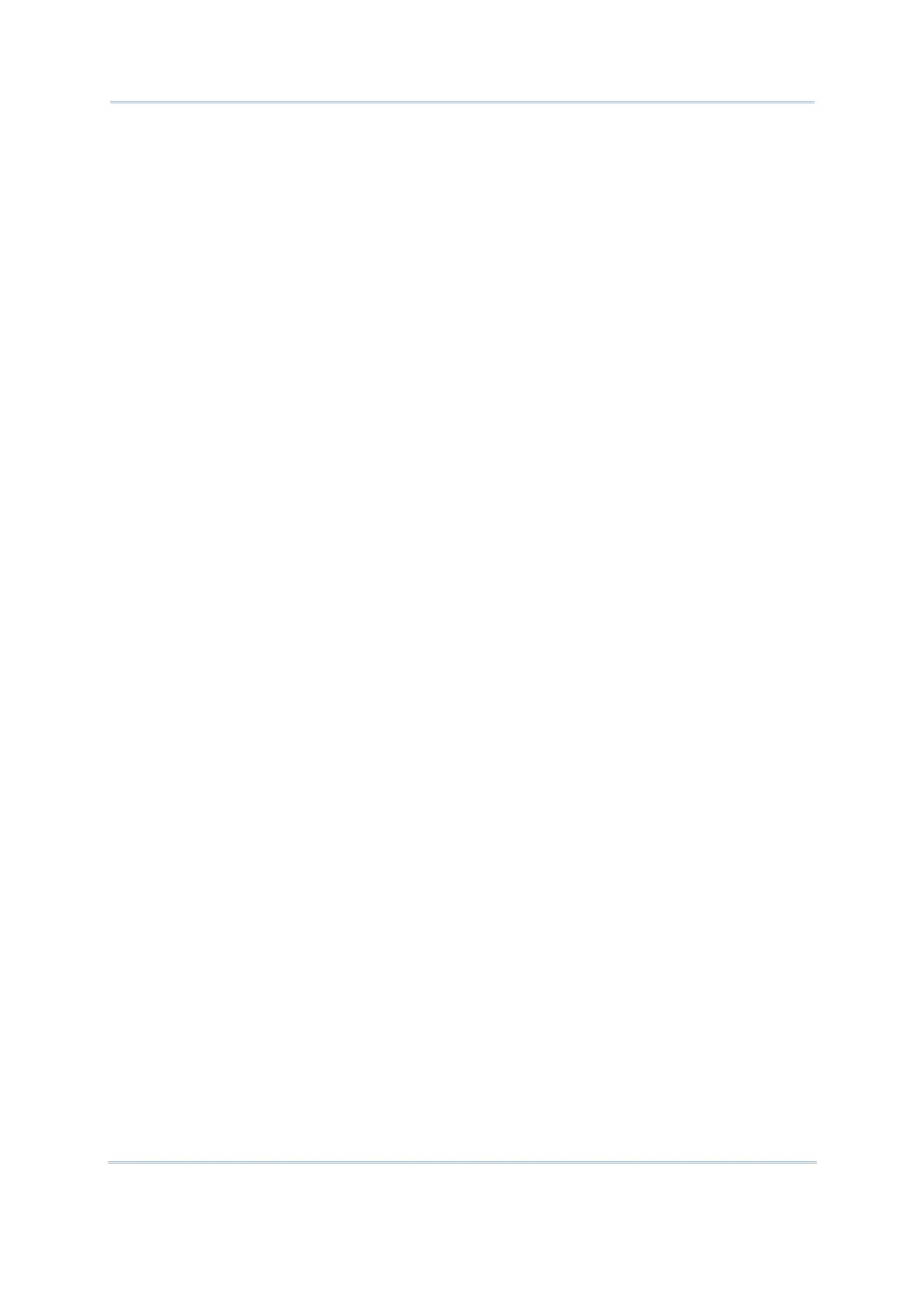38
FORGE Batch Application Generator User Guide
2) The succeeding MSQI input field fetches the corresponding lookup value as the initial
quantity value (line #2 on the screen of the mobile computer). If no lookup file is
assigned, the pre-defined initial value will be applied.
3) The input field set to “key field” admits the same barcode again. The value in the
MSQI input field increases to the next higher value; say increasing by “1”.
4) The input field set to key field admits a different data. Repeating step 2 and step 3.
Data for the previous item will be saved automatically. Take step 3 for example, data
for the quantity field saved with this transaction record is the value displayed on the
screen, say “3” for this case.
5) Press [ESC] to quit scanning and exit the MSQI-enabled data collecting form. Right
before exit, a screen shows up to present a “TRACK” input field for your better
documentation of track number.
If you don’t feel the need for such “TRACK” input screen, disable it by deselecting
Save Track from the key field’s Properties dialog. Click the More button of the key
field to open its Properties dialog. See the screenshots below:
