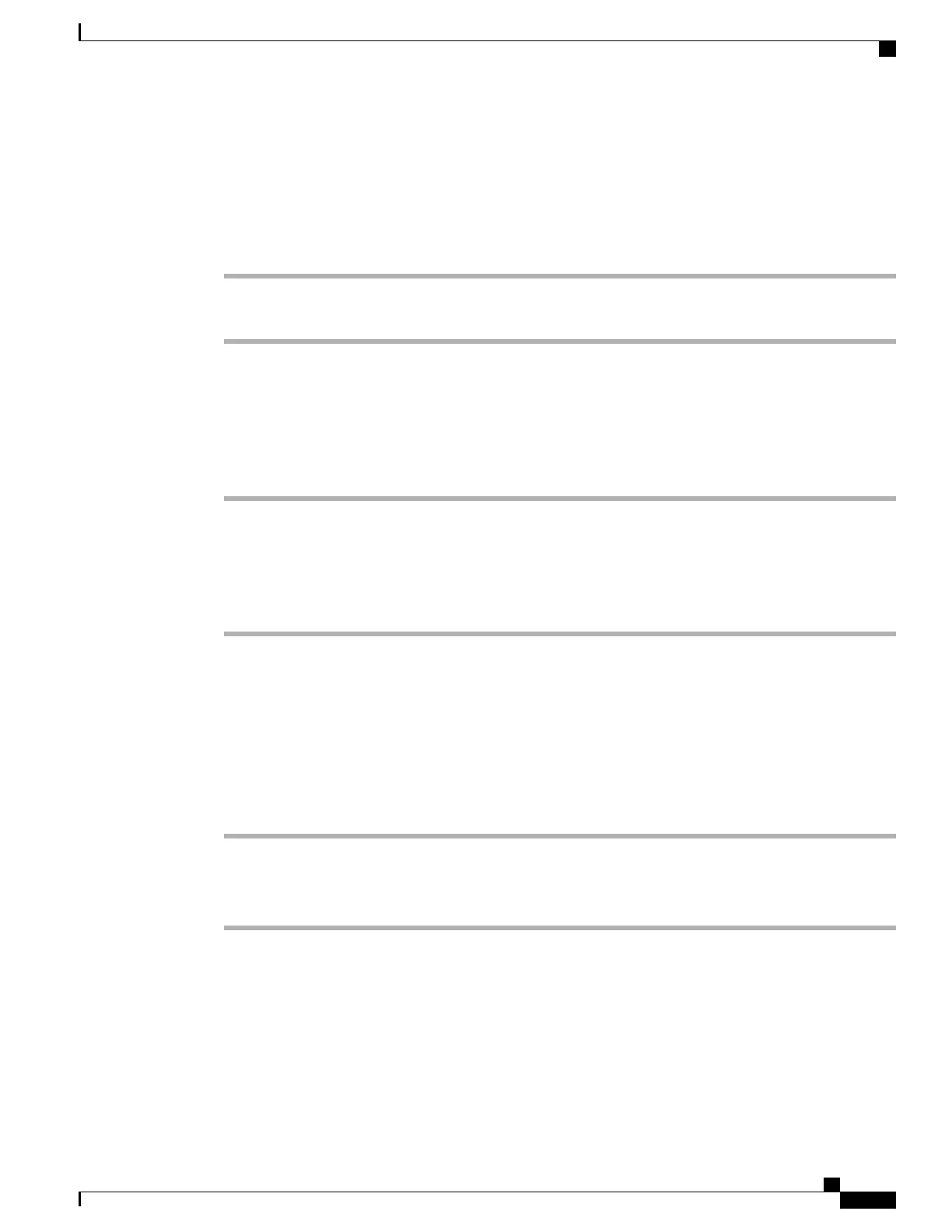Place Call Using Billing or Tracking Code
Only SCCP phones support billing or tracking codes.
Procedure
Step 1
Dial a number.
Step 2
After the tone, enter a Client Matter Code (CMC) or a Forced Authorization Code (FAC).
Make Call from Mobile Phone Using Mobile Voice Access
Procedure
Step 1
Obtain your Mobile Voice Access number and PIN from your system administrator.
Step 2
Dial your assigned Mobile Voice access number.
Step 3
Enter your mobile phone number (if requested) and PIN.
Step 4
Press 1 to make a call to an enterprise IP Phone.
Step 5
Dial a desktop phone number other than your desktop phone number.
Place Fast Dial Call
Before using this option, your system administrator must configure this feature and assign a service URL to
the line button. Contact your system administrator for more information.
Procedure
Step 1
Press the Fast Dial line button.
Step 2
Scroll to or press the index number to find and select an entry.
The system dials the specified number.
Place Call Using PAB
Before using this option, your system administrator must configure this feature and assign a service URL to
the line button. For more information, contact your system administrator.
Cisco Unified IP Phones 7906G and 7911G User Guide for Cisco Unified Communications Manager 9.0 (SCCP and
SIP)
17
Calling Features
Place Call Using Billing or Tracking Code
