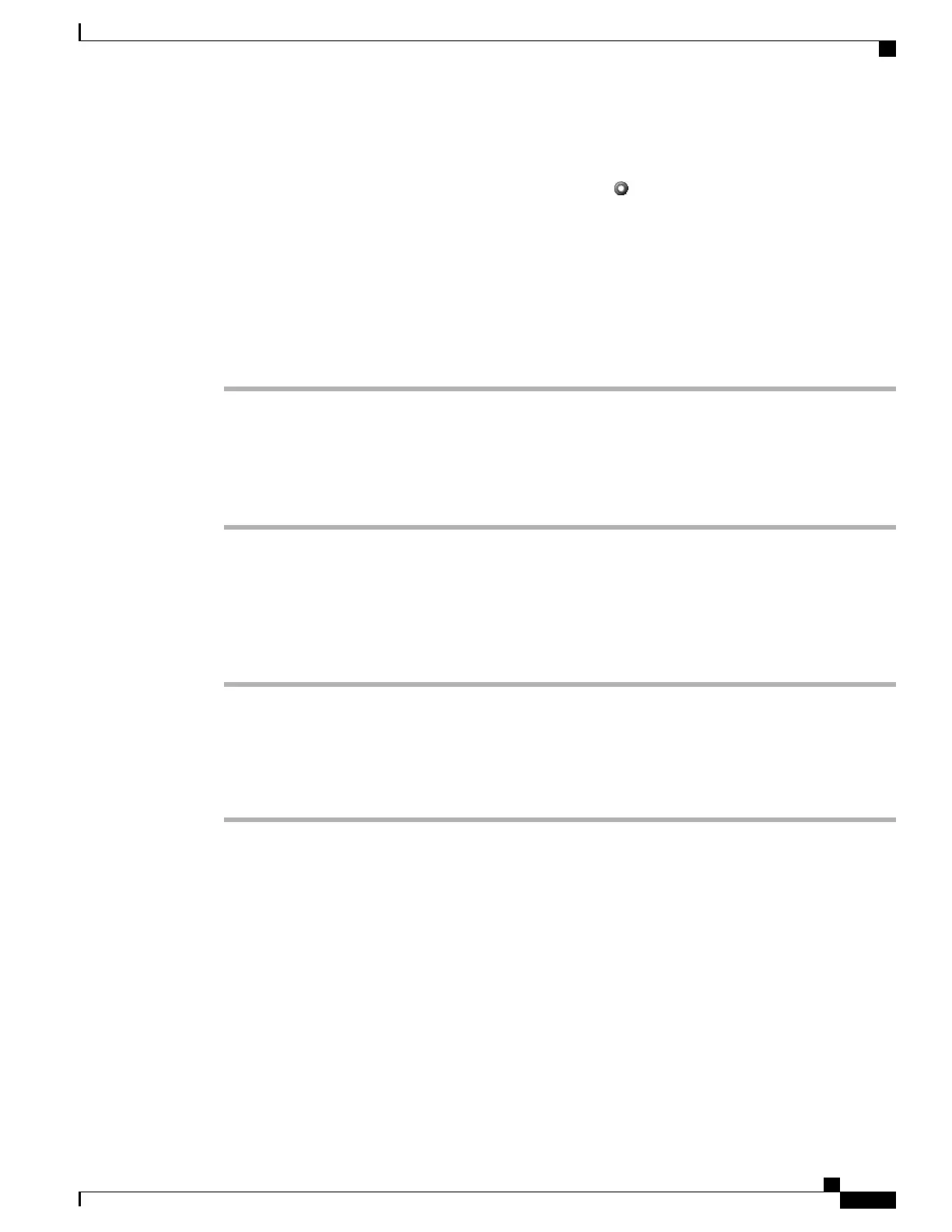•
If on-hook transfer is not enabled on your phone, hanging up without pressing Transfer again places
the call on hold.
•
You cannot use Transfer to redirect a call on hold. Press again to remove the call from hold before
transferring it.
•
When a call is chaperoned, the call chaperone cannot use transfer.
Transfer Call Without Talking to Transfer Recipient
Procedure
Step 1
From an active call, press Transfer.
Step 2
Enter the target number.
Step 3
Press Transfer again to complete the transfer or EndCall to cancel.
You need to wait until you hear ringing before you complete the transfer.
Step 4
If your phone has on-hook transfer enabled, complete the transfer by hanging up.
Talk to Transfer Recipient Before Transferring Call (Consult Transfer)
Procedure
Step 1
From an active call, press Transfer.
Step 2
Enter the target number.
Step 3
Wait for the transfer recipient to answer.
Step 4
Press Transfer again to complete the transfer or EndCall to cancel.
Step 5
If your phone has on-hook transfer enabled, complete the transfer by hanging up.
Call Transfer to Voice Message System
You can use iDivert to send an active, ringing, or on-hold call to your voice message system. Depending on
the type of call and your phone configuration, you can also use iDivert to send the call to the voice message
system of another party.
•
If the call was originally sent to the phone of another person, iDivert allows you to redirect the call
either to your own voice message system or to the voice message system of the original called party.
Your system administrator makes this option available to you.
•
If the call is sent to you directly (not transferred or forwarded to you), or if your phone does not support
the option described above, using iDivert redirects the call to your voice message system.
Cisco Unified IP Phones 7906G and 7911G User Guide for Cisco Unified Communications Manager 9.0 (SCCP and
SIP)
23
Calling Features
Transfer Call Without Talking to Transfer Recipient
