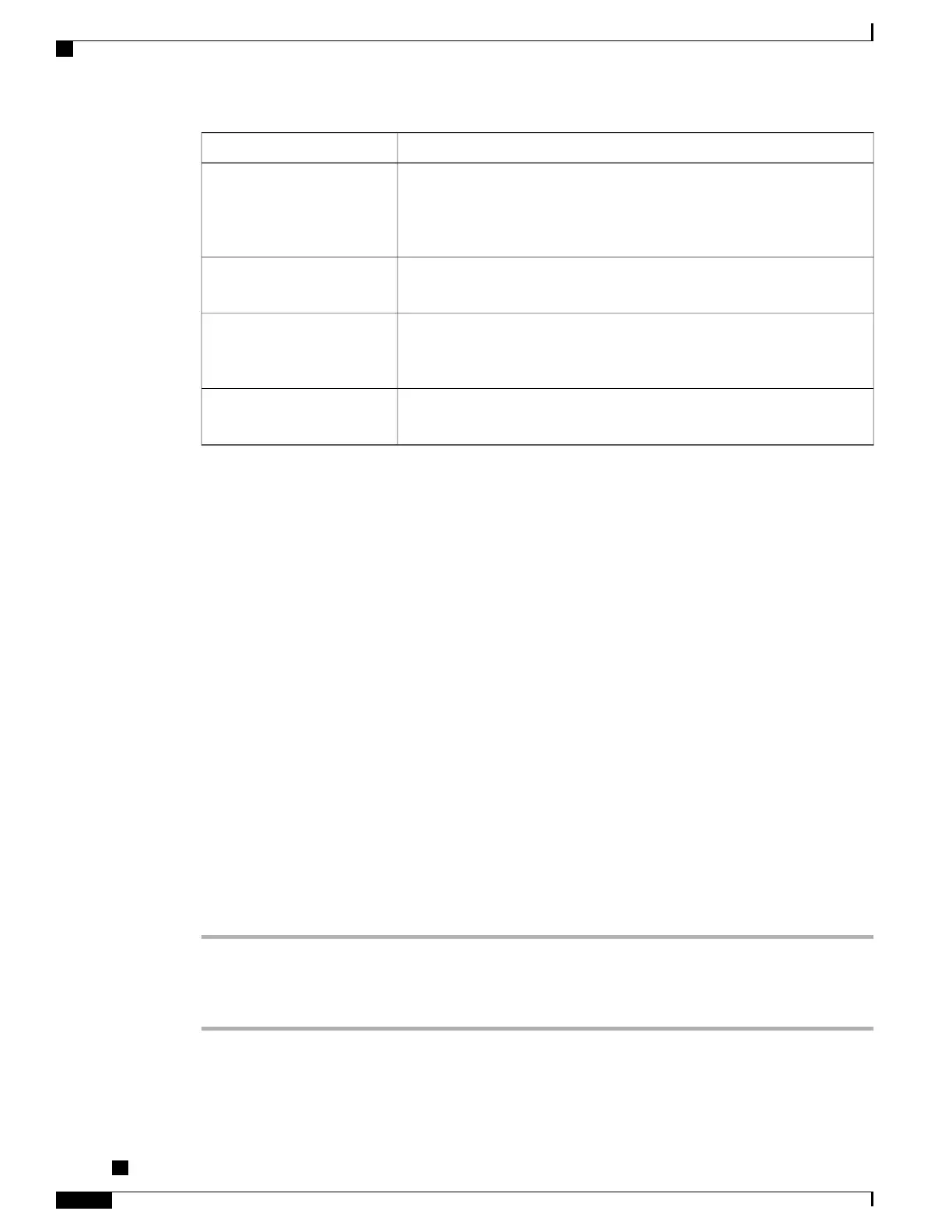Then...If you want to...
Use the User Options web pages to set up remote destinations and create
access lists to allow or block calls from specific phone numbers from being
passed to the remote destinations. See Phone and Access List Set Up for
Mobile Connect, on page 80.
Configure Mobile Connect
See Call Answer, on page 18.Answer a call using your
mobile phone
See In-Progress Call Movement, on page 21.Switch an in-progress call
between your desk phone and
mobile phone
See Additional Call Options, on page 15.Make a call from your mobile
phone
If you incorrectly enter any requested information (such as mobile phone number or PIN) three times in a
row, the Mobile Voice Access call disconnects, and you are locked out for a period of time. See your system
administrator if you need assistance.
Tips
When calling Mobile Voice Access, you must enter the number you are calling and your PIN if any of the
following are true:
•
The number you are calling from is not one of your remote destinations.
• The number is blocked by you or your carrier (shown as “Unknown Number”).
•
The number is not accurately matched in the Cisco Unified Communications Manager database; for
example, if your number is 510-666-9999, but it is listed as 666-9999 in the database, or your number
is 408-999-6666, but it is entered as 1-408-999-6666 in the database.
Related Topics
In-Progress Call Movement, on page 21
Put Call Picked Up on Mobile Phone on Hold
Procedure
Step 1
Press Enterprise Hold (name may vary).
The other party is placed on hold.
Step 2
On your mobile phone, press Resume (name may vary).
Cisco Unified IP Phones 7906G and 7911G User Guide for Cisco Unified Communications Manager 9.0 (SCCP
and SIP)
44
Calling Features
Business Calls Using Single Phone Number