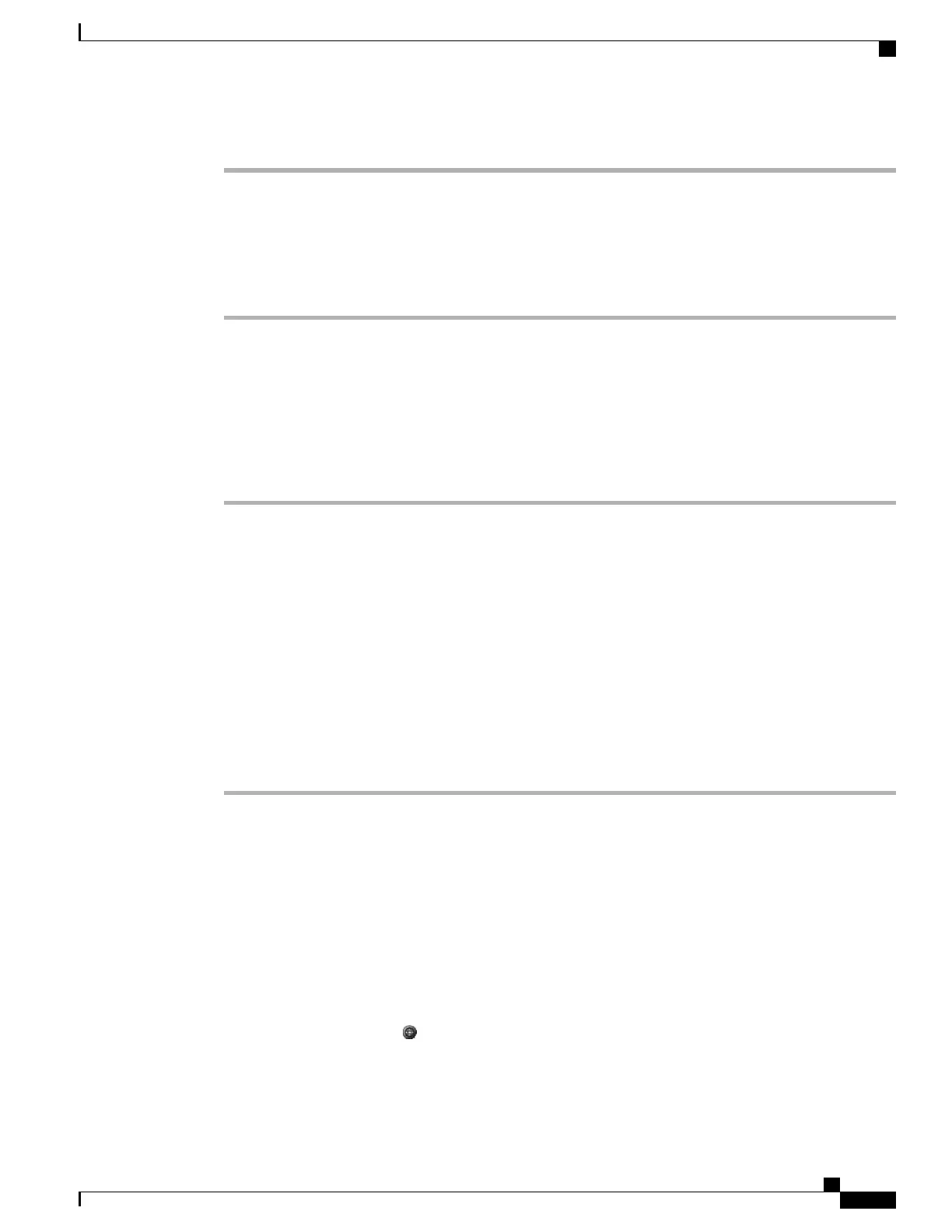Step 6
To end a call, click Hangup or hang up from your phone.
Use WebDialer with Another Online Corporate Directory (Not User Options Directory)
Procedure
Step 1
Log in to a WebDialer-enabled corporate directory and search for coworkers.
Step 2
Click the number that you want to dial.
Step 3
When prompted, enter your user ID and password.
Step 4
If this is your first time using WebDialer, set up preferences on the Make Call page.
Step 5
Click Dial.
The call is now placed on your phone.
Step 6
To end a call, click Hangup or hang up from your phone.
Log Out of WebDialer
Procedure
Click the Logout icon in the Make Call or Hang Up page.
Set Up, View, or Change WebDialer Preferences
Procedure
Step 1
Access the Make Call page.
The Make Call page appears the first time that you use WebDialer (after you click the number that you want
to dial).
Step 2
(Optional) Make changes to your settings.
The Make Call page contains the following options:
•
Preferred language: Determines the language used for WebDialer settings and prompts.
•
Use preferred device: Identifies the Cisco Unified IP Phone (Calling device) and directory number
(Calling device or line) that you use to place WebDialer calls. If you have one phone with a single line,
the appropriate phone and line are automatically selected. Otherwise, choose a phone or line. If you have
more than one phone, it will be specified by device type and MAC address. To display the MAC address
on your phone, choose > Settings > Network Configuration > MAC address.
If you have an Extension Mobility profile, you can select your Extension Mobility logged-in
device from the Calling device menu.
Note
Cisco Unified IP Phones 7906G and 7911G User Guide for Cisco Unified Communications Manager 9.0 (SCCP and
SIP)
83
User Options Web Pages
Cisco WebDialer
