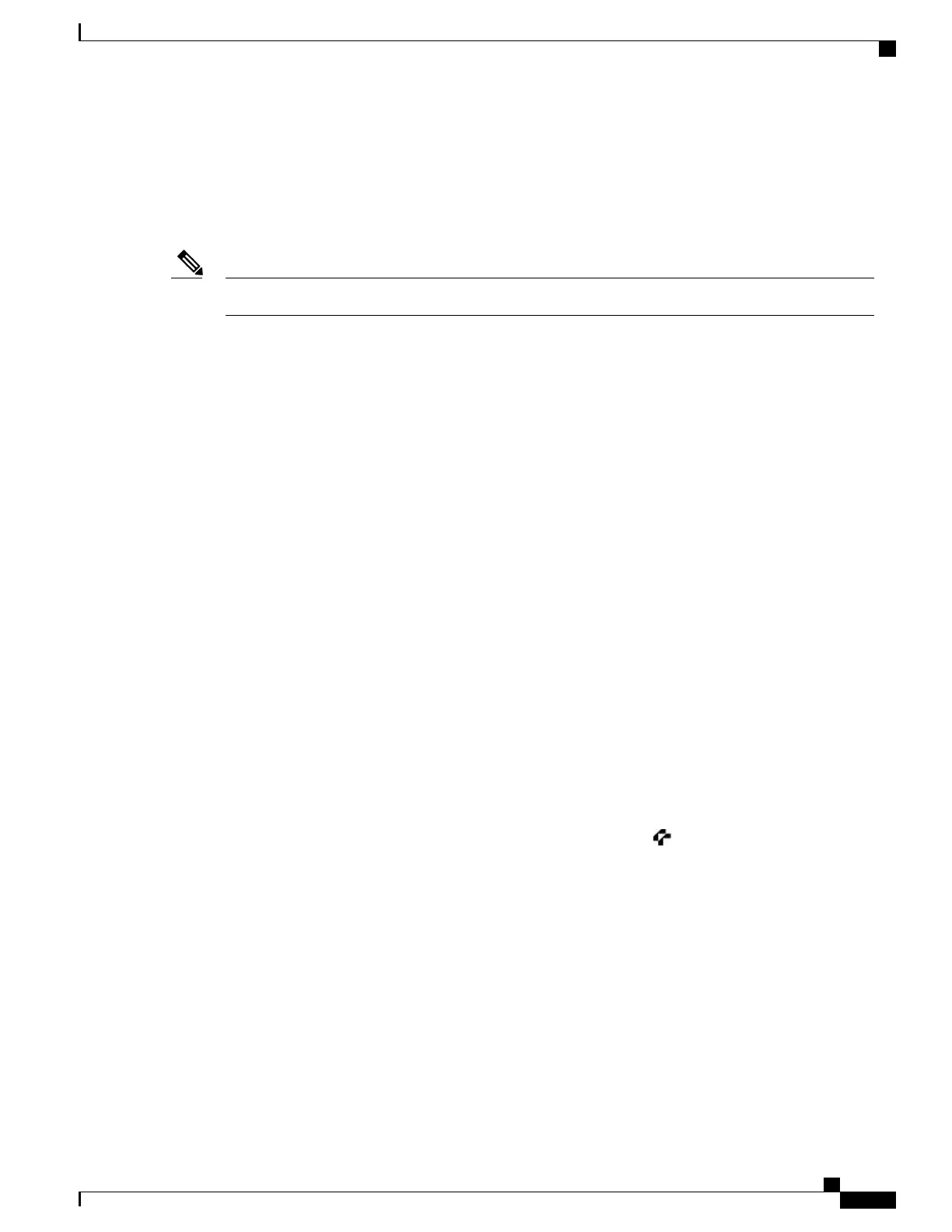Privacy
If you do not want coworkers who share your line to see information about your calls, enable the Privacy
feature. Doing so also prevents coworkers from barging your calls. See Privacy and Shared Lines, on page
38.
The maximum number of calls that a shared line supports can vary by phone.Note
Barge, cBarge, and Shared-Line Calls
You can use barge features (cBarge and Barge) to add yourself to calls on your shared line. Calls must be
nonprivate calls.
Depending on how your phone is configured, you can add yourself to a call on a shared line using either
cBarge or Barge:
•
cBarge converts the call into a standard conference, allowing you to add new participants.
•
Barge allows you to add yourself to the call but does not convert the call into a conference or allow you
to add new participants.
Tips
•
When you barge a call, other parties might hear a beep tone announcing your presence. With cBarge,
other parties hear a brief audio interruption and the phone screen changes to display conference details.
•
When you leave a call that you have barged, other parties hear a beep-beep tone.
•
If a phone that is using the shared line has Privacy enabled, call information and barge softkeys do not
appear on the other phones that share the line.
•
If a phone that is using the shared line has Privacy disabled and it is configured with Private Line
Automated Ringdown (PLAR), the Barge and cBarge features are still available.
•
You are disconnected from a call that you have joined using Barge if the call is put on hold, transferred,
or turned into a conference call.
•
To see if a shared line is in use, look for the remote-in-use icon .
•
To view conference participants (if you used cBarge), see Conference Participants List, on page 30.
Related Topics
Shared Lines, on page 36
Conference Calls, on page 27
Cisco Unified IP Phones 7906G and 7911G User Guide for Cisco Unified Communications Manager 9.0 (SCCP and
SIP)
37
Calling Features
Shared Lines