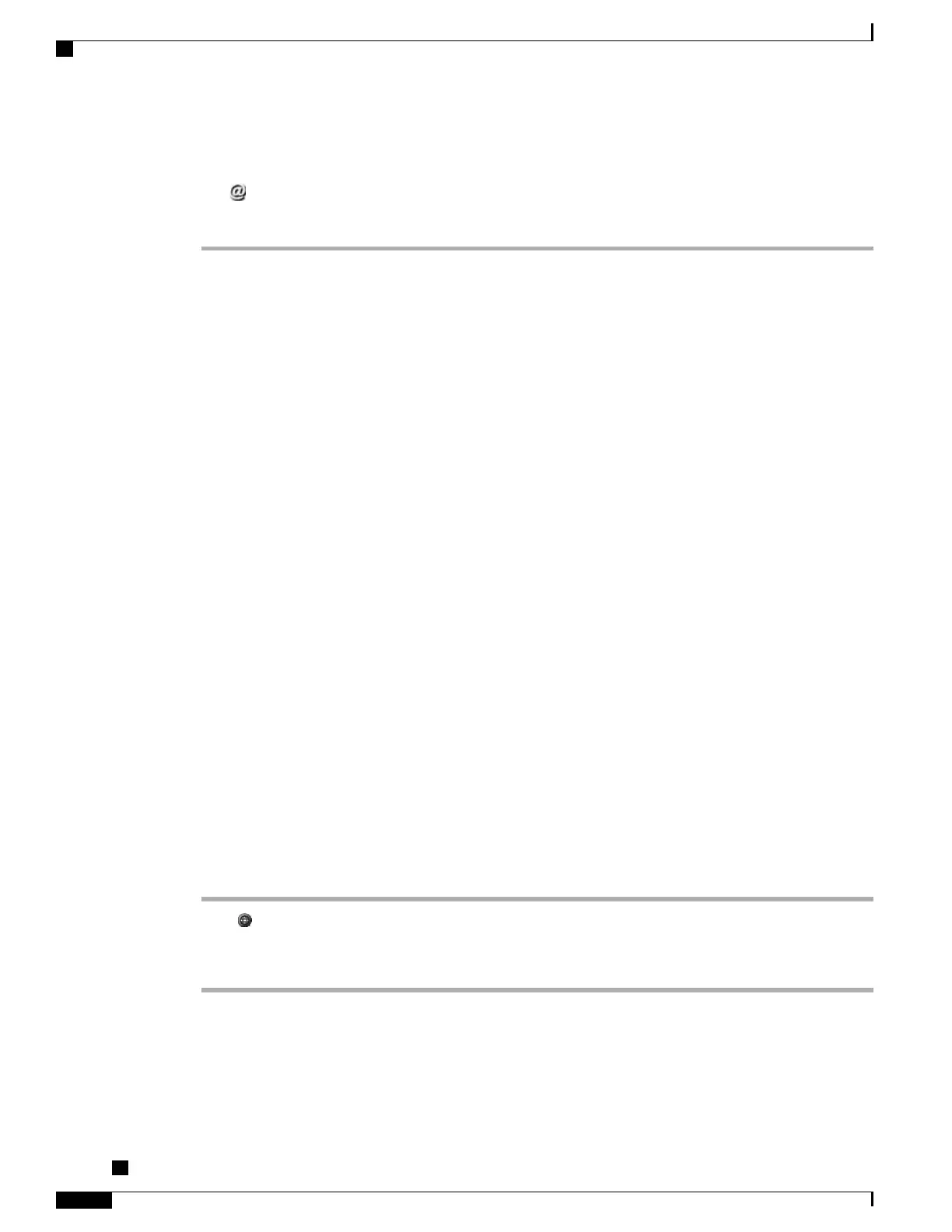Step 3
Highlight the URL entry that you want to dial.
Step 4
If you need to edit the entry, press EditDial.
The icon appears to indicate that you can begin editing characters in the URL entry.
Step 5
Press Dial.
Directory Features
Depending on the configuration, your phone provides corporate and personal directory features:
•
Corporate Directory: Corporate contacts that you can access on your phone, Your system administrator
sets up and maintains your Corporate Directory.
•
Personal Directory: If available, personal contacts and associated speed-dial codes that you can configure
and access from your phone and Cisco Unified Communications Manager User Options web pages.
Personal Directory comprises the Personal Address Book (PAB) and Fast Dials.
◦
PAB is a directory of your personal contacts.
◦
Fast Dials allows you to assign codes to PAB entries for quick dialing.
For more information, see User Options Web Pages, on page 69.
Corporate Directory
You can use a corporate directory to place calls to coworkers.
Tip
Use the numbers on your keypad to enter characters on your phone screen. Use the Navigation button on your
phone to move between input fields.
Dial from Corporate Directory While Not on Another Call
Procedure
Step 1
Press , and choose Directories > Corporate Directory (exact name can vary).
Step 2
Use your keypad to enter a full or partial name and press Search.
Step 3
To dial, select the listing, and go off-hook.
Cisco Unified IP Phones 7906G and 7911G User Guide for Cisco Unified Communications Manager 9.0 (SCCP
and SIP)
60
Call Logs and Directories
Directory Features
